Table of Contents
If you’ve recently connected a new Instagram account but don’t see it listed in your network settings, follow these steps to verify the connection:
Go to the Networks Tab #
- From your Outfy dashboard, navigate to the Networks tab on the left sidebar.
- Click on Instagram from the list of social media platforms.
Check the Dropdown List #
- You’ll see a section labeled Choose an Account.
- Click the dropdown menu to view all Instagram accounts currently connected to your Outfy account.
- Look for your newly added Instagram handle in this list.
If it’s not selected by default, try selecting it manually.
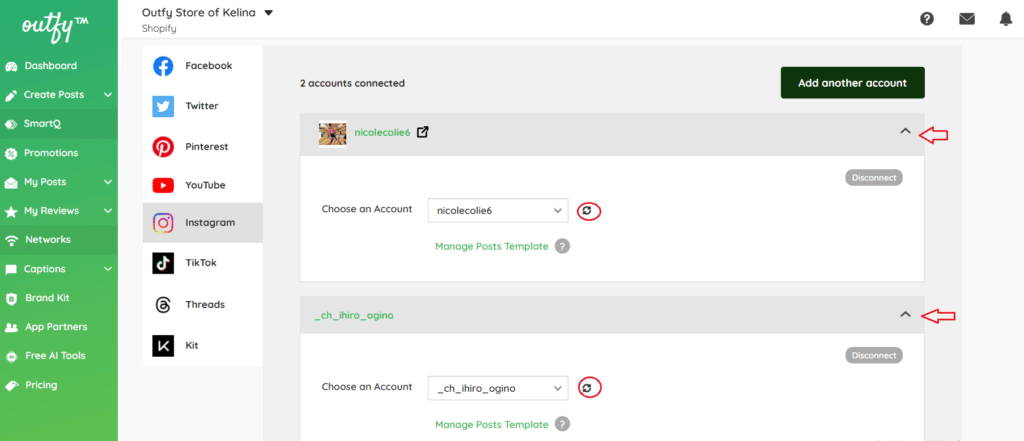
Refresh the Account List
- Sometimes the newly connected account may not appear immediately in your smartQ posting.
- Click the refresh icon next to the dropdown to reload the connectivity Instagram of that newly connected account with Outfy.
- This helps sync any changes made to your linked profiles.
Disconnect Any Unwanted Account (Optional) #
- If you have old or inactive Instagram accounts you no longer use:
- Click the Disconnect button on the right side of the account listing.
- This will clean up your list and avoid confusion during posting setup.
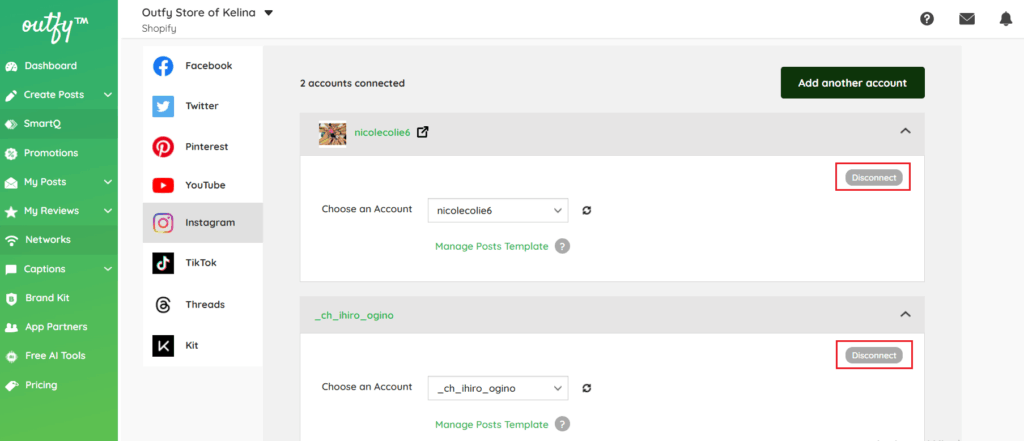
Final Tip #
After confirming the correct account is selected, go back to your SmartQ or posting setup to ensure it’s being applied to the intended Instagram profile.
If issues persist, try logging out and logging back into Outfy or re-adding the Instagram account under the Networks tab.




