Table of Contents
Introduction #
If you prefer not to include product prices in your Twitter post captions, you can easily customize your caption template to remove them.
Note: Removing the price tag will apply to all future Twitter posts using the manual default template. You can re-add it anytime by inserting the price back into the template.
Steps to Remove the Price from Twitter Captions #
- Log in to your Outfy dashboard.
- Navigate to Captions>Templates edit the Manual Default Template.
- Select Twitter from the list of available social networks.
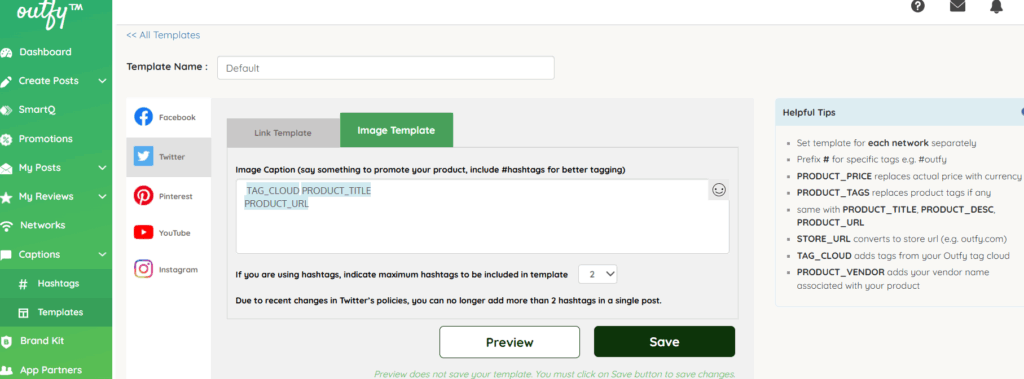
- In the caption field, locate the price tag.
- Delete the price tag from the text.
- Click Save to apply your changes.
Once saved, your Twitter captions will no longer include product prices.




