Table of Contents
Introduction #
If you’d like Outfy to post only the first image of your product — and not rotate or include multiple images — you can easily customize this in your SmartQ settings.
Steps to Post Only the First Image #
- Go to the SmartQ section in your Outfy dashboard.
- Click the edit (pen) icon on the automation you want to update.
- In the settings, navigate to the “Primary” tab.
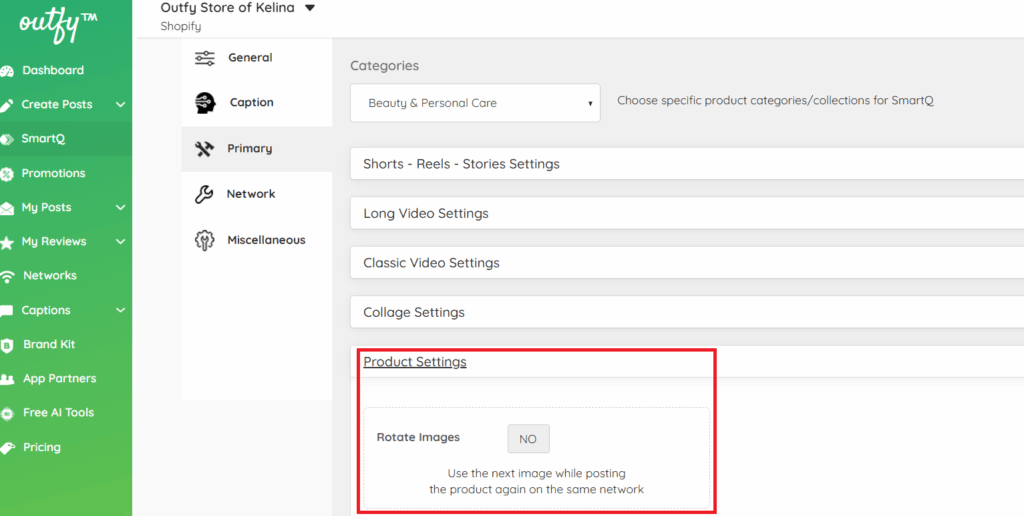
- Locate the options for:
- Image Rotation
- Turn off Image Rotation.
- Deselect “Post Multiple Images from the SmartQ>>Network.
Once these options are disabled, only the first image of your product will be used in automated posts.




