Introduction #
Setting your timezone in Outfy ensures that all your scheduled posts and automation run according to the timezone you prefer — whether it’s your own location or that of your target audience.
Log in and Open Settings #
Go to outfy.com and log in to your account.
Click on the Accounts & Settings menu (☰) in the top-right corner and select Settings.
Go to Currency & Timezone #
In the Settings panel, click on Currency & Timezone from the available options.
Set Your Default Timezone #
Under the Default Timezone section:
- Click the dropdown to view all available timezones
- Select the timezone you want your scheduled posts to follow
- Click Save to apply your changes
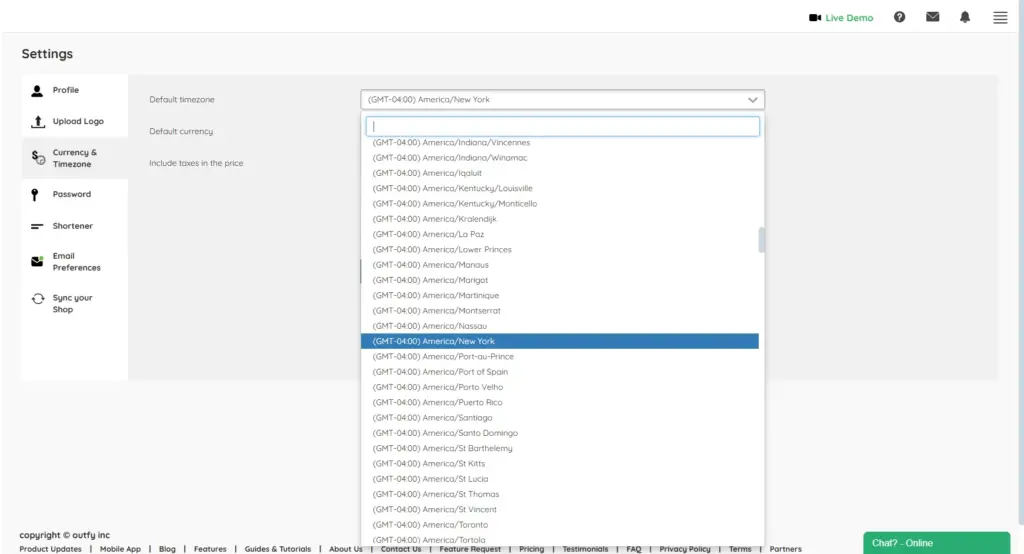
Note: The selected timezone will now be used for scheduling and automation across all your connected social platforms.




