Introduction #
The Custom Media feature in Outfy allows you to upload and share a single image or video directly from your computer. This option is useful when you want to post content that is not linked to any product.
Note: Ensure your social media accounts are connected to Outfy before uploading content
Log in to Outfy #
Go to outfy.com and log in to your account.
Go to ‘Create Post’ #
From the left-hand menu, select Create Post, then click on Your Media.
Upload Your Image or Video #
In the Your Media section:
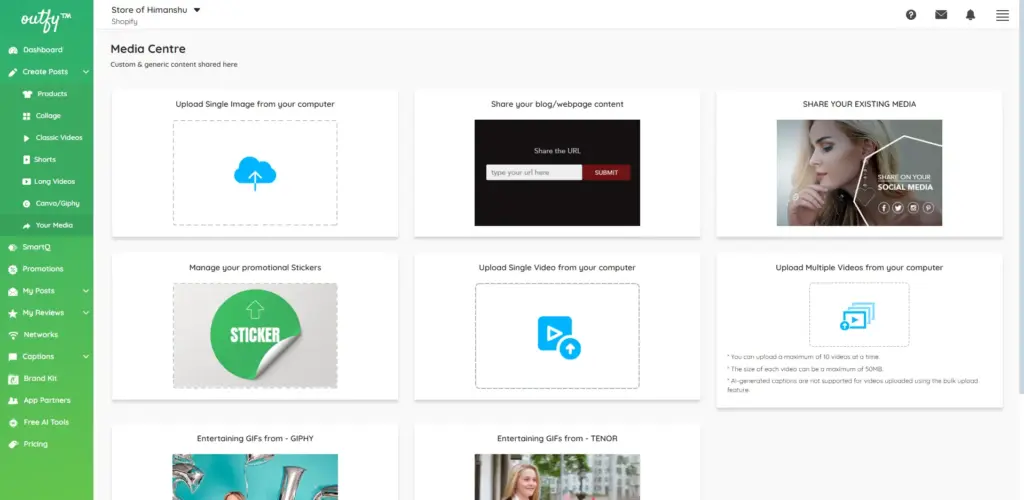
- Upload a single image or single video from your computer.
- Add a title for the image or video before uploading.
Click Upload Image/Video to continue.
Note: Maximum image upload size is 5MB; supported formats are JPG, JPEG, GIF, and PNG.
Go to the Share Page #
After uploading, you’ll be directed to the Share page.
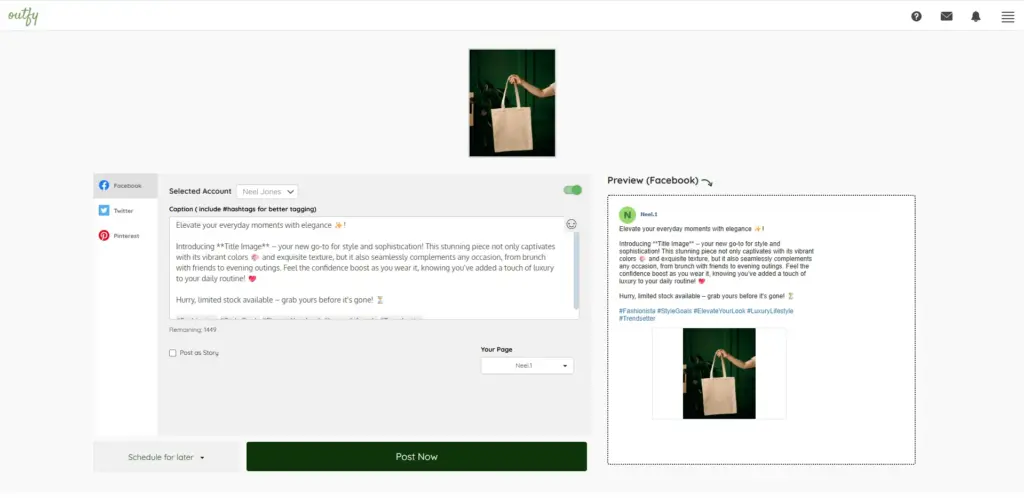
On this page, you can:
- Select the platform(s) where you want to share the content
- Outfy will automatically generate a caption and title — you can edit these as needed
- Choose the appropriate connected account or page (if multiple profiles are linked)
Share or Schedule #
When you’re ready:
- Click Post Now to publish immediately, or
- Set a date and time to Schedule the post for later.




