Clearance Sales are a great way to move old inventory and boost visibility for discounted products. Outfy makes it easy to create and schedule these promotions in just a few steps.
If you’re new to Promotions, start with our full guide: Create a Promotion
Select a Promotion Theme #
Go to the Promotions tab from your dashboard.
Under the Offers & Specials section, select the Clearance Sale theme.
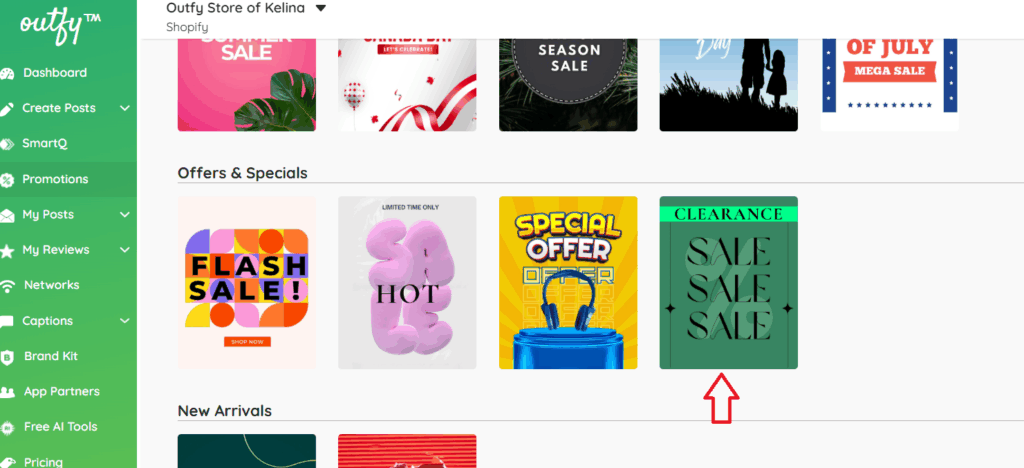
This theme includes creative templates designed to highlight limited-time and discounted offers. Browse all our sales campaign templates here!
Choose Products to Promote #
After selecting the Clearance Sale theme, Outfy will prompt you to choose the scope of your promotion. You have three options:
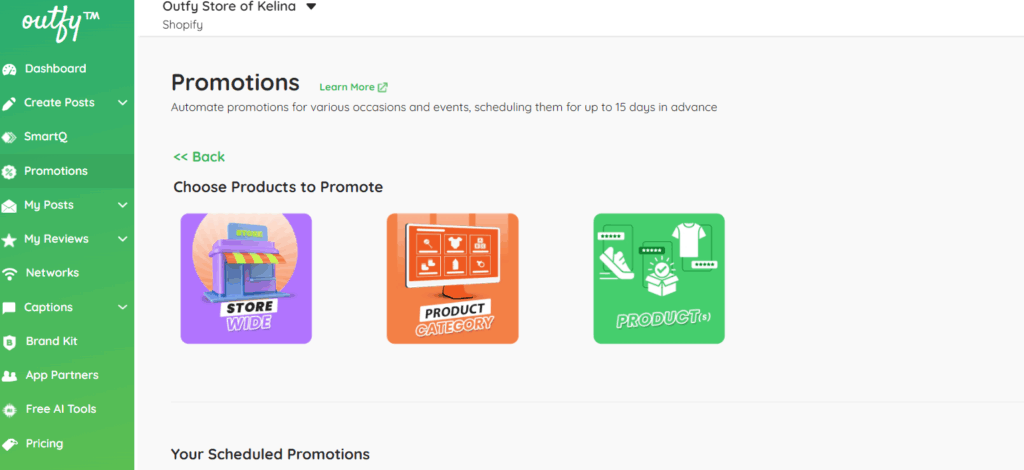
1. Store Wide
Promote your entire product catalog.
2. Product Category
Select the product and Target specific collections like “shoes” or “clothes” category.
3. Specific Products
Manually select items you’re clearing out (e.g., discontinued or excess stock).
Choose the option that aligns best with your clearance goals, then select the relevant products or categories.
Add Promotion Details #
After choosing the product add the promotion details.
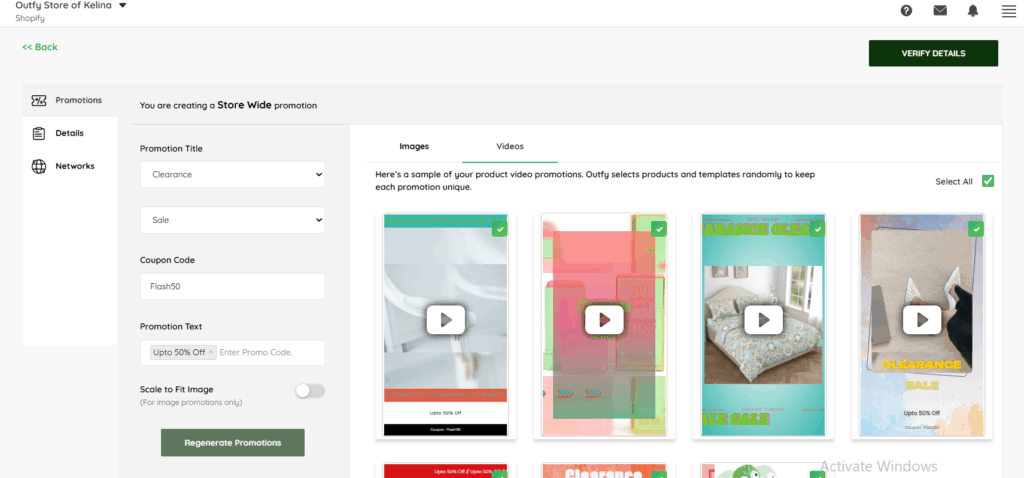
1. Promotion Title
This is your internal campaign name (e.g., Clearance – August 2025).
Helps you identify and track your promotions. This will not be shown to your customers.
2. Coupon Code (Optional)
You can manually enter a discount code if you’re offering additional savings. If you’re not offering a discount code, you can leave it blank.
Make sure the code matches exactly with the one you’ve created in your store platform (Shopify, WooCommerce, etc.).
Examples:
- CLEAR50
- FINALSALE20
Note: Outfy does not auto-fetch discount codes from your store. Please ensure the code you enter is valid.
3. Promotion Text
This is the promotional tagline that appears directly on your visuals — an eye-catching message that encourages clicks and conversions.
Keep it:
- Short and exciting
- Relevant to clearance or limited-time deals
- Under 24 characters
Examples:
- Up to 70% Off!
- Final Sale – Don’t Miss!
4. Scale to Fit Image (Toggle ON)
Enable this to ensure product images are correctly resized to fit promotional templates across platforms like Instagram, Pinterest, and Facebook.
5. Regenerate Promotions (Optional)
If you’ve updated your title, coupon, or promo text, click Regenerate Promotions to refresh your visuals before scheduling.
- Outfy will automatically generate promo visuals using your product images and Clearance Sale templates.
- You can deselect or preview any image before moving ahead.
Set Duration and Time #
This section helps you define when, how often, and how long your promotion runs on your connected platforms.
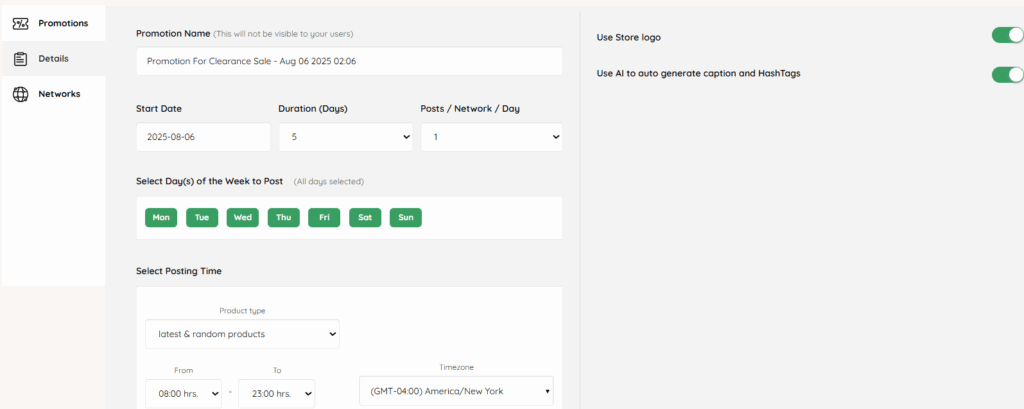
1. Promotion Name
This promotion name is Internal and for your easy campaign tracking.
Example: Clearance Campaign – Aug 2025
2. Start Date
Set the date when you want your promotion should begin.
Example: 2025-08-10
Tip: Start a day or two before your sale goes live to build anticipation.
3. Duration (Days)
Choose how long the campaign should run — between 1 and 15 days, click on the dropdown to select.
4. Posts / Network / Day
Set how many posts should be shared on each platform daily (e.g., 1 or 2).
5. Days of the Week
Select which days to post during the campaign. All days (Mon–Sun) are selected by default.
Deselect any days based on your audience activity or strategy.
6. Select Posting Time
a) Product Type
Choose which products to feature in posts:
- Select the Latest products option to show newly added products from your store.
- Choose Latest & Random to feature a mix of new arrivals and varied products for a fresh, dynamic feed.
- Use the Random Products option to highlight a wide variety of items from your store without a set order.
b) Time Range
Set the daily posting window.
Example: 09:00 hrs – 21:00 hrs. Outfy will pick random times within this range for natural-looking post scheduling.
c) Timezone
Make sure your time zone matches your target audience or store location.
Example: (GMT -05:00) America/Chicago
7. Use Store Logo (Toggle ON)
When turned ON, your store logo will be added to all images and videos — a great way to boost brand recognition.
8. Use AI to Auto Generate Captions & Hashtags (Toggle ON)
Outfy’s AI will automatically write catchy captions and include relevant hashtags.
When enabled, the AI will use your:
- Promotion type (e.g.,Clearance Sale)
- Coupon code (if added)
- Product details
The generated captions include:
- Emojis for visual impact
- Relevant hashtags
- A call to action like “Shop Now”
Note: If you change the promotion text or coupon code, you may need to regenerate the caption manually or edit it.

When AI Captions and Hashtags Are Turned Off/Disabled:
You’ll see a suggested AI caption here that you can review and edit freely. You can also:
- Write your own custom caption
- Add your own emojis, hashtags, and call-to-action text
Want to post in another language?
No worries — you can switch the language for your captions and hashtags anytime. Just follow this guide to change the post language, and it will update automatically here.
Select Social Networks #
Choose where to run your campaign by toggling ON each platform connected to your Outfy account.
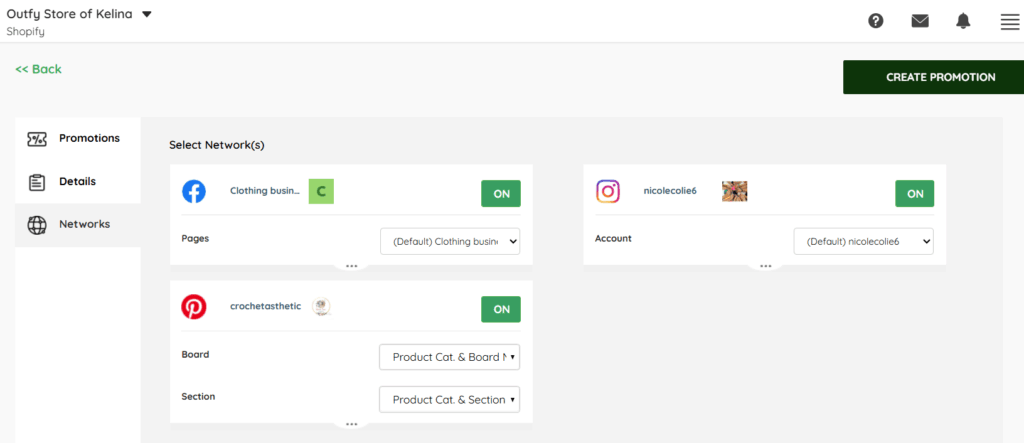
Toggle Platforms ON/OFF
Decide which networks to include in your campaign.
Turn on only the platforms where your audience is most active.
Choose Pages, Accounts, Boards, or Channels
Useful if you manage multiple brands or business pages.Outfy will post automatically at your chosen schedule.
For each platform, select the specific page, board, or account where your posts should be published.
Create Promotion #
- Once all details are in place, click Create Promotion.
- Your Clearance Sale campaign is now scheduled to run automatically across selected networks!
View Your Scheduled Promotions
To check your upcoming clearance posts:
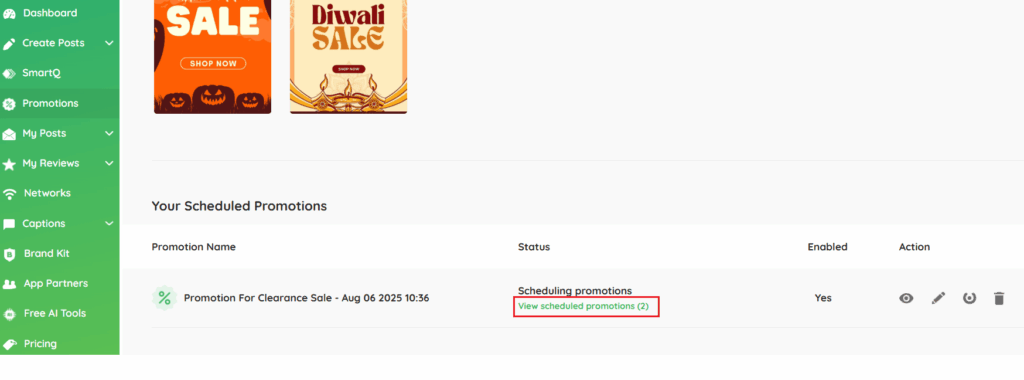
- Click on View Scheduled Promotions.
- You’ll be redirected to the Schedule Page under the My Post tab.
- Click Promotion Images or Promotion Videos to preview scheduled content.
Preview the Image/Video #
Want to check or edit what’s coming up?
- Take a final look at your eye-catching clearance promotion — designed to stand out and scheduled to launch right on time!
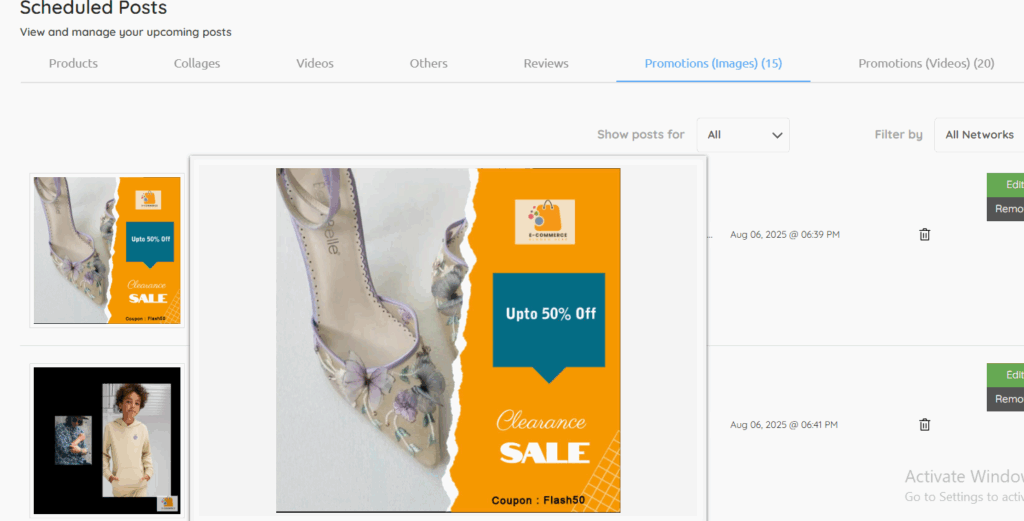
- Toggle on the post to review the image promotion or Click the Play button on any promotion video to preview your creative.
Note: If your promotion video takes a bit longer to process, don’t worry — it’s normal! It’ll be ready and posted as scheduled.




