Black Friday is one of the biggest shopping events of the year—and a perfect opportunity to drive traffic, boost sales, and clear inventory. With Outfy, you can automate and launch a Black Friday campaign in just a few clicks.
Check this Guide to learn more about Promotion. Click here Create a Promotion
Choose the Black Friday Theme #
The Black Friday theme uses bold, high-conversion creative templates designed to grab attention and drive urgency.
Go to the Promotions section in the Outfy dashboard.
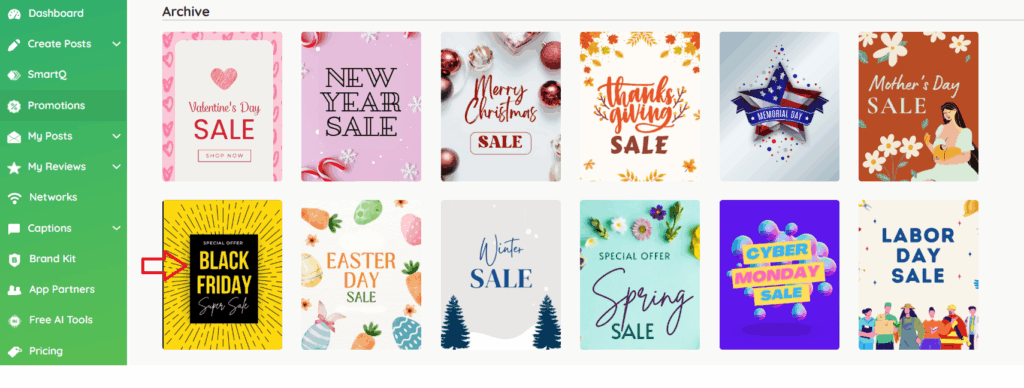
- Go to the Promotions section in the Outfy dashboard.
- Under Archive Theme, select the Black Friday option. Browse all our sales campaign templates here!
Choose What to Promote #
You can run your Black Friday promotion across:
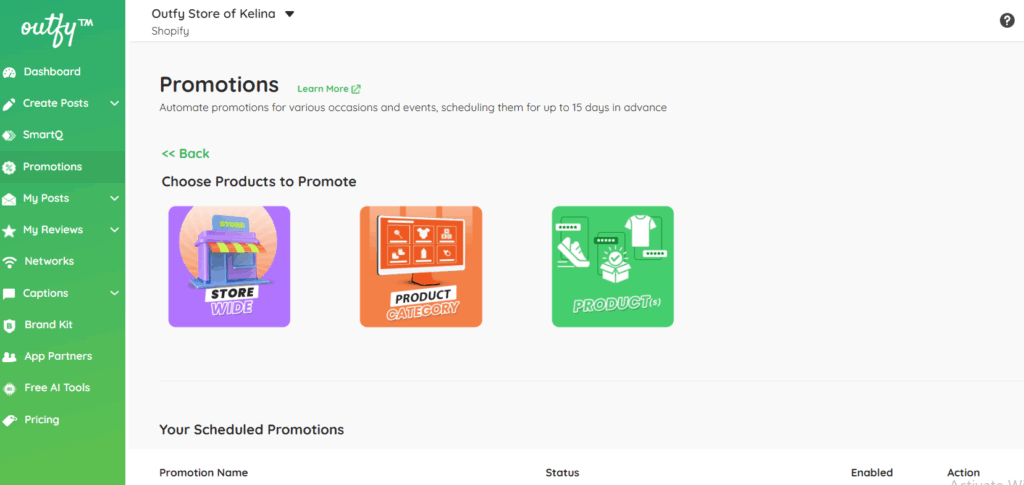
1. Store Wide
showcase everything in your store. A store-wide promotion means offering a discount or deal that applies to every item in your store.
2. Product Category
Choose and focus on key collections. Run promotions on specific categories like electronics, fashion, home decor, or fitness—whichever aligns with your seasonal goals or inventory focus.
3. Specific Products
highlight and Choose individual items to promote—especially best-sellers, new arrivals, or high-discount/high-margin products.
Click on the format that best suits your Black Friday strategy.
Add Promotion Details #
Customize your campaign for maximum impact:
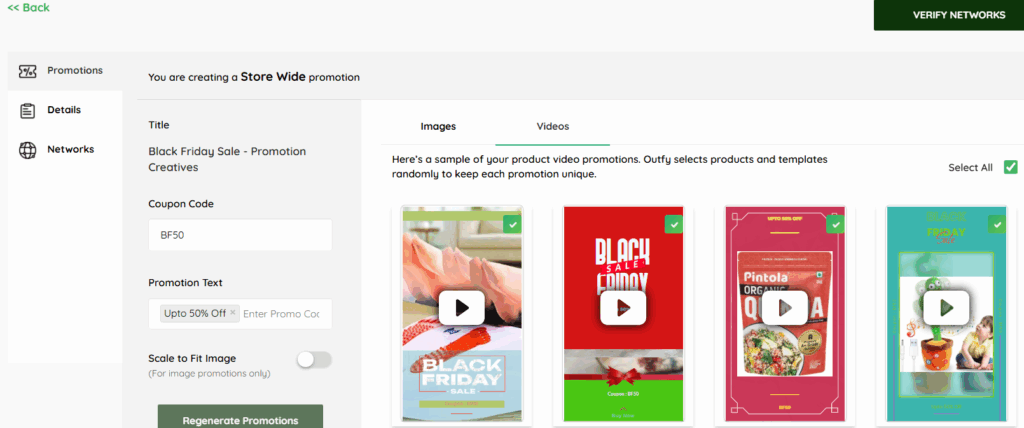
1. Promotion Title
Internal name for tracking purposes (e.g., Black Friday Deals 2025).
Not visible to your customers.
2. Coupon Code(Optional)
Create a code like BLACKFRIDAY25 to offer extra savings.
If you’re not offering a discount code, you can leave it blank.
Be sure the code matches your store platform (Shopify, WooCommerce, etc.) exactly.
Note: Outfy doesn’t pull in discount codes automatically from your shop.
3. Promotion Text
This is the callout message shown on your visuals.
It’s designed to grab attention instantly, deliver value fast, and drive clicks or foot traffic.
Keep it punchy and under 24 characters.
Example:
- Up to 70% OFF!
- One Day Only!
- Black Friday Steals!
4. Scale to Fit Image(Toggle ON)
Ensures your product images resize correctly for social templates (Instagram, Facebook, Pinterest, etc.).
Prevents pixelation or unwanted cropping.
Maintains your product’s professional look across all platforms
5. Regenerate Promotions
If you change the text or coupon code, click this to refresh your visuals automatically. You can preview and deselect creatives before publishing.
These options ensure your posts are both branded and optimized. Outfy will generate promotional graphics using your product images and Black Friday templates. You can preview or deselect any visuals before scheduling.
Set Duration and Time #
Plan your campaign timing for maximum reach:
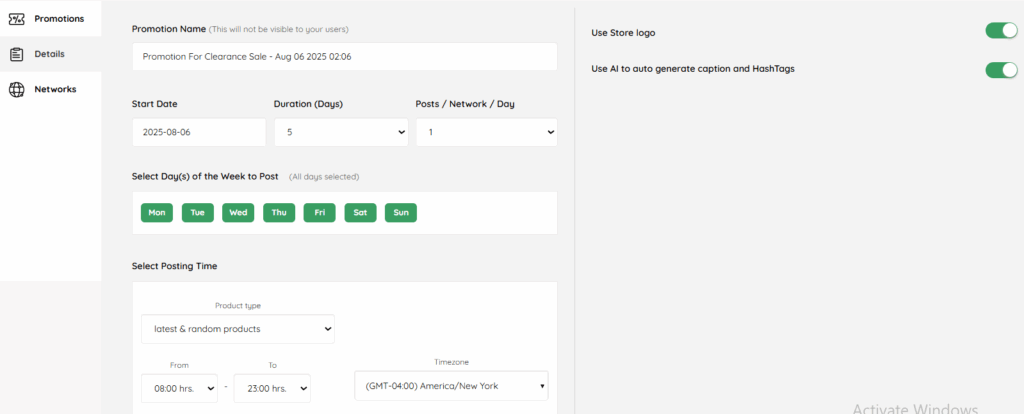
1. Promotion Name
Internal label for your campaign (e.g., Black Friday Campaign – 2025).
2. Start Date
This is when your promotion will begin.
Choose the date you want Outfy to start posting your Black Friday content.
Early teaser posts can improve engagement on launch day.
Example: 2025-08-06
3. Duration (Days)
Choose how long your campaign runs (1 to 3 days recommended for Black Friday).
Short campaigns maintain urgency and excitement.
Prevents offer fatigue or diluting the impact of your promotion.
4. Posts / Network / Day
Set how many times to post per platform each day (1–2 posts ideal).
5. Days of the Week
All days (Mon–Sun) are selected by default. Deselect as needed.
Allows you to tailor posting based on user behavior or campaign structure.
For weekend-only campaigns, deselect weekdays to stay focused.
6. Select Posting Time
a) Product Type
Choose which products appear in posts:
- Latest & Random (default): Keeps content fresh by mixing recent and varied products.
- Choose Latest & Random to feature a mix of new arrivals and varied products for a fresh, dynamic feed.
- Use the Random Products option to highlight a wide variety of items from your store without a set order.
b) Time Range
Set the daily posting window (e.g., 08:00 – 23:00 hrs).
Outfy will post at random times within this window for natural scheduling.
Posts go out at randomized intervals within this window, simulating organic human posting.
Helps reach customers in different parts of the day — mornings, lunch breaks, evenings.
c) Timezone
Match the time zone of your audience or store (e.g., GMT -05:00 America/Chicago).
7. Use Store Logo(Toggle ON)
- Toggle on to Add your logo to all visuals — boosts brand visibility across all posts.
- Builds brand recognition across platforms.
- Increases trust and professionalism in your posts.
8. Use AI to Auto Generate Captions & Hashtags(Toggle ON)
Outfy’s AI will automatically write catchy captions and include relevant hashtags.
When enabled, the AI will use your:
- Promotion type (e.g.,Black Friday Sale)
- Coupon code (if added)
- Product details
The generated captions include:
- Emojis for visual impact
- Relevant hashtags
- A call to action like “Shop Now”
Note: If you change the promotion text or coupon code, you may need to regenerate the caption manually or edit it.
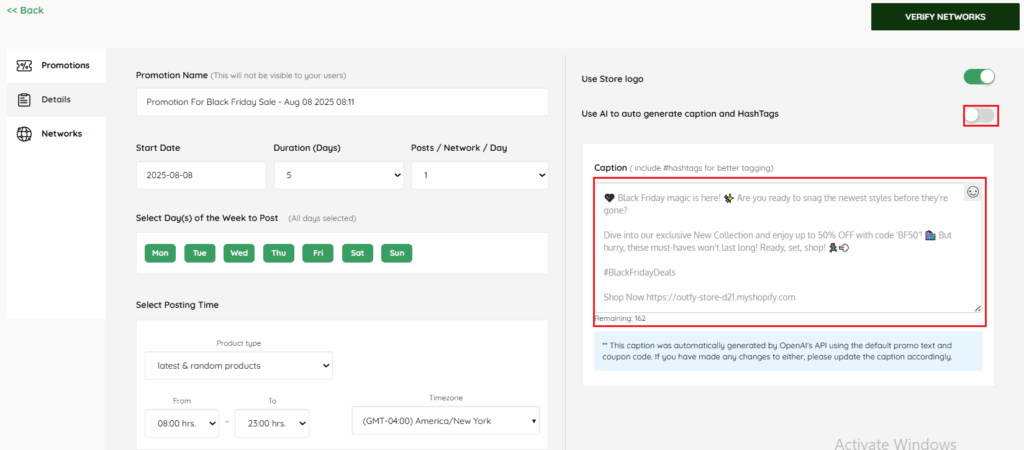
When AI Captions and Hashtags Are Turned Off/Disabled:
You’ll see a suggested AI caption here that you can review and edit freely. You can also:
- Write your own custom caption
- Add your own emojis, hashtags, and call-to-action text
Want to post in another language?
No worries — you can switch the language for your captions and hashtags anytime. Just follow this guide to change the post language, and it will update automatically here.
Select Social Networks #
This section allows you to activate or deactivate specific social media platforms where your campaign visuals and captions will be automatically published. Outfy supports posting to multiple accounts/platforms in parallel, saving you a lot of manual effort.
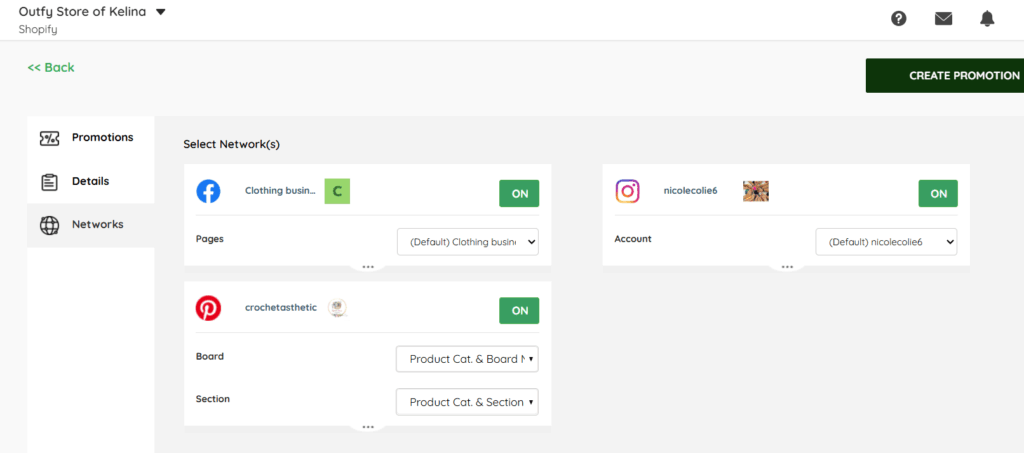
Toggle Platforms ON/OFF
Decide which networks to include in your campaign.
Turn on only the platforms where your audience is most active.
Choose Pages, Accounts, Boards, or Channels
Useful if you manage multiple brands or business pages.Outfy will post automatically at your chosen schedule.
For each platform, select the specific page, board, or account where your posts should be published.
Create Promotion #
Once all your settings are ready, click Create Promotion.
Your Black Friday campaign is now scheduled! Outfy will automatically post on your selected networks, with your chosen products, visuals, and timing.
View your schedule promotions
To check your upcoming clearance posts:
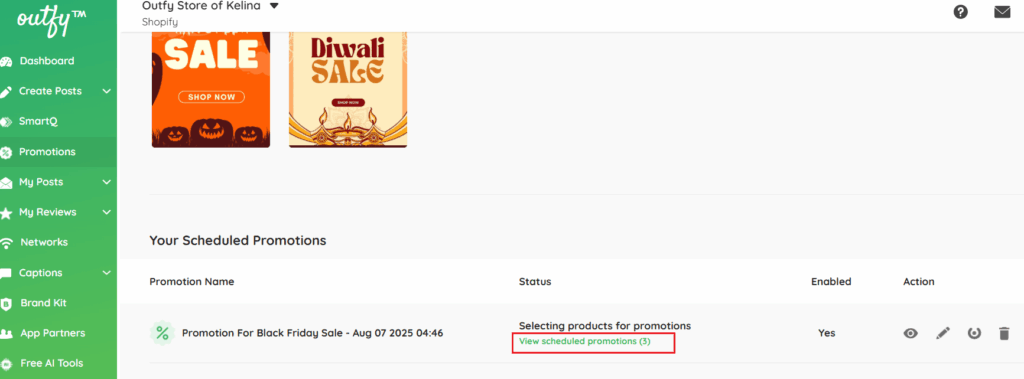
Click on View Scheduled Promotions. you will redirected to the schedule page.
Preview the Image/Video #
Want to check or edit what’s coming up?
- Go to My Post > click on Schedule.
- Click Promotion Images or Promotion Videos to preview content.
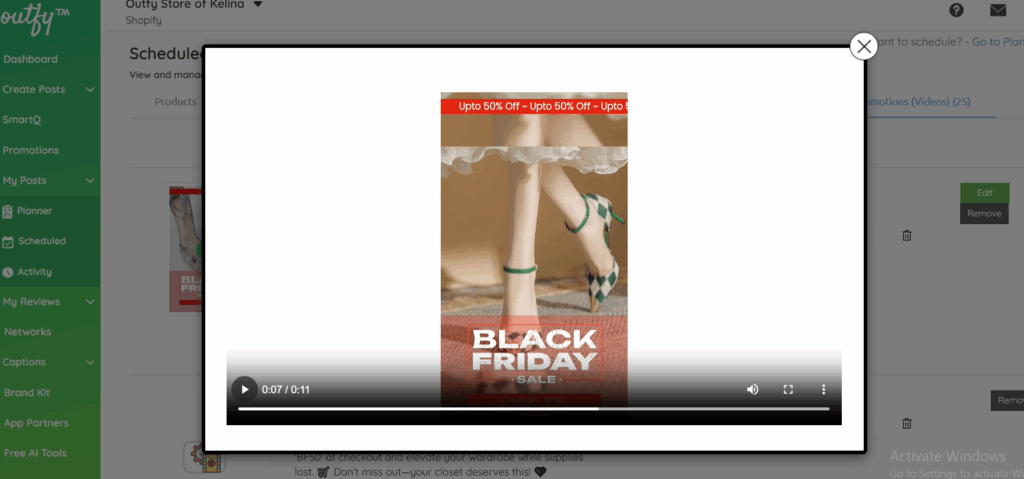
- Click the play button to preview videos or images for review.
Note: If your video takes a little time to process, that’s normal — it’ll still post right on schedule.




