Introduction #
Outfy seamlessly integrates with your Shopify store to help you automate and manage social media marketing. Once connected, Outfy imports your products and allows you to create and schedule engaging posts across multiple platforms like Facebook, Instagram, Pinterest, Twitter, TikTok, and more.
Go to the Shopify Admin Panel #
Log in to your Shopify admin panel.
Install the Outfy App #
- From the left-hand menu, go to the Apps section.
- Click on Shopify App Store.
- In the App Store, search for Outfy or go directly to Outfy on the Shopify App Store.
- Click Install and follow the on-screen instructions to complete the installation.
Explore Outfy and Choose Language #
After installation, you’ll be redirected to the Outfy Content Page.
- This page showcases sample videos to help you understand what Outfy offers.
- You’ll also see a language option—choose your preferred language.
Outfy supports the following languages:
English, French, Italian, Spanish, German, Portuguese, Dutch, Norwegian, Czech, Hungarian, Danish, Greek, Turkish, Romanian, Slovak. - Once done, click Continue Setup to proceed.
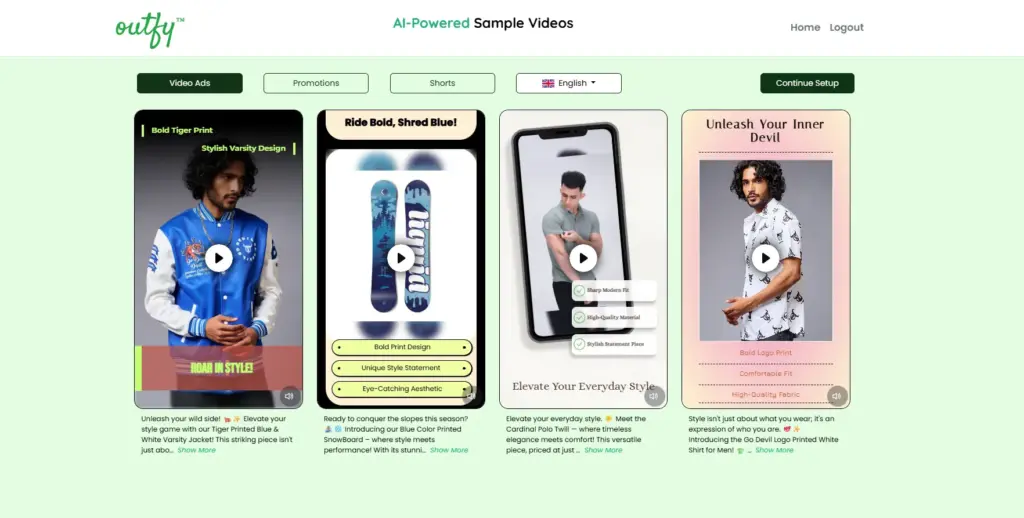
Connect Your Social Media Platforms #
You’ll be taken to the Networks page.
- Connect the platforms where you want to share your content (e.g., Instagram, Pinterest, Facebook, etc.).
- After connecting your desired platforms, click Activate Your Automation to continue.
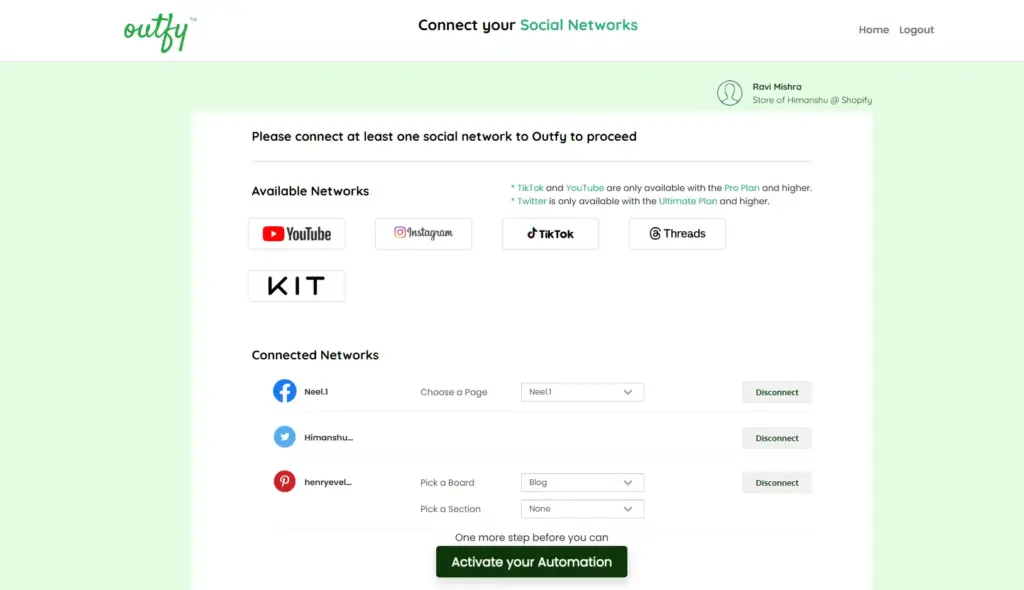
Note: At least one network must be connected to proceed further.
Choose a Plan #
You’ll now land on the Subscription page.
- Choose your preferred plan based on your needs.
- If you’re just getting started, you can also select the Free Forever plan.
- Click Confirm after selecting your plan.
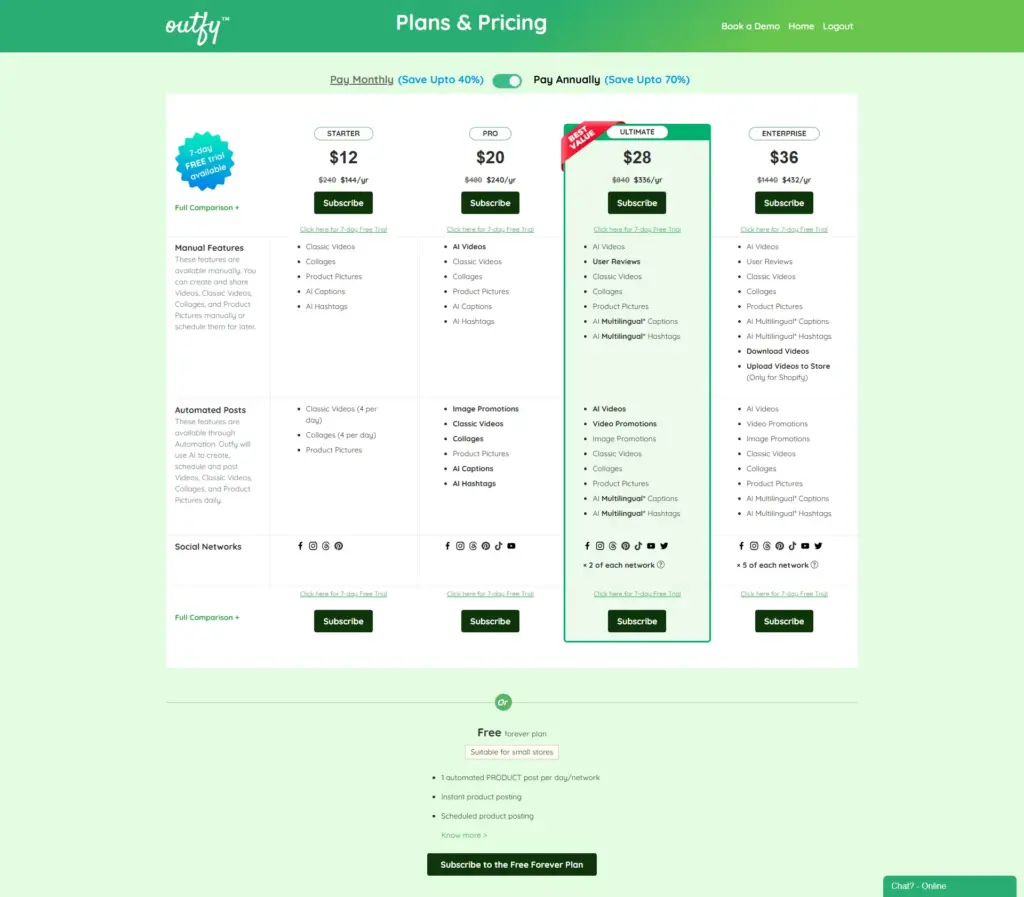
Access Your Outfy Dashboard & Automation #
After confirming your plan, you’ll be redirected to your Outfy dashboard.
A SmartQ setup dialog will appear, offering to automate your content creation and scheduling.
With SmartQ, you can let Outfy automatically generate posts, choose optimal times, and manage cross-platform scheduling — saving time while keeping your store active on social media.
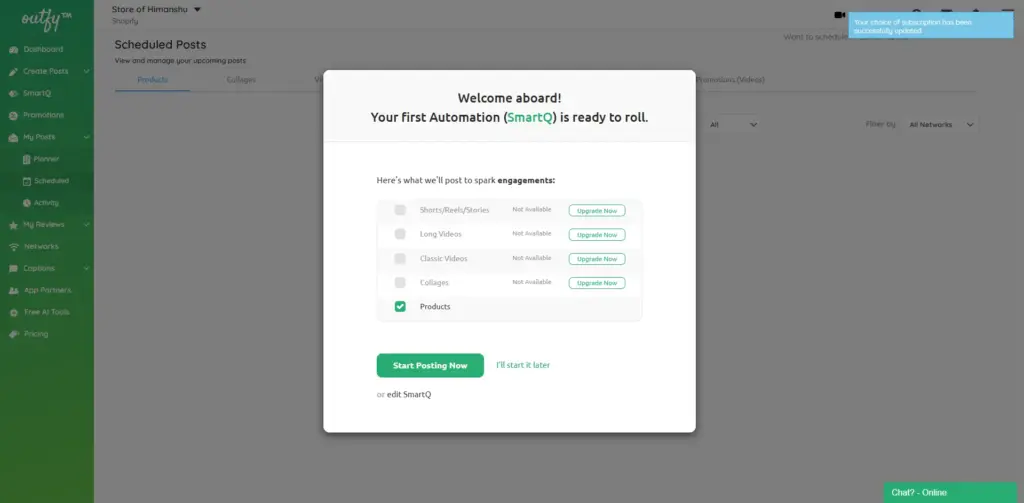
Your Shopify store is now successfully connected to Outfy. You’re ready to start creating and sharing content across your connected networks.




