Introduction #
Add your Instagram Business or Creator profile to Outfy to schedule posts, engage your audience, and manage your social content more efficiently.
Note: Outfy only supports Instagram Business and Creator accounts, not personal profiles. Instagram accounts must also be connected to a Facebook Business Page. You can create a new Facebook Page, and you’ll have full control of it by default. This is a good option if you don’t have an existing Page to connect.
Prerequisites #
What You Need Before You Start
Instagram has three types of profiles:
- Personal
- Creator
- Business
Outfy supports Business and Creator profiles only.
Your Instagram account must be a business or creator profile. If you still have a Personal profile, we recommend converting to a Business profile and connecting it to Outfy.
Before connecting:
- Make sure your Instagram is a Business or Creator account.
- Ensure your Instagram account is linked to a Facebook Business Page.
- You must have Admin access to the Facebook Page linked to your Instagram.
- Log out of any open Instagram and Facebook sessions in other browser tabs before beginning.
How to Switch to a Professional Instagram Account #
Step 1. Open Instagram and go to your profile
Tap on your profile icon at the bottom right corner of the app.
Step 2. Access Settings & Privacy
Tap the menu icon (☰) in the top-right corner, then select Settings and Privacy from the menu.
Step 3. Navigate to Account Type
Scroll down and tap on “Account type and tools.”
Step 4. Switch to Professional Account
Tap on “Switch to professional account.”
Step 5. Choose a Category
Select the category that best fits your brand or business (e.g., Retail, Blogger, Artist, etc.).
Step 6. Select “Business”
When prompted, choose “Business” as your account type for full access to insights and tools.
Step 7. You’re Done!
Your account is now a professional business account — ready for insights, promotions, and more!
Not sure what type of account you have?
- Go to your Instagram profile
- Tap the ☰ menu > Settings > Account
- Scroll down:
- If you see “Switch to professional account”, you have a Personal account
- If you see “Switch account type”, you have a Business or Creator account. Tap to confirm which one.
How to Link Your Instagram Business Profile to a Facebook Page #
Step 1. Log in to Facebook and go to See all Pages from your profile.
Step 2. Select the Page you want to connect.
Step 3. Click Switch to manage the Page.
Step 4. Go to Settings > Linked Accounts (or Instagram).
Step 5. If the wrong Instagram account is connected, click Disconnect.
Step 6. Click Connect Account and follow the prompts.
Step 7. Log in with the correct Instagram profile.
Step 8. Choose whether to allow Instagram messages in Facebook Inbox.
Step 9. Click Confirm — you’re all set!
You don’t have to actively use your Facebook Page — it’s just required for publishing through apps like Outfy.
Steps to Connect Instagram to Outfy #
Step 1: Prepare
- In a new browser tab, log out of Instagram and Facebook.
- Open Outfy and go to the Networks section from the left menu.
Step 2: Start Connection
- Click the Instagram tab.
- If no account is connected, you’ll see an Add Instagram Account button; click it.
Step 3: Facebook Login Prompt
A window will appear with “Continue with Facebook.”
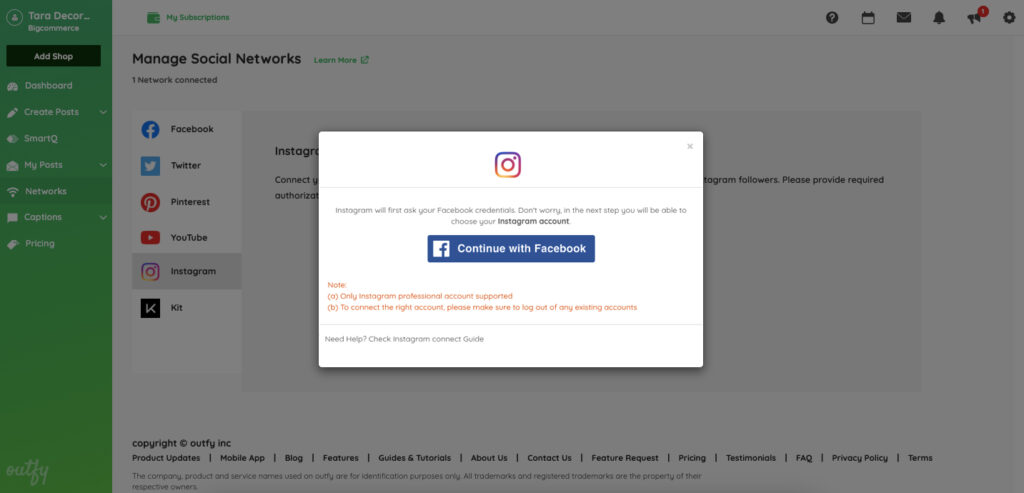
Log in with the Facebook account that manages your connected Instagram profile.
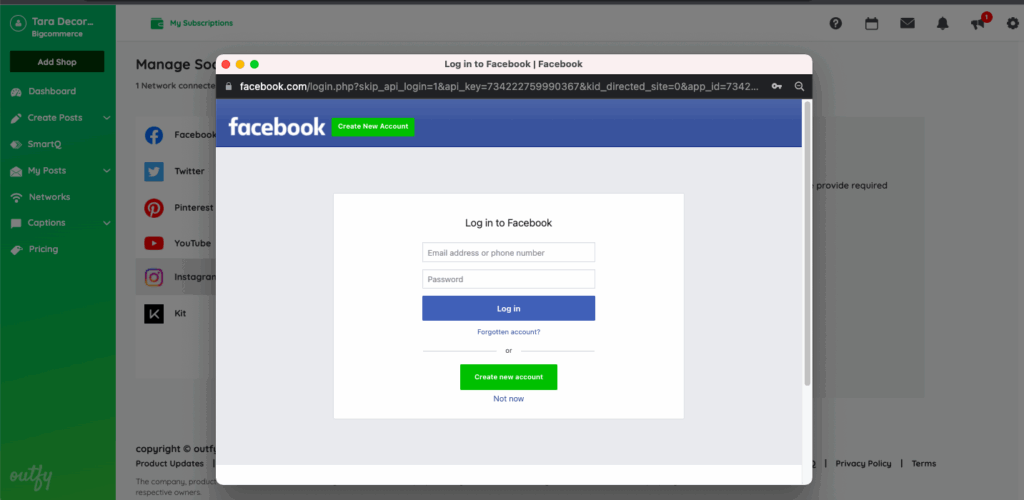
Step 4: Authorize Outfy
Click Continue as [your name] — this does not add your profile but authorizes access to the Facebook Pages and Instagram accounts.
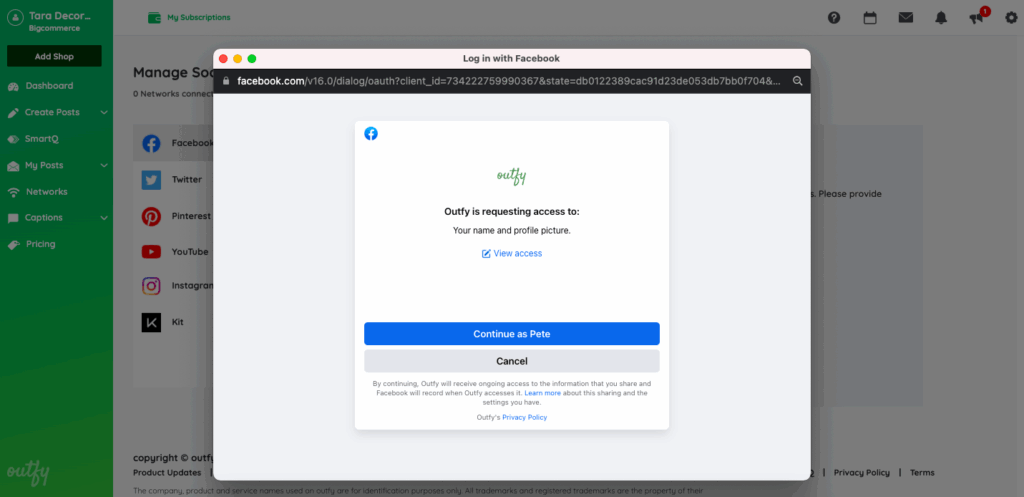
On the next screen, do not uncheck any permissions
Click Continue to complete the authorization.
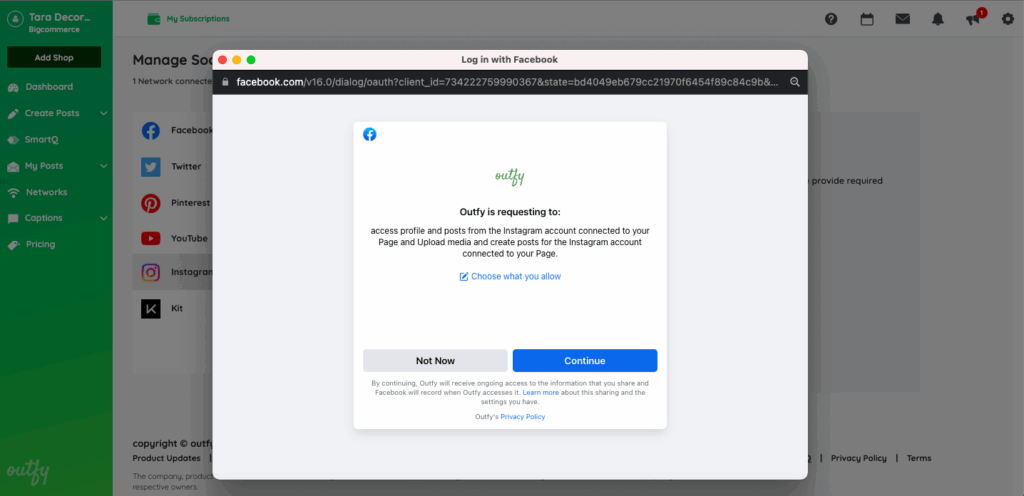
Step 5: Select and Confirm
Choose the Instagram Business or Creator profile you want to connect.
Click Continue — the account will now appear in your Outfy dashboard.
Troubleshooting #
If you encounter any problems while adding your Instagram account, check the following solutions to resolve them.
1. Page already belongs to a business.
- The Facebook Page you’re trying to connect is managed in Business Manager.
- Solution: Ask the Page owner to confirm the connection via Instagram, or ensure you have the required admin access in Facebook Business Manager.
2. Can’t access the Linked Accounts page on Facebook
- Cause: You may not have the correct permissions.
- Solution: Confirm that you are an Admin of the Page. Learn about Facebook access and roles.
3. Wrong Facebook Instagram Account Connected
- Log out of both platforms in all browser tabs.
- Return to Outfy and reconnect using the correct credentials.
4. Instagram Not Linked to Facebook Page
To connect Instagram to your Page:
- Log in to Facebook.
- Click your profile > See all Pages > choose your Page.
- From the Page dashboard, go to Settings > Linked Accounts or Instagram.
- Click Connect Account.
- Log in with the correct Instagram profile and confirm.
If the wrong account is connected, click Disconnect, then reconnect the correct one.
FAQs #
1. Why do I have to log in with Facebook to connect Instagram?
Instagram Business/Creator accounts are connected via Facebook Pages. Facebook authentication is required for Outfy to access and manage posts.
2. Can I use a personal Instagram account with Outfy?
No. Only Business or Creator accounts are supported.
3. Do I need to use my Facebook Page actively?
No, but your Instagram must still be connected to a Facebook Page for Outfy to work.
4. Can I use the same Facebook account for multiple Instagram profiles?
Yes, but each Instagram account must be linked to a different Facebook Page.




