Introduction #
Connecting your Facebook Business Page to Outfy allows you to schedule and automate content posting directly from the platform. This guide walks you through:
- The required permissions and settings
- Step-by-step instructions
- Troubleshooting common issues
Note: Outfy does not support personal Facebook profiles (including those in Professional Mode) due to Facebook’s API limitations.
Prerequisites #
Before you begin, ensure the following:
1) You are an Admin of the Facebook Business Page you want to connect.
Only users with the Admin role on a Facebook Business Page have the necessary permissions to integrate or connect third-party tools and services. Being an Editor, Moderator, or Analyst is not sufficient.
To confirm your role, go to your Facebook Page → Settings → Page Roles, and look for your name under “Existing Page Roles.”
2) You are logged out of Facebook in your browser before starting the connection process
Logging out helps avoid confusion, especially if you manage multiple Facebook profiles or business accounts. This ensures that when you log in during the connection setup, you are prompted to use the correct credentials.
Use a private/incognito window or clear your browser cache to start fresh.
3) You are using a Facebook Business Page (not a personal profile)
Connections can only be made with Facebook Business Pages. Personal Facebook profiles or “profile-only” accounts cannot be connected to Outfy.
If you’re unsure whether your page is a business page, look for features like Insights, Ad Center, or Page Roles; these are only available on Business Pages.
4) You grant all required permissions when prompted
During the connection process, Facebook will ask for a set of permissions (such as access to manage pages, view insights, and post content). Grant all permissions, even if they seem unrelated; restricting permissions can cause the integration to fail or function incorrectly.
You can later adjust these settings in Business Integrations on your Facebook account, but it’s best to start with full access to ensure a smooth setup.
Steps #
Step 1: Prepare Your Browser
- Open a new browser tab or window.
- Log out of any Facebook account currently signed in.
Step 2: Start the Connection in Outfy
- Log in to your Outfy dashboard.
- On the left menu, go to the Networks page.
- Click the Facebook tab.
Step 3: Add Facebook Account
- If your account is not yet connected, click Add Facebook Account.
- A window will appear: “Continue with Facebook,” click it.
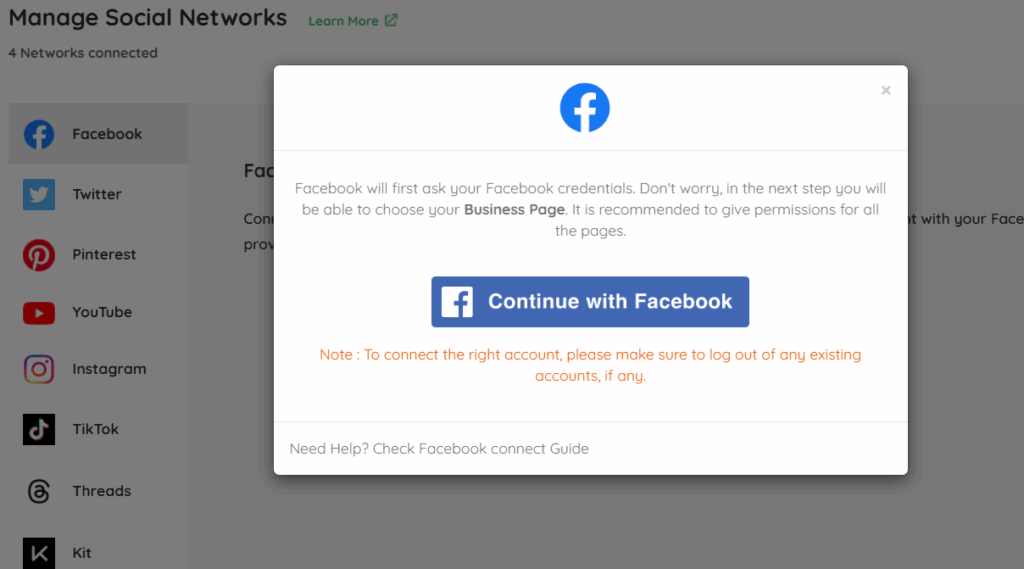
Step 4: Log in to Facebook
- Enter your Facebook email and password.
- Click Log In.
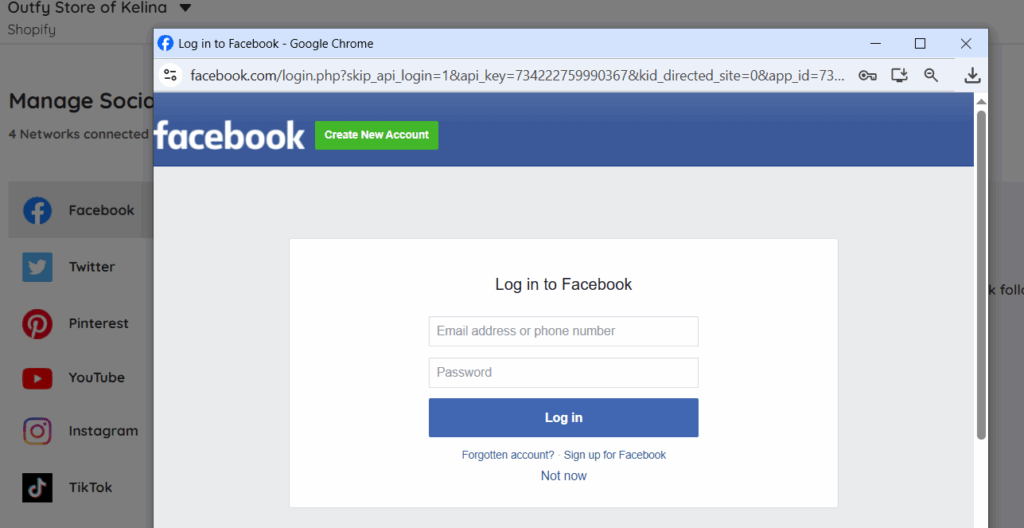
Step 5: Authorize Outfy
You’ll see “Continue as [your profile name]”; this only authorizes access to your pages (not your profile).
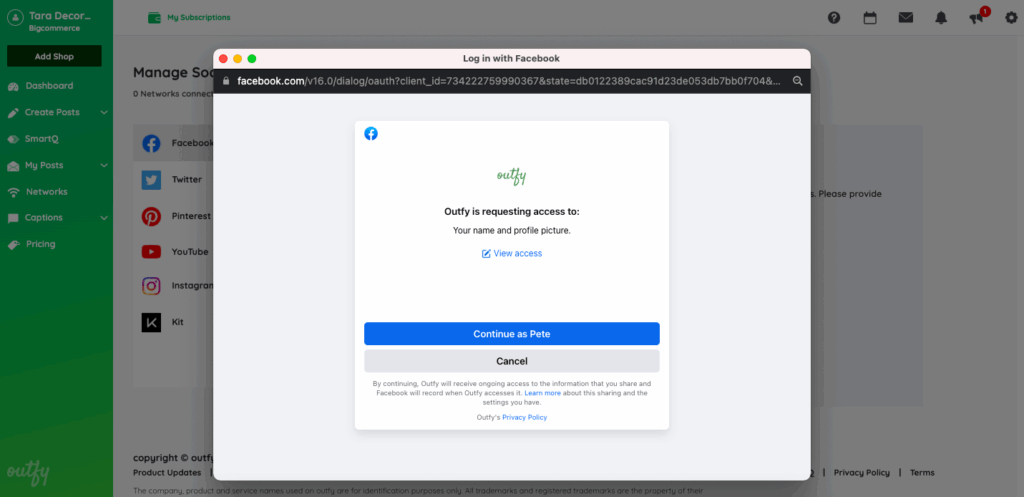
On the next screen:
- Click “Choose What You Allow” (optional).
- Do NOT uncheck any permissions — ensure all are granted.
- Click Continue to proceed.
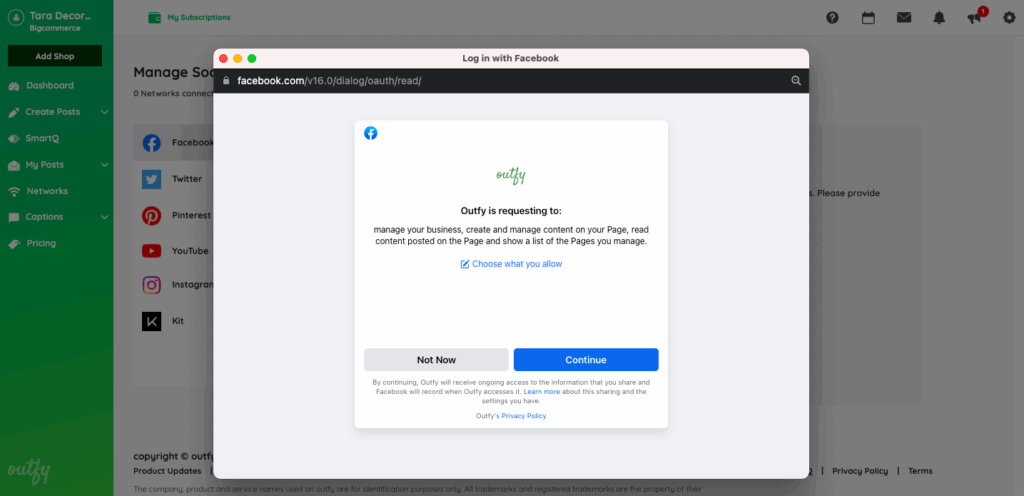
Step 6: Select Pages to Connect
Facebook will show a list of your Facebook Business Pages.
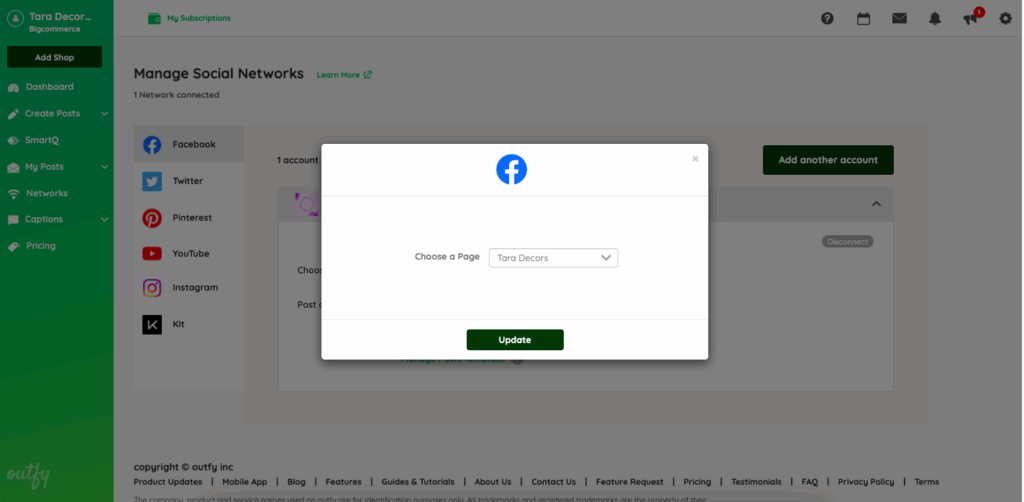
- Select the page(s) you want to connect.
- Optionally set a default publishing page.
- Click Finish.
Troubleshooting #
Common issues and solutions when connecting a Facebook business page.
1. You don’t see your Page listed during connection
Cause: Outfy may not have access to all your pages.
Solution:
- Make sure you are logged into the correct Facebook account (the one with Admin access).
- Ensure that you’ve granted the integration app access to all your Pages, not just specific ones.
- Go to Facebook Business Integrations.
- Find the app > Click View and Edit > Make sure all Pages are checked and all toggles are ON.
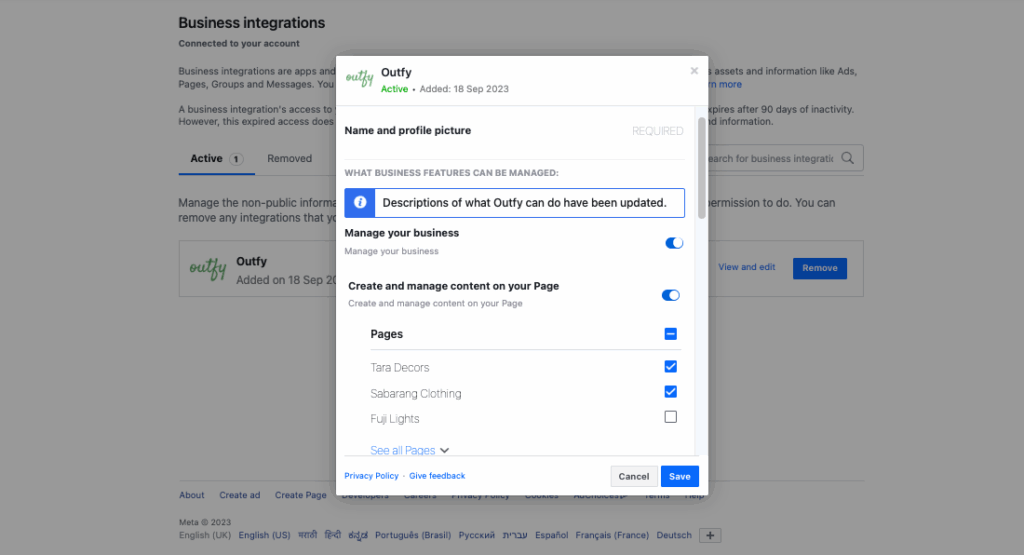
- Confirm you are working with a Facebook Page, not a personal profile or a group.
2. Facebook shows an error like “Insufficient permissions” or “You’re not authorized.”
Cause: You don’t have the correct role on the Page.
Solution:
- Confirm your role is Admin (not Editor or Moderator):
- Go to your Page > Settings >Pages
- Check your role here: Facebook Page Roles
- Make sure you’ve granted full permissions during the authorization step.
- If you use Meta Business Suite or Meta Business Manager, make sure:
- Your Facebook profile is an Admin under Business Settings > People.
- The Business owns the Page and Instagram account you’re trying to connect.
3. Business Page Not Found
Cause: Your Facebook Page is not linked to a Meta Business Account, or it’s created under a personal profile or professional mode, which Outfy does not support.
Solution:
- Go to Meta Business Suite.
- If needed, create a Meta Business Account.
- In Business Settings > Pages, click Add Page, and select your Page.
- Ensure your profile has Full Control access.
- Go back to Outfy > Networks > Facebook, and try connecting again.
- Grant all permissions when prompted.
If the page still doesn’t appear, remove the Outfy app from Business Integrations and reconnect it.
4. Facebook Login Window Doesn’t Appear
Cause: Your browser’s pop-up blocker is active.
Solution:
- Temporarily disable pop-up blockers.
- Try connecting your account again.
Still Not Working? Reset Everything
- Go to Business Integrations on Facebook.
- Remove the Outfy app from the Active list.
- Return to Outfy > Networks > Facebook > Disconnect any connected accounts.
- Reconnect following the steps above — make sure to grant all permissions.
FAQs #
1. Can I connect a personal Facebook profile?
No. Outfy only supports Business Pages.
2. Can I change the default Facebook Page later?
Yes. Go to Networks > Facebook and update your settings.
3. Why do I need to allow all permissions?
Because without full permissions, Outfy cannot fetch or post content to your Pages.
4. Why isn’t my Facebook Page showing up in Outfy?
Make sure your Page is added to a Meta Business Account, not just your personal Facebook profile. Outfy can only detect and access pages linked through Meta Business Manager.
5. Can I connect more than one Facebook Page to Outfy?
Yes, you can connect multiple Facebook Business Pages to a single Outfy account. Just repeat the connection process for each page.
6. Do I need to reconnect Facebook to Outfy regularly?
Yes, due to Facebook’s security policies, access tokens expire every 60 days. Outfy will notify you when it’s time to re-authenticate.




