The Brand Kit in Outfy allows you to personalize your brand’s visual identity across all your content. This ensures that every video, post, or promotion you create reflects your unique style and looks consistent with your business image.
You can access Brand Kit from the Settings page.
Brand/Business Name #
This is the official name of your business — ideally, the same as your shop name. On Outfy, this field is automatically synced with your connected shop, so you don’t need to update it manually.
Business Description #
Write a clear and detailed description of your business, highlighting your products, style, and target audience. The richer the description, the better our AI can create personalized, high-quality captions for your social media posts.
- Example (Fashion): “A boutique offering trending clothes and chic accessories for every occasion.”
- Example (Bakery): “Family-owned bakery specializing in fresh sourdough, pastries, and custom cakes.”
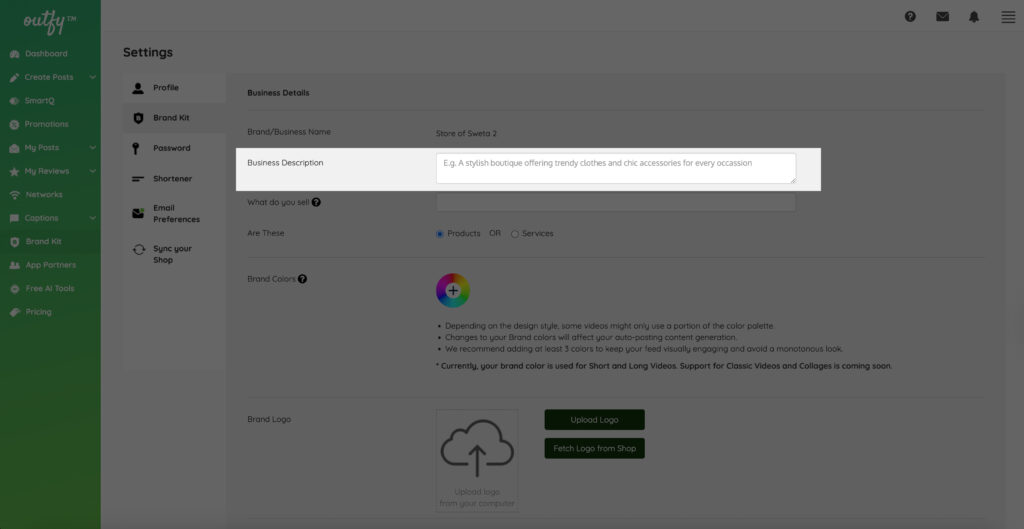
Tip: Mention your unique selling points (e.g., handmade, eco-friendly, luxury, budget-friendly) so captions can better reflect your brand identity.
What do you sell? #
Let us know what type of products you sell — this helps us tailor content and suggestions just for your store.
You can keep it simple:
- Books – Fiction
- Apparel – Clothing & Accessories
- Toys – Stuffed Animals
Or, get more specific if you like:
- Books – Non-fiction – Self-help – Productivity – Digital Downloads
- Apparel – Women’s Clothing – Ethnic Wear – Sarees – Handwoven Cotton
- Games – Board Games – Strategy – Family Friendly – Ages 8+
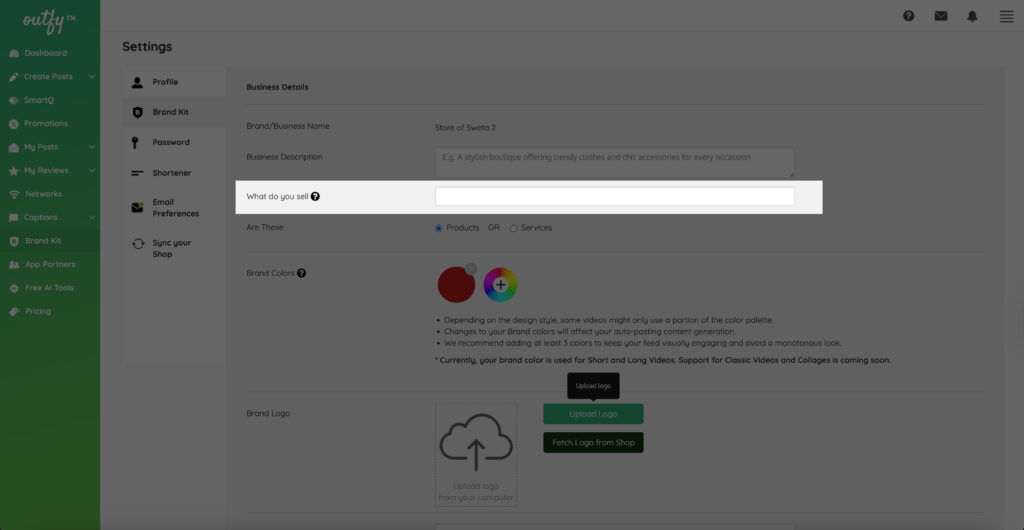
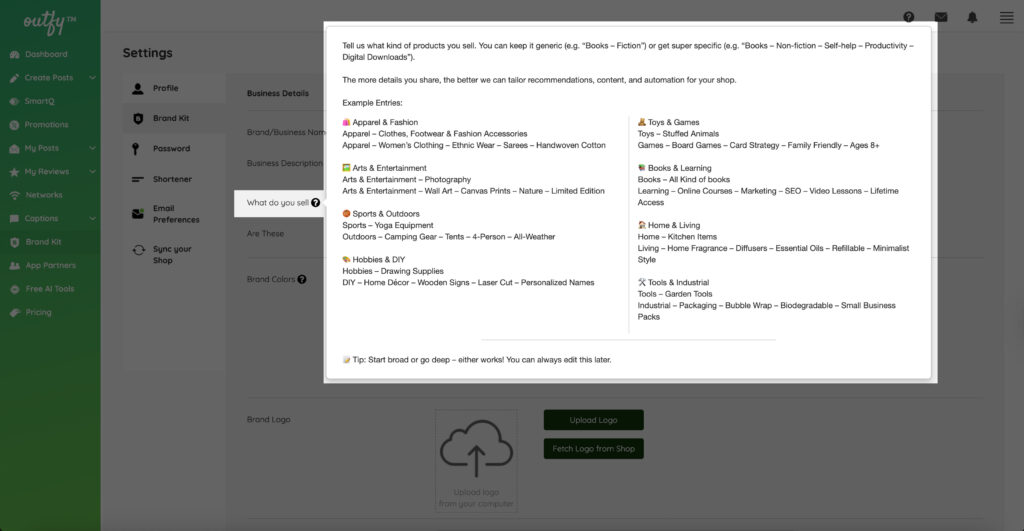
The more detail you share, the better we can customize your Outfy experience — from content ideas to automation.
Tip: Start broad or get specific — whatever feels right. You can always update this later!
Do You Sell Services or Products? #
Select whether your business offers services or products. This helps our AI tailor captions specifically to your business type.
Brand Colors #
This is one of the most powerful features of the Brand Kit. Your selected colors are used by Outfy’s AI to generate visually cohesive, on-brand video content.
Note: Currently, your brand color is used for Short and Long Videos. Support for Classic Videos and Collages is coming soon.
Step-by-Step: Configure Your Brand Colors
Step 1: Choose Your Brand Colors
- Click on the color picker icon next to “Primary Brand Color.”
- You can select up to 5 colors:
- At least 3 colors are recommended for variety and visual interest.
- These colors should reflect your brand’s identity and complement each other.
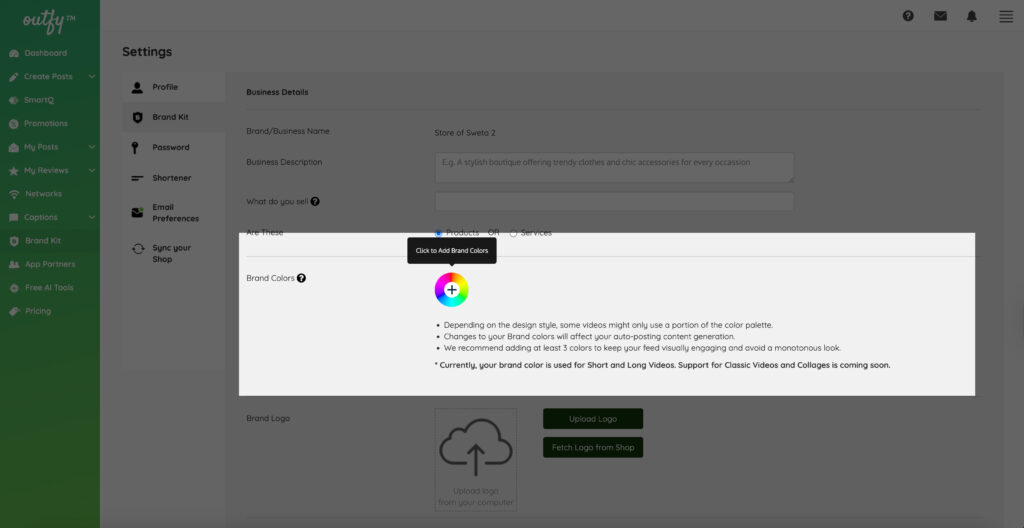
Step 2: Save Your Colors
- After choosing your colors, click the ‘Save’ button.
- Outfy’s AI will auto-generate a unique color palette based on each brand color.
Color Palette Breakdown
Each color palette includes 5 shades:
| Position | Role | Purpose |
|---|---|---|
| 1st | Primary Brand Color | Main background or accent in your videos |
| 2nd | Text Color | Used for rendering video text; should contrast clearly with background |
| 3rd | CTA (Call to Action) Color | For buttons like Buy Now, Get the Offer, etc. |
| 4th/5th | Complementary Colors | Additional visual support for harmony and richness in design |
Make sure your Text and CTA colors are easy to read against your primary color.
How to Edit a Color in the Palette
- On the color palette preview pop-up, click any color (except the brand color) to open the color picker and adjust as needed.
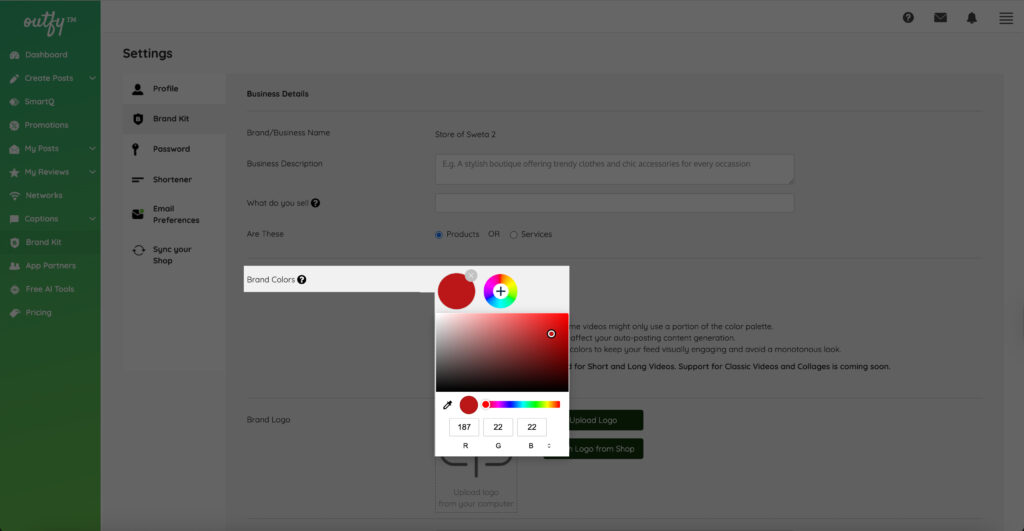
Where These Colors Are Used
- Your brand colors will reflect in all Shorts and Long Videos generated from Outfy.
- If you’re unhappy with the color combinations, return to Brand Kit settings and update them anytime.
Note: Some videos may not reflect all palette colors. This is intentional, to maintain visual balance and content design.
Brand Logo #
Your logo is a key part of your brand identity. In the Brand Kit, you can:
- Upload Logo: Add your business logo manually from your device.
- Fetch Existing Logo from Shop: Quickly import your logo if it’s already available on your connected store.
- Remove Logo: Delete the current logo if you’d like to replace or remove it completely.
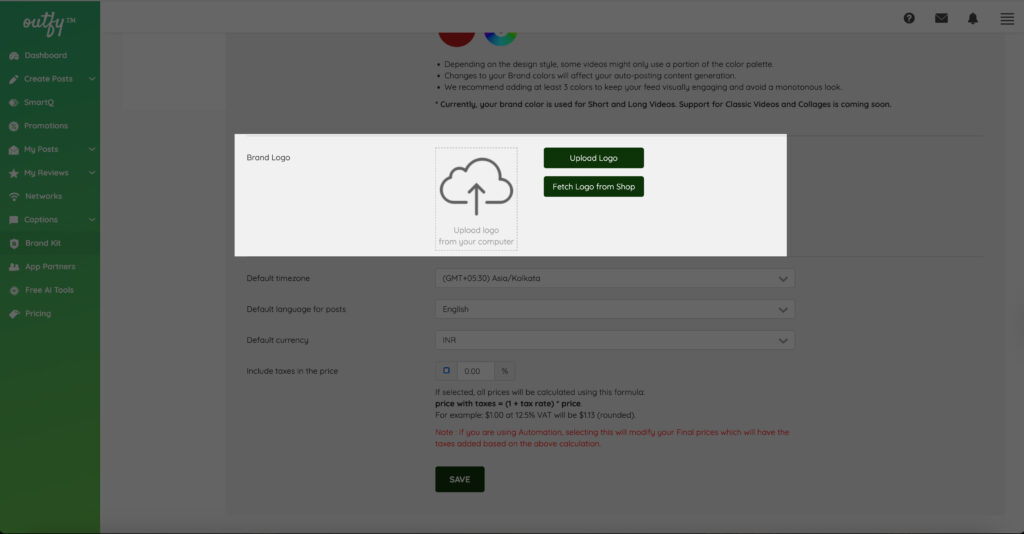
Your logo may be used in your videos, promotional posts, and other creative content, so ensure it’s high-quality and properly aligned.
Timezone #
Set your preferred timezone in this section.
- All your scheduled posts and videos will follow this timezone.
- Helps ensure that your content reaches your audience at the right time, especially if you’re managing customers from different regions.
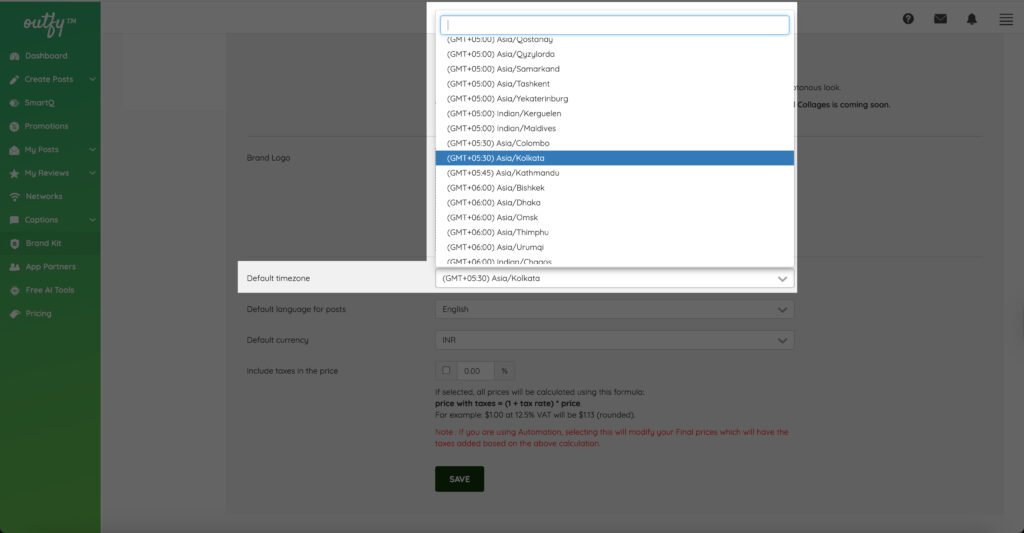
Language for Your Posts #
Choose your default language for AI-generated captions and content.
- This ensures that all post captions are created in the language best suited to your audience.
- You can update this anytime based on your campaign or audience needs.
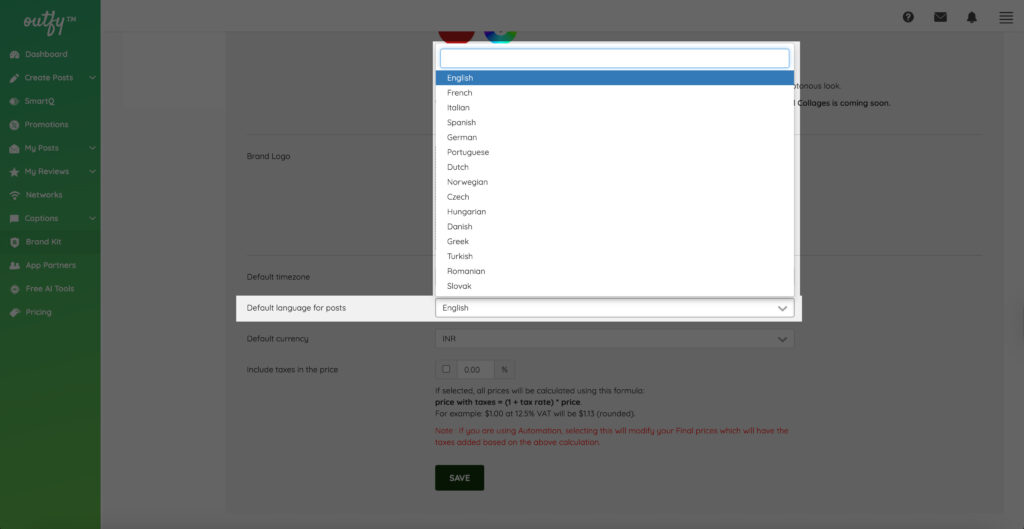
Note: Caption translations are powered by AI and optimized for clarity and tone.
Currency #
Set the currency symbol to be shown in your posts.
- This does not convert your product price value — it only changes the currency symbol displayed (e.g., $, €, ₹).
- Helps localize your promotions for global audiences.
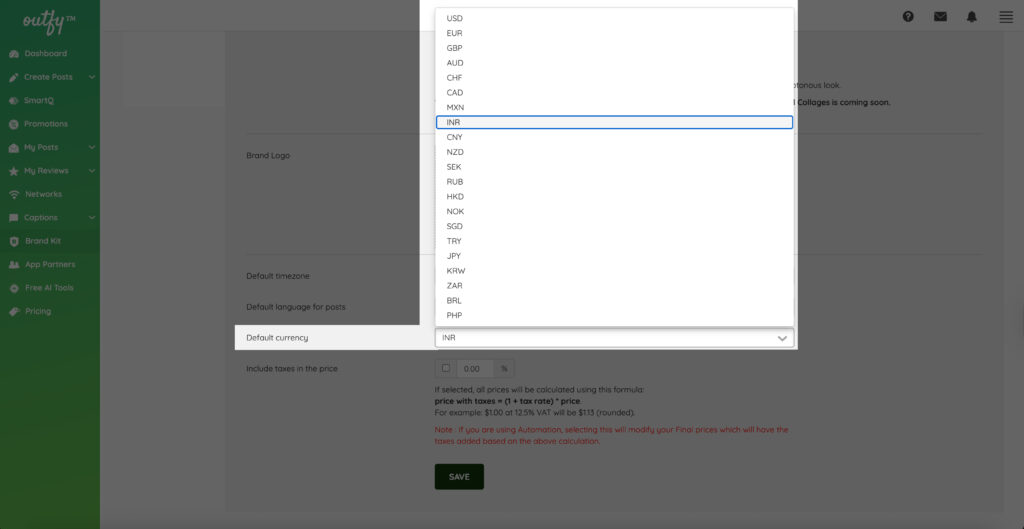
Include Taxes #
If you wish to display prices inclusive of tax, this option lets you set a custom tax percentage.
- Outfy will calculate the final price including tax based on your input.
- The adjusted price will appear in your content.
- This does not change or update the prices on your store — it’s only for your posts.
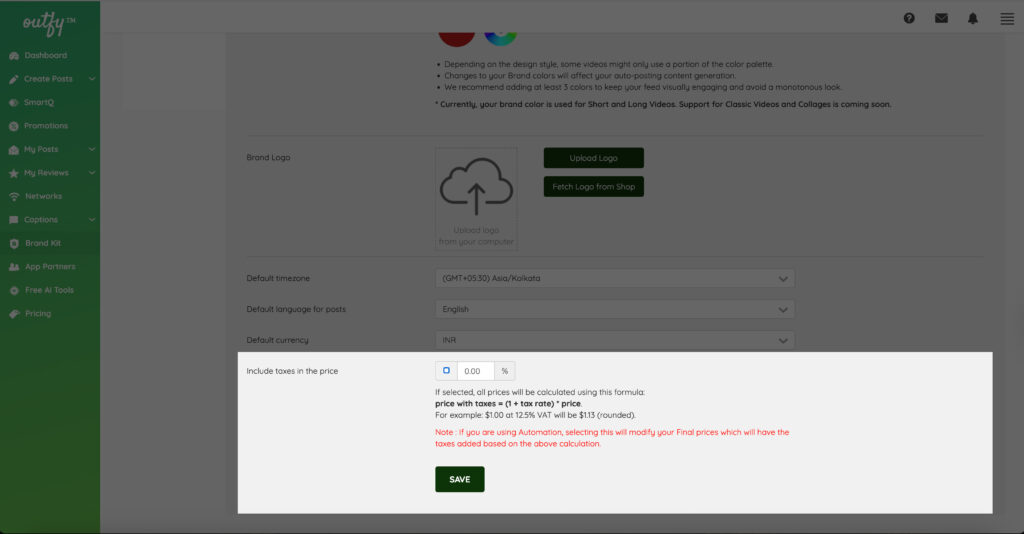
Final Tip: Preview Before You Share #
After saving your Brand Kit settings:
- Go to the Shorts or Long Videos section.
- Preview how your videos look with the selected colors.
- Update the Brand Kit anytime to fine-tune your visuals.
Need Help #
If you need assistance with setting up your Brand Kit or choosing your brand colors, feel free to reach out via 24×7 Chat or create a Support Ticket.




