Introduction #
With Outfy’s SmartQ, you can automate the creation and posting of Long videos, which are basic, across your linked social media accounts. It helps you maintain consistency, save time, and keep your audience engaged, without the need for daily manual posting.
Note: You must be logged into outfy.com and have your networks connected before setting up SmartQ automation.
Log in to Outfy #
Visit outfy.com and log in to your account.
Go to SmartQ #
From the left-hand menu, click on SmartQ.
- You’ll see any previously created SmartQ tasks listed here.
- To create a new one, click Create New SmartQ in the top-right corner.
Fill in SmartQ Details #
On the SmartQ Status setup page, enter the needed details to proceed.
Task Name
Enter a clear and relevant name for your SmartQ task.
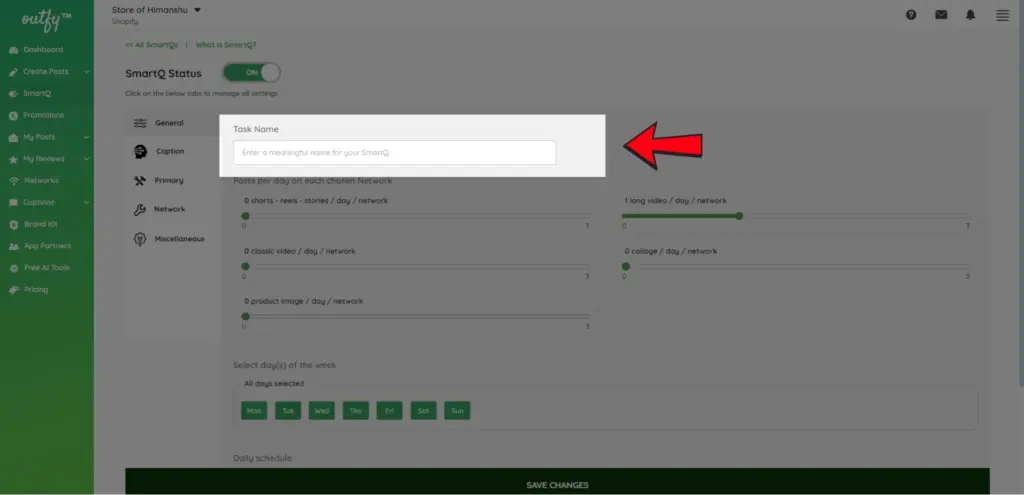
Number of Classic videos to Post Per Day
Choose how many Long Video posts you want SmartQ to create and share per day.
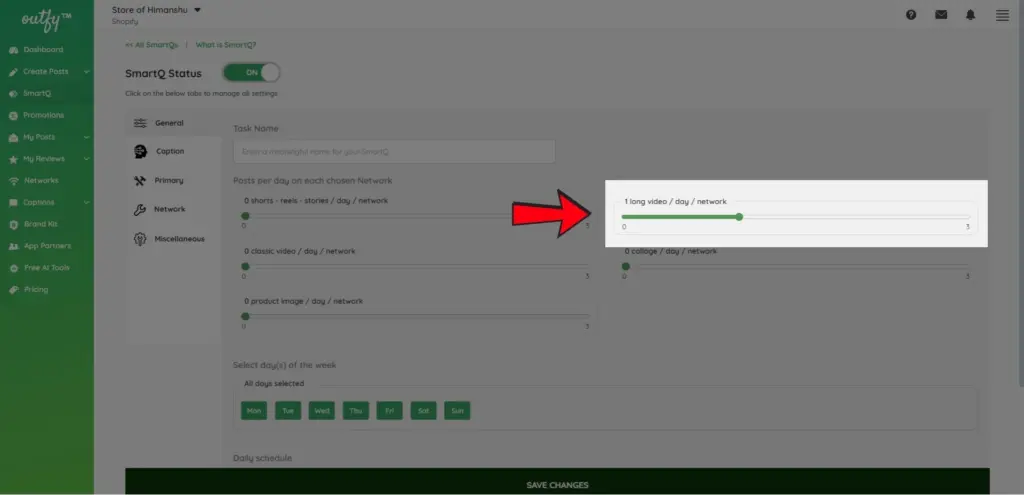
Note: You can only automate up to 3 Long videos per day per network. If you want to automate other types of content, check here
Select Days for Posting
Choose the specific days of the week you want SmartQ to publish your content.
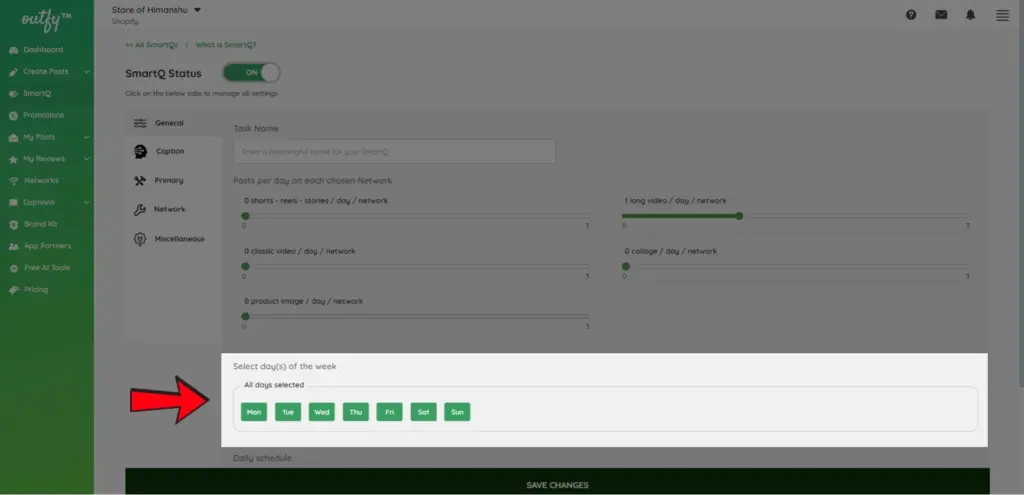
Caption Settings #
Choose how your captions are created: use AI-powered captions by OpenAI or predefined templates from Outfy.
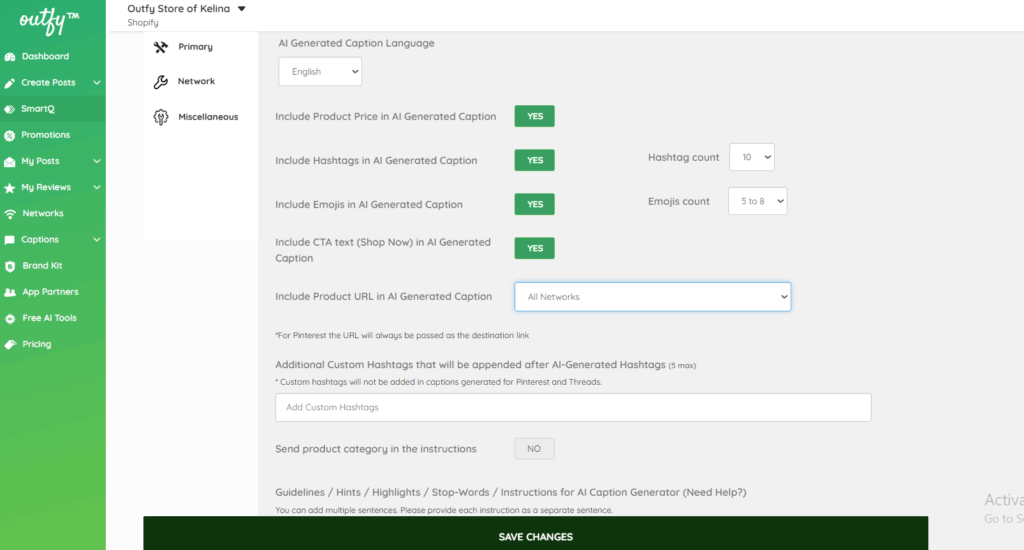
Note: For detailed instructions on all available caption settings and options, check the Create and Manage smartQ.
Primary Settings #
This step lets you choose which products to feature and customize the visual style of your Video.
Select Categories
Choose which product categories SmartQ should use for your Long video.
- Click on the dropdown menu to view and select your product categories.
- You can include one or multiple categories depending on what you want to promote.
- Only products from the selected categories will be used for creating and posting your video
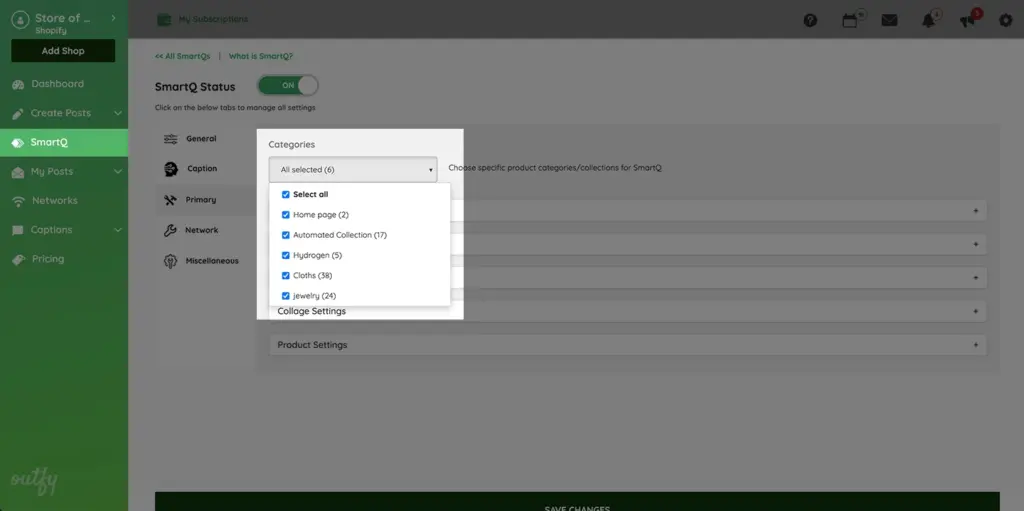
Long Video settings
Customize and decide the look of your long video
1. Media Templates
- Choose the templates you’d like to use for creating your videos.
- Deselect any templates you don’t want included in the automation.
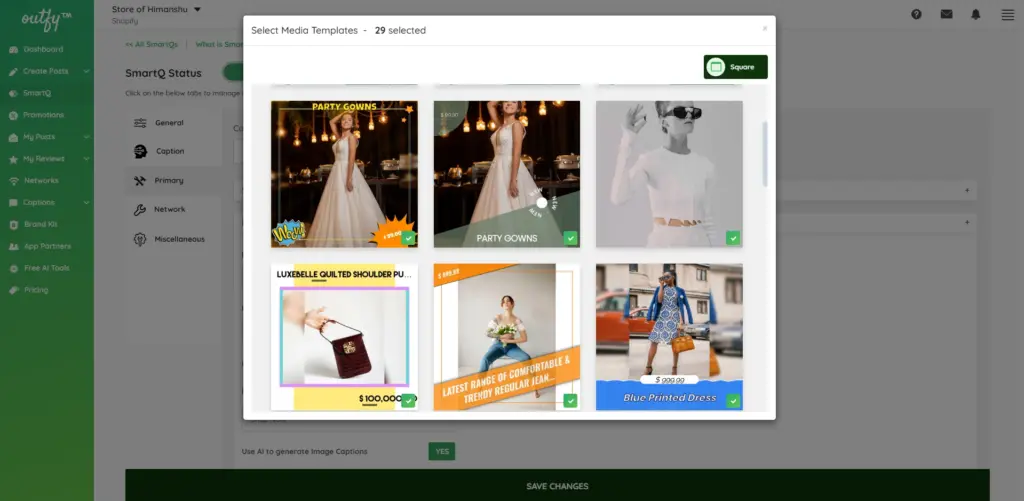
2. Background music
Choose background music by using the template’s default, setting it to random, or selecting a track from the dropdown menu.
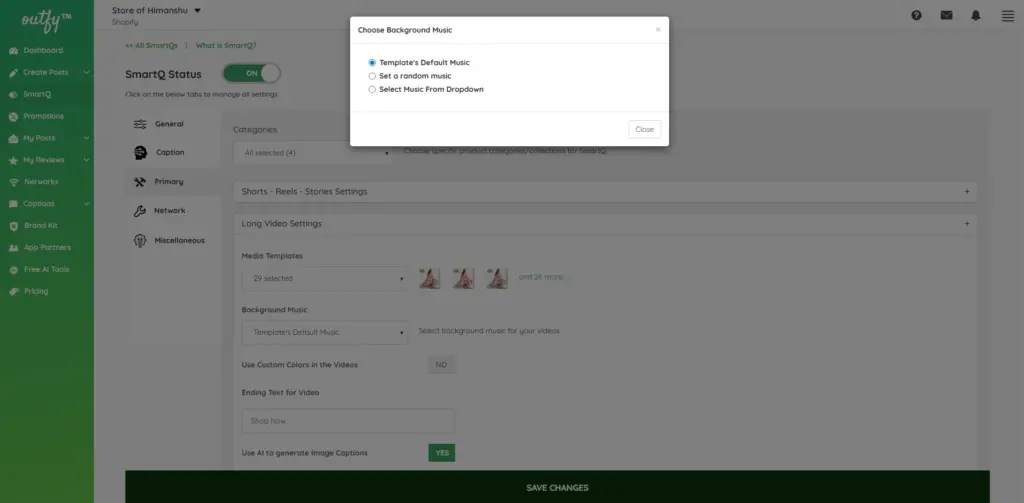
3. Use Custom Colors in Your Videos
- Yes – Turn this ON if you want to replace the default colors with your brand’s custom color palette.
- No – Keep this OFF to use the standard colors provided by the template.
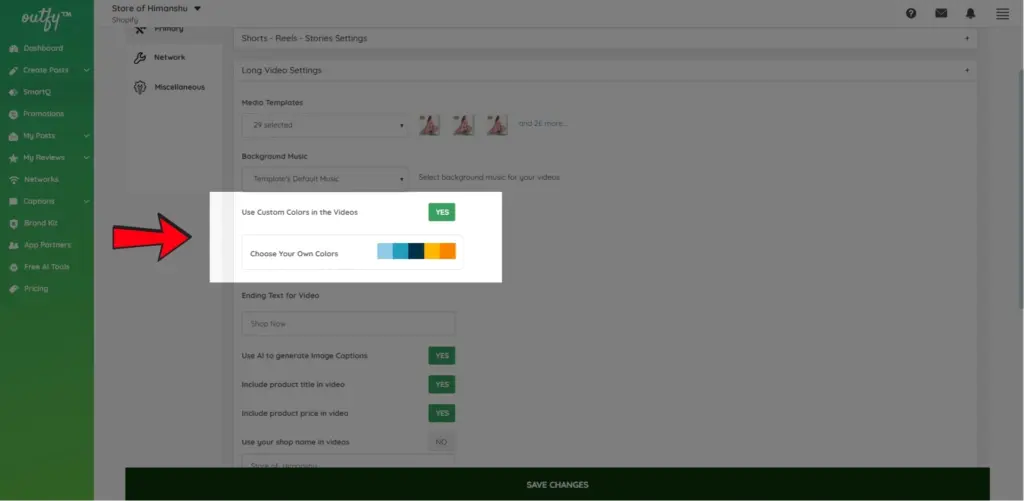
4. Ending Text for Video
- Choose a call-to-action for the end of your video.
- The default is “Shop Now,” but you can change it to options like “Buy Now” or “Get it Today.”
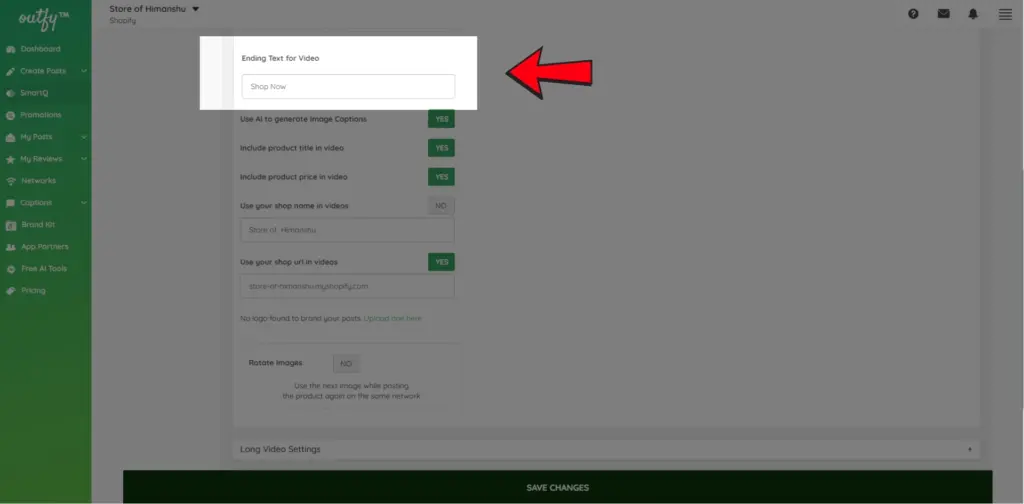
5. AI captions
Turn ON to generate dynamic video captions based on your product title and description.
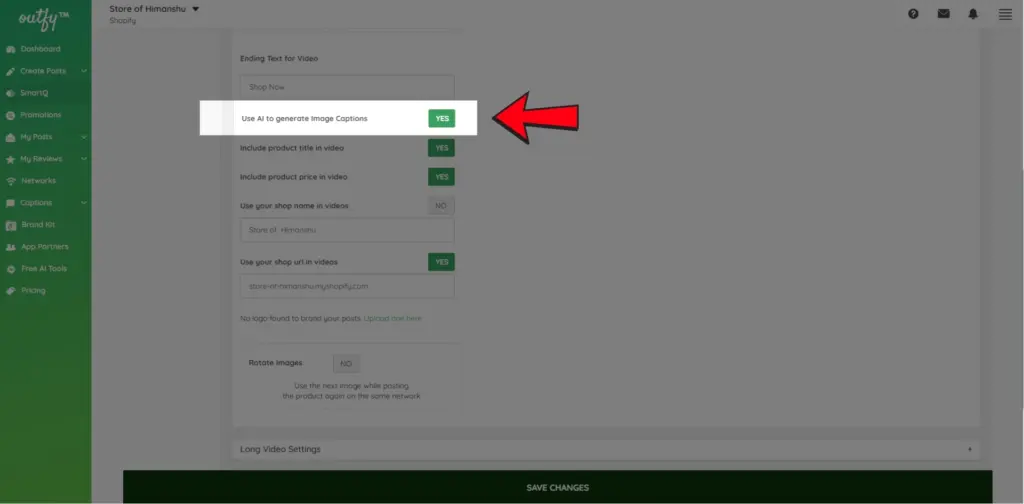
6. Product Title
Toggle ON to display the product title in your video, or OFF to hide it.
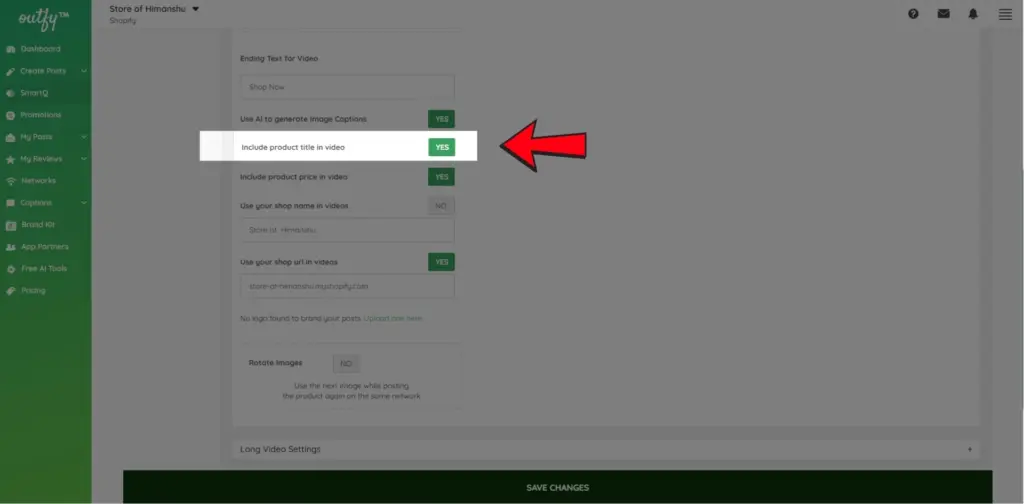
7. Product Price
Toggle ON to show the product price in your video, or OFF to exclude it.
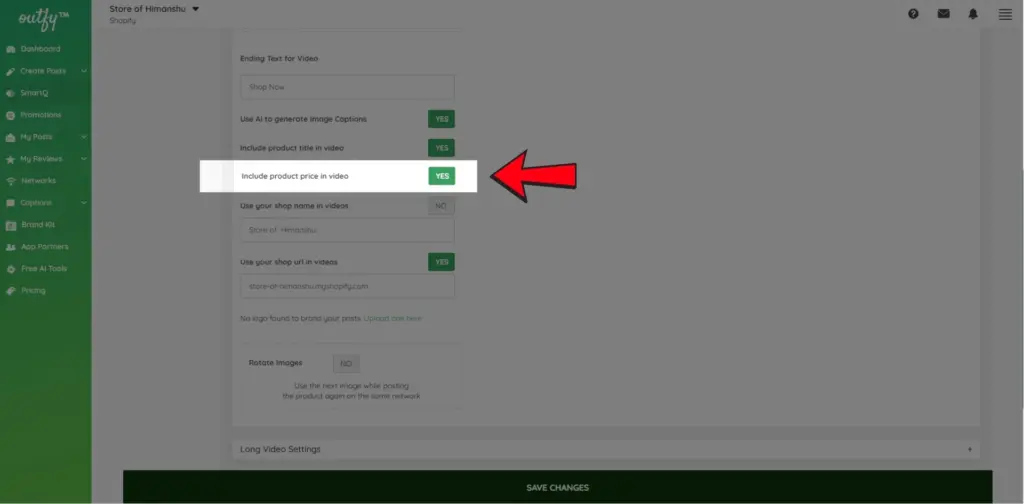
8. Shop name and URL
Enter your store’s name and website URL to display in your videos.
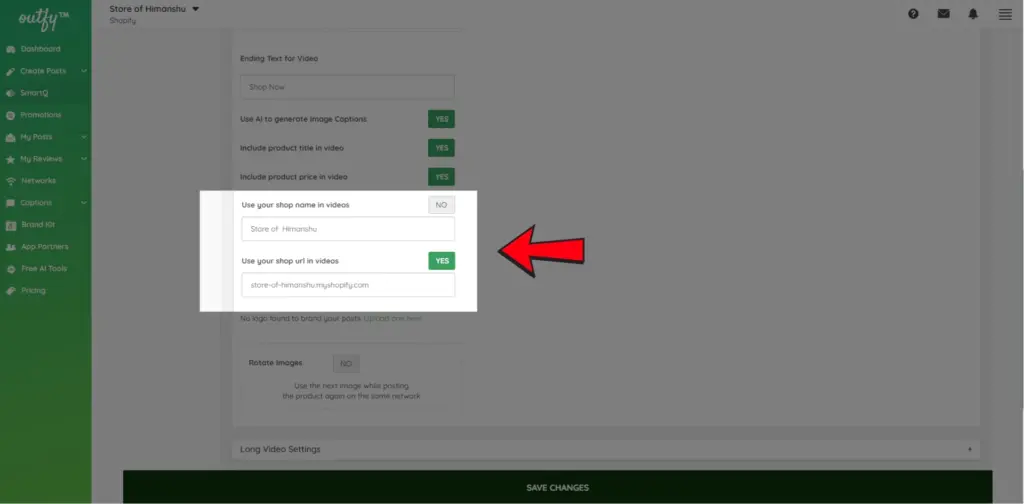
9. Store logo
Choose whether or not you want to add your store logo to your Long Video.
10. Rotate image
Choose whether to repeat or rotate product images when reposting on the same network.
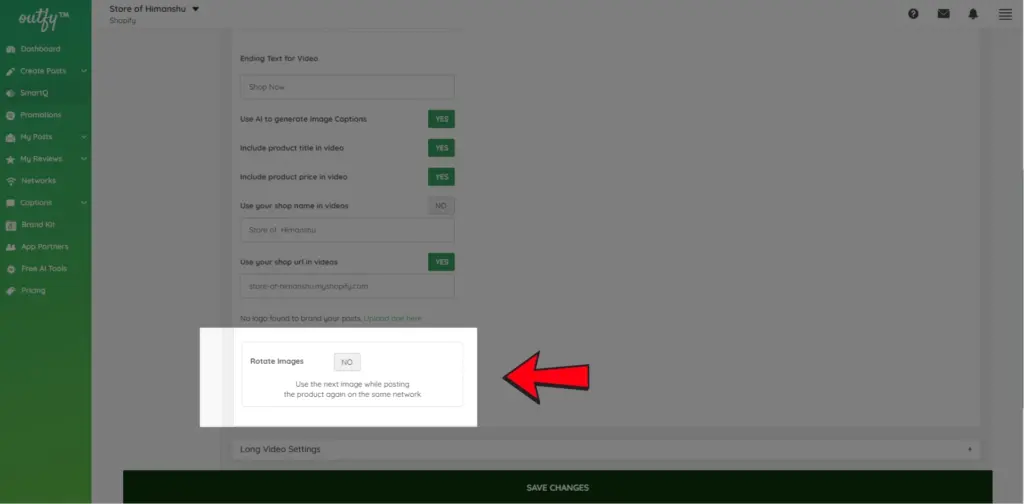
Network Settings #
- Choose the platforms where you want to post.
- Deselect any network you don’t want included in this automation.
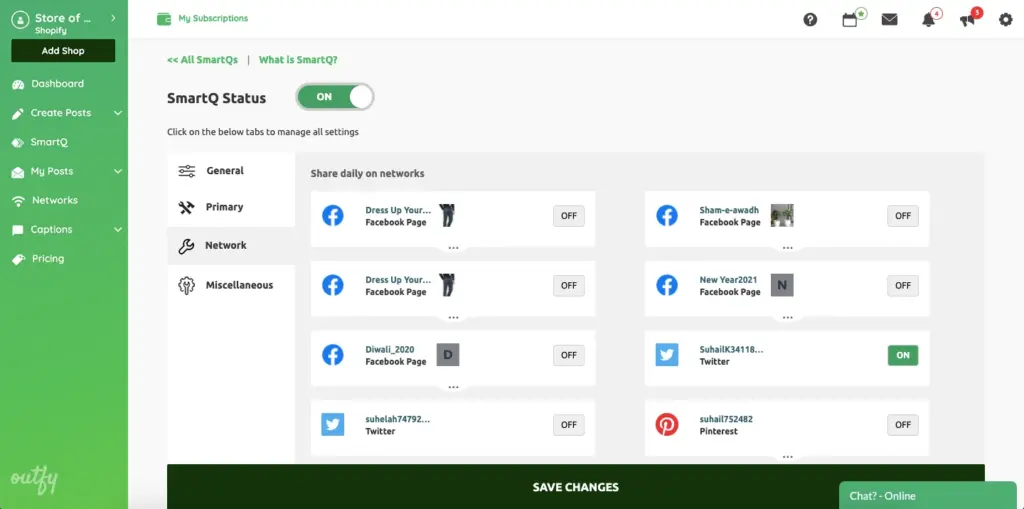
Miscellaneous Settings #
- Allow Reposting of Products
- Auto-Include New Templates: Decide whether to automatically add new templates/frames for your Long Video
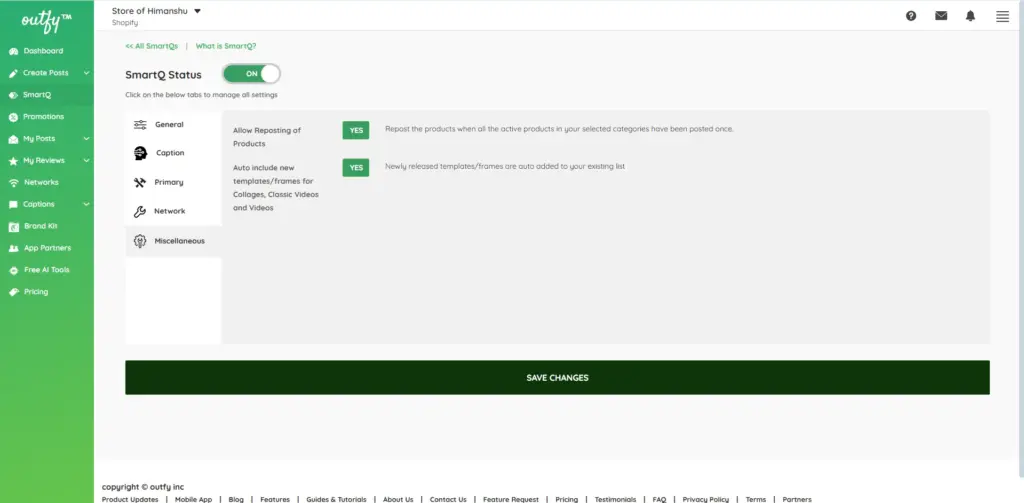
Save Your Task #
- Once all settings are configured, click Save Changes.
- That’s it! Your Long Video automation is now active and will run based on your schedule.




