Introduction #
The Outfy dashboard is your starting point for creating, scheduling, and managing your promotional content across multiple social platforms. Here’s a quick overview of its sections and functions.
Top Navigation #
Store Selector: Switch between connected stores easily. Check this guide to add another store.
User Menu: Access profile settings, account settings, and log out.
Notifications & Tools: View updates, alerts, and client support options.

Content Creation Options #
On the Outfy dashboard, you’ll find options for quick access to all the features
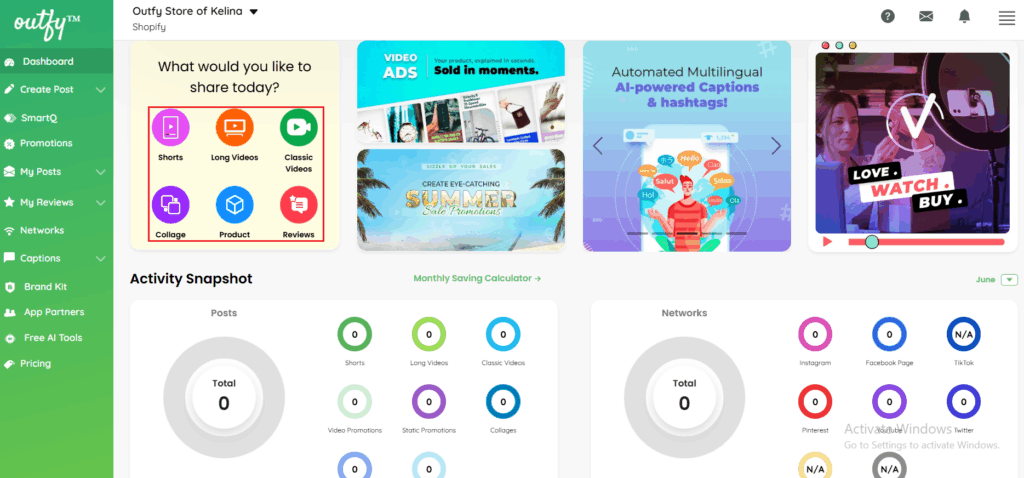
- Shorts – Share quick, engaging vertical videos perfect for social media reels. Click here to learn more on shorts.
- Long Videos – Post detailed promotional or explainer videos for deeper storytelling. Click here to learn more on Long videos.
- Classic Videos – Create visually appealing product videos with text and transitions. Click here to learn more on Classic videos.
- Collage – Combine multiple product images into a single eye-catching post. Click here to learn more on Collage.
- Product – Share individual product posts to promote items directly. Click here to learn more on Product.
- Reviews – Highlight customer reviews to build trust and boost conversions. Click here to learn more on Reviews.
Promotional Banners #
The dashboard includes rotating promotional banners offering:
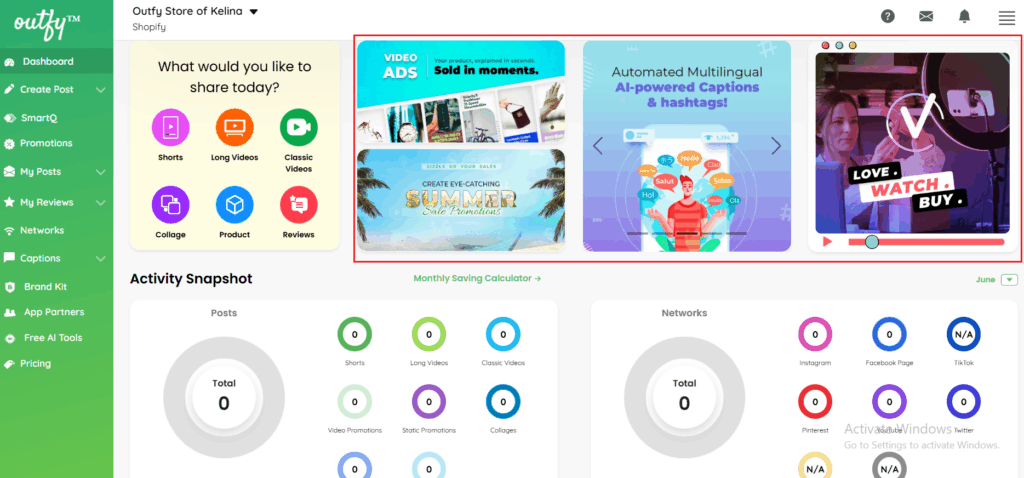
- Feature highlights
- Creative and Seasonal template suggestions
- Additional apps
These are clickable and redirect you to relevant creation tools.
Schedule Section #
On the Outfy dashboard, you can access to schedule page, Track and manage your scheduled posts:
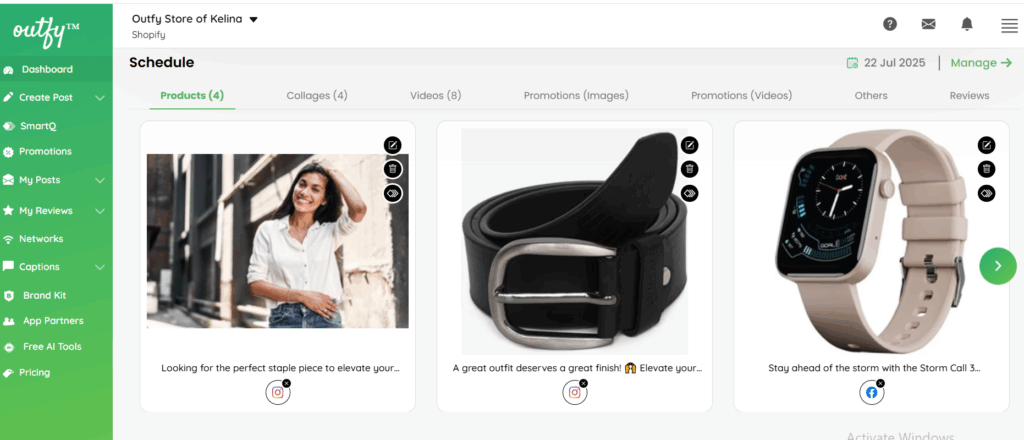
- You can view your upcoming post content by format:
- Each scheduled item shows:
- Product preview
- Caption preview
- Posting platforms
- Scheduled date/time
- You can edit, delete, and reschedule your post.
SmartQ Automation Summary #
The SmartQs section on the dashboard displays all your listed smartQs and scheduled posts. Each SmartQ shows when and where your content will be posted based on your selected preferences.
SmartQs Panel (At a Glance)
On your dashboard, each SmartQ appears, showing key automation details:
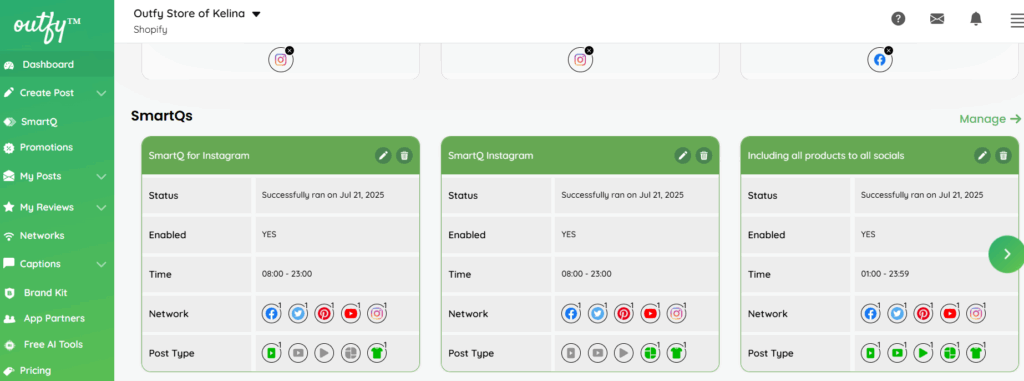
- Name: Custom name of your SmartQ.
- Status: Displays the last successful run date.
- Enabled: Shows whether the SmartQ is currently active.
- Time: Time window during which posts are scheduled.
- Network: Social platforms included (e.g., Facebook, Instagram, YouTube, etc.).
- Post Type: Icons indicate what content types are being posted (videos, collages, reviews, etc.).
Edit or Delete
- Click the delete icon to remove the SmartQ.
- Click the edit icon to modify SmartQ settings.




