Before You Begin #
To use Canva with Outfy, you need a Canva account. If you don’t have one, you’ll be guided through the sign-up process during connection.
Note: Personal Canva accounts are supported. Make sure you have access to your Canva login credentials before starting.
Connect Your Canva Account #
To access your Canva designs inside Outfy:
- Go to the Create Posts section in Outfy.
- Click on the Canva/Giphy tab.
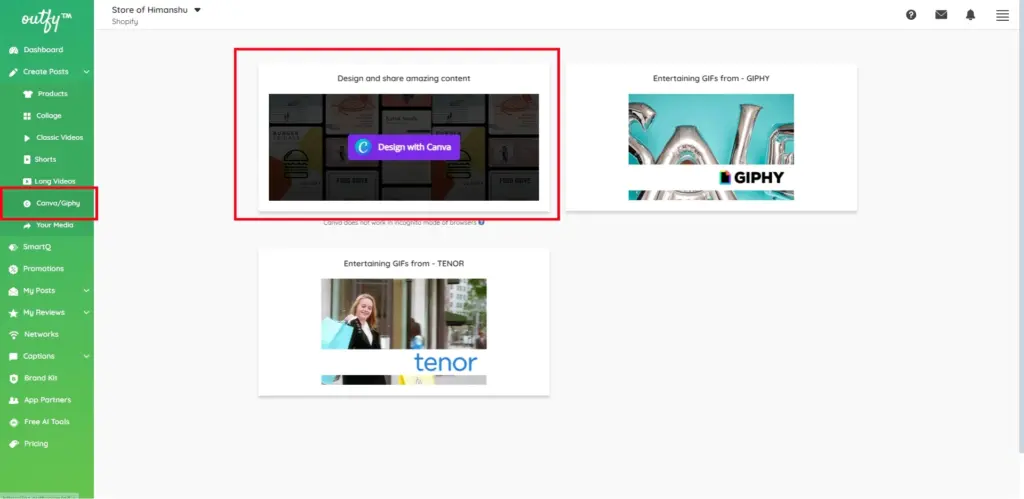
- Select Design with Canva from the available options.
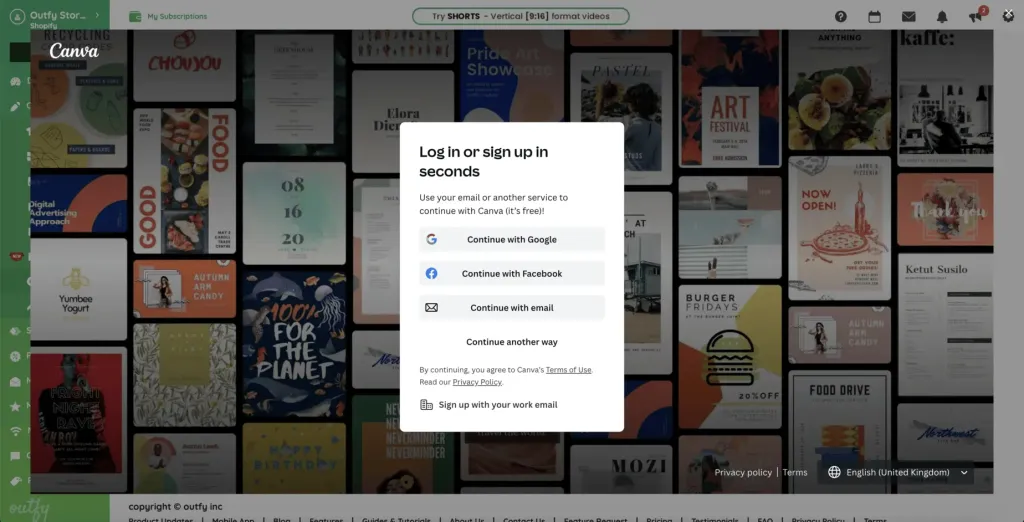
- Click Connect your Canva Account.
- A login screen will appear. Log in with your Canva credentials and authorize access.
Once connected, you’ll be able to use your existing designs and create new ones directly from Outfy.
Create Your Design #
After connecting your Canva account:
- Click on Create with Canva in the Canva tab.
- You’ll be redirected to the Canva editor.
- Choose a template or start from scratch.
- Add your text, graphics, logos, or images as needed.
Once you’re happy with your design, proceed to the next step.
Publish Your Design #
When your Canva design is ready:
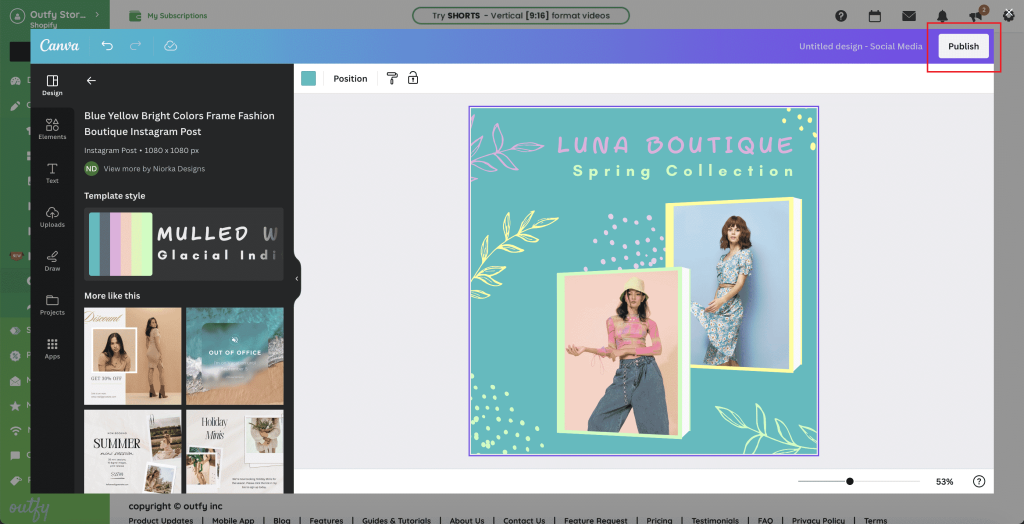
- Click Publish in the Canva editor.
- This action sends your finished design to Outfy, where it’s stored for use in posts.
Note: Only published designs will be available for posting or scheduling.
Post or Schedule #
Back in Outfy:
- Go to the Share page.
- Select the design you just created.
- Choose the social media platforms you want to post to.
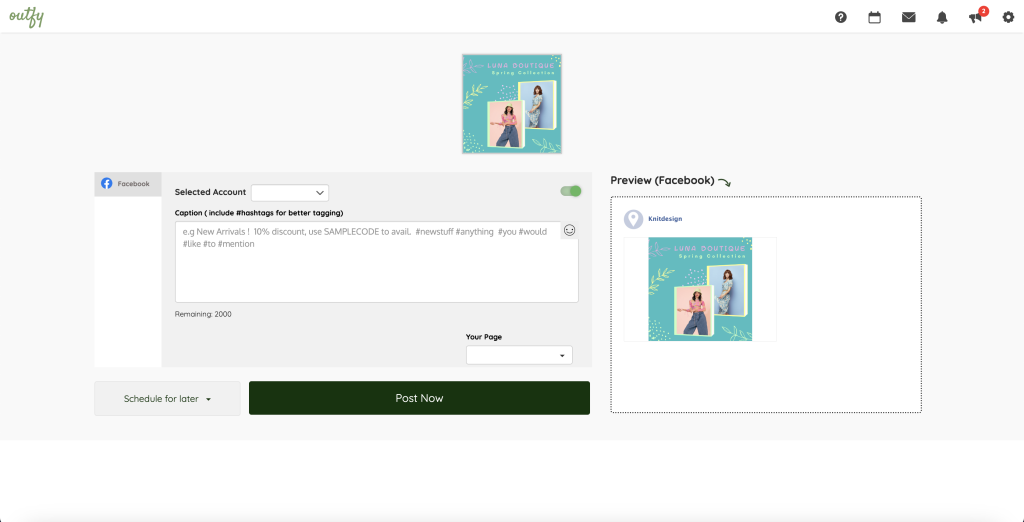
- Set a date and time to schedule, or choose Post Now to publish immediately.
Your Canva design is now ready to shine on your chosen platforms—all from within Outfy.




