Introduction #
Connecting your Twitter (X) account to Outfy enables you to schedule tweets, automate posts, and manage content seamlessly from one dashboard.
Note: Twitter’s API integration with Outfy requires authorization through your Twitter account to allow posting on your behalf.
Prerequisites #
Before connecting, make sure:
- You have an active Twitter (X) account.
- You are logged out of any unrelated Twitter accounts in your browser to avoid accidentally connecting the wrong one.
- You are using a desktop browser with pop-up blockers disabled.
- Your Twitter account is in good standing (not locked or restricted).
Outfy connects only to one Twitter account at a time per session. If you want to connect multiple, repeat the process in separate browser sessions.
Steps to Connect Twitter (X) #
Step 1: Log in to Outfy
- Go to Outfy and sign in to your Outfy account.
Step 2: Go to Networks
- From the left sidebar menu, click Networks.
Step 3: Select the Twitter Tab
- Click on the Twitter (X) tab.
Step 4: Click “Add Twitter Account.”
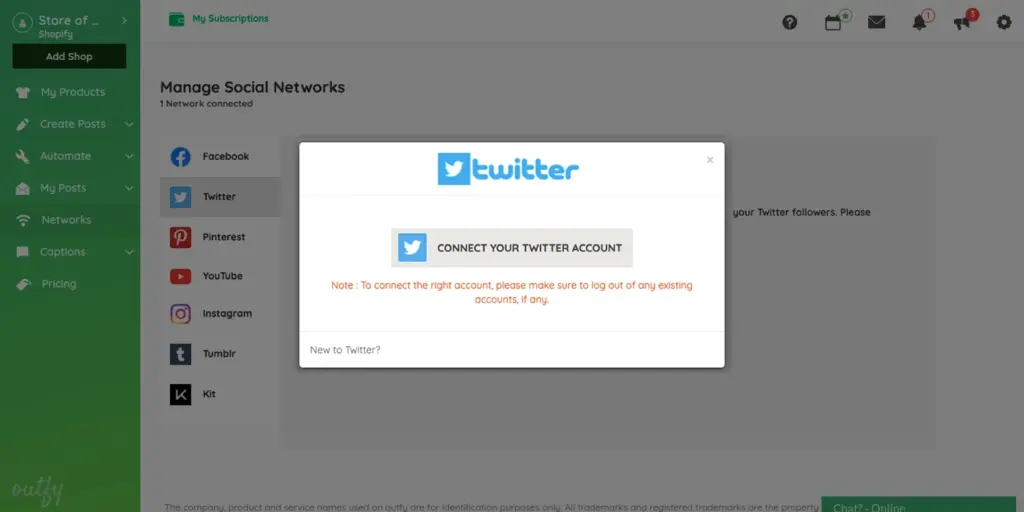
- A window will open titled Connect your Twitter account.
- Click on it.
Step 5: Authorize Outfy
- Enter your Twitter credentials (username and password) if not already signed in.
- Click Authorize App to allow Outfy to access and post content to your Twitter account.
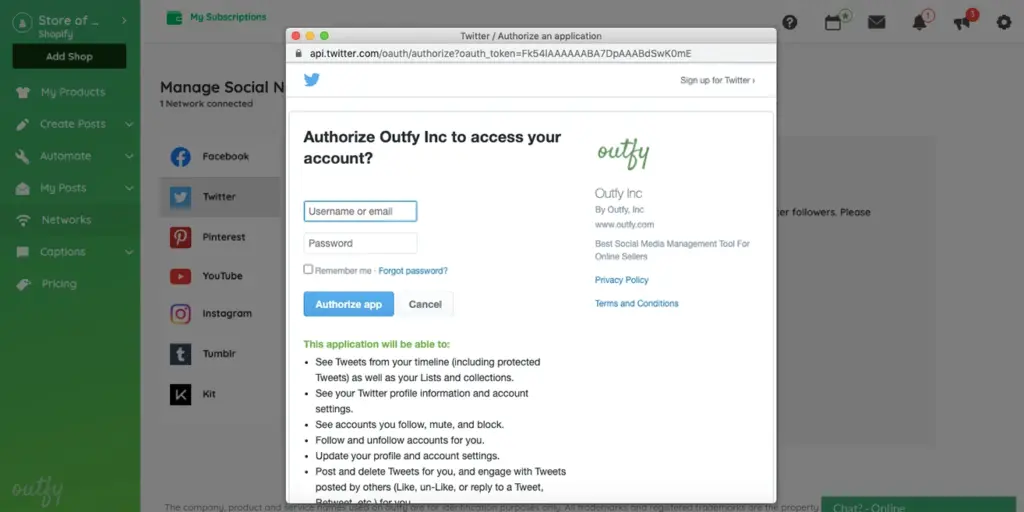
Step 6: Confirmation
- Once successful, you’ll be redirected back to Outfy, and your Twitter account will appear in the connected list under the Twitter tab.
Troubleshooting #
1. Wrong Twitter Account Connected
- You may have been logged into a different account during setup.
Solution:
- Log out of all Twitter accounts in your browser.
- Go to Outfy and disconnect the wrong account.
- Retry the connection while logged into the correct Twitter account.
2. Authorization Fails or Times Out
- May occur if Twitter is temporarily limiting access.
Solution:
- Wait a few minutes, then try reconnecting. If the issue persists, check Twitter’s status page for platform issues.
3. Twitter Login Window Doesn’t Appear
- Your browser may be blocking pop-ups.
Solution:
- Disable your browser’s pop-up blocker and try again.
FAQs #
1. Can I connect more than one Twitter account to Outfy?
Yes, but you must connect each account one at a time by logging out and repeating the steps.
2. Why do I need to authorize Outfy through Twitter?
Outfy uses Twitter’s official API, which requires user permission to access and publish tweets on your behalf.
3. Will Outfy post tweets automatically without my control?
No. Outfy only posts content that you schedule or approve. You are always in control of what is published.




