What is a Promotion? #
Outfy helps you to create and run a promotion intelligently, automatically for various occasions and events(e.g Christmas, Halloween, New Year Sale, etc), allowing you to schedule them up to 15 days in advance. Check this whole Guides on Sales Campaigns.
Benefits
- Time-Saving Automation: Creation and posting occur automatically, saving you valuable time.
- Stunning Templates: Access fresh, visually appealing templates that capture attention.
- Diverse Content: Avoid monotony with new promotional content posted each time.
- Engagement Boost: Increase engagement through smart mix-and-match content strategies.
Type of Promotions #
Currently, you can create and run three types of promotions:
- Store Wide: Launch promotions across all your products, ideal for store-wide sales.
- Product Category: Target specific category for focused promotions.
- Single Product: Highlight individual products, whether bestsellers or newly launched items, for targeted promotion.
Create and run a Promotion #
To create and launch a Promotion campaign, follow these steps:
1. Access Promotions Option:
Click on the ‘Promotions’ option located in the left menu and choose a promotion theme, as illustrated in the image below:
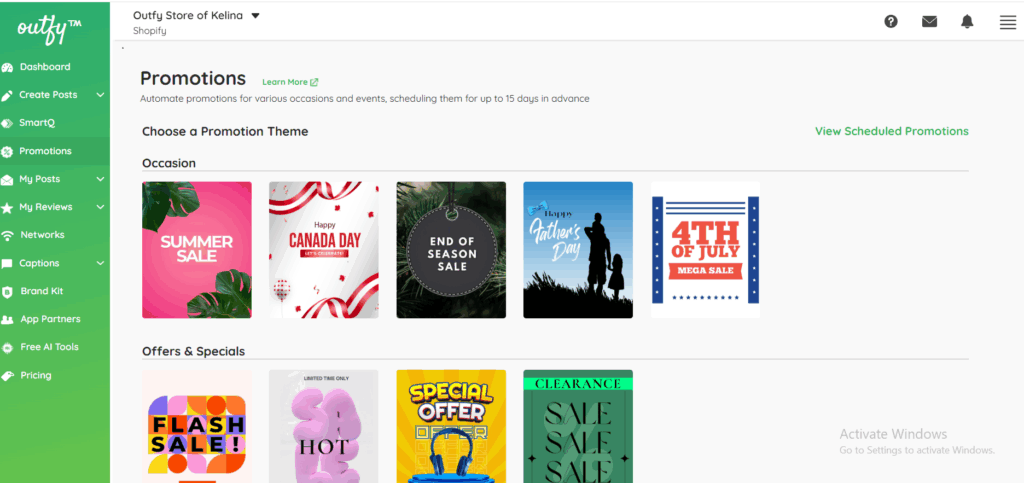
- Occasion: Find templates tailored for upcoming major events like Halloween, Black Friday, Summer sale, Christmas, etc.
- Offers and Specials: Explore routine promotions such as Flash Sale, Clearance Sale, Special Offers, etc.
- New Arrivals: If you have a new product to showcase, discover eye-catching templates in this section.
Choose Promotion Type #
Select the type of promotion you want to create: Store Wide, Product Category, or Single Product.
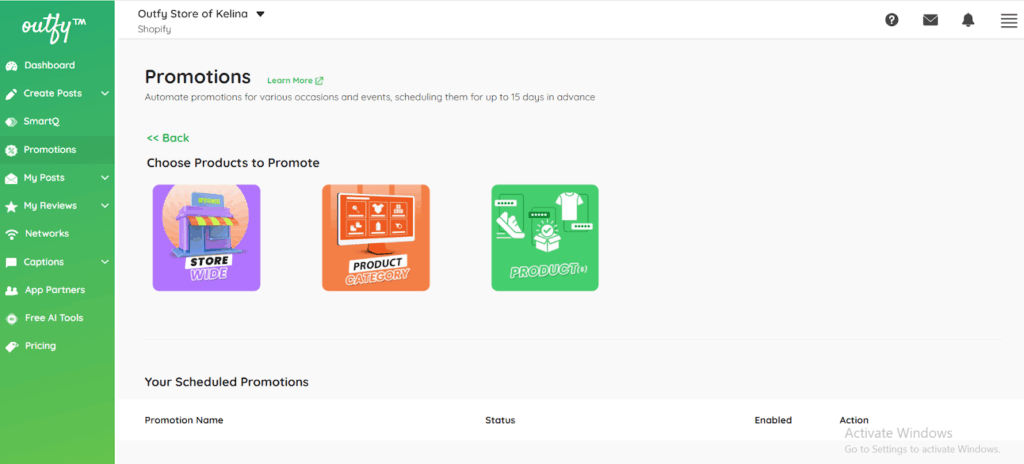
a) Promotions
In the promotion tab, you’ll find fundamental settings related to your Promotion. Outfy automatically generates a title for your Promotion, you can edit the promotion text of your choice to make it more suitable.
A sample preview on the right side provides an idea of both promotional images and videos to be used in your campaigns. Outfy selects products and templates randomly to keep each promotion unique.
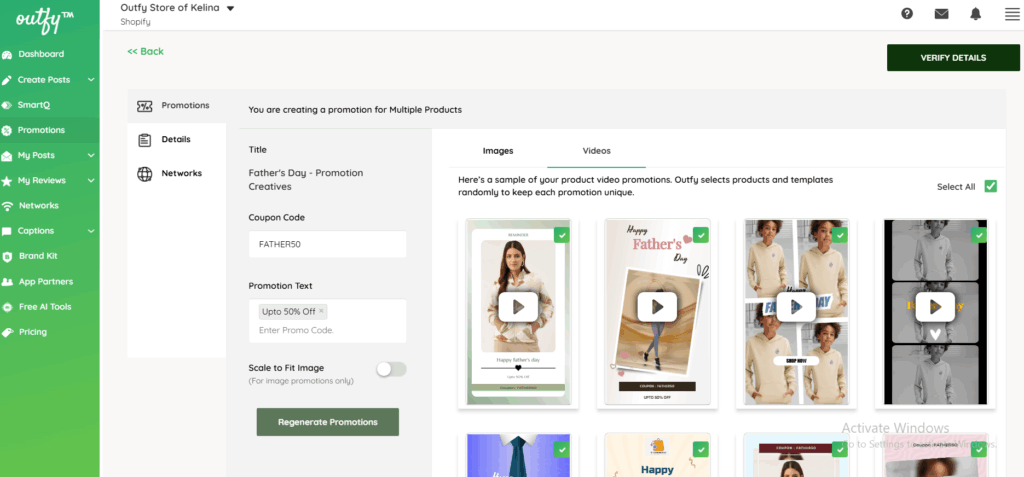
- Promo Title: Choose from various pre-set promo titles like Flash Sale, Hot Sale, Daily Sale, or Special Offer.
- Coupon Code: Add your code if applicable; remove if not.
- Promotional Text: This is your primary offer, such as “Up to 50% off” or “Flash 30% off.” Add multiple texts; Outfy will rotate them randomly in templates. Press Enter to add more text.
b) Details
The promotion name will not be visible to your users; you can enter a meaningful name for your promotions.
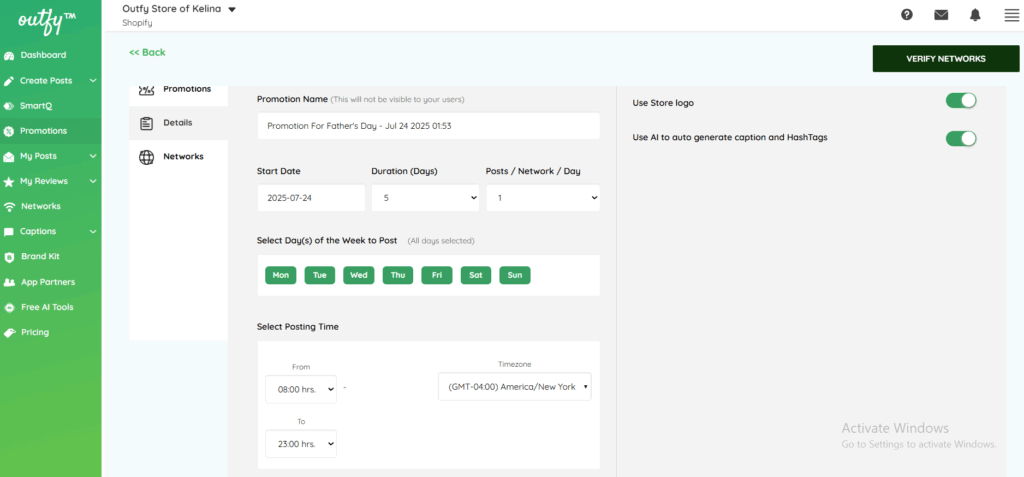
- Start Date: Specify when your promotion begins.
- Duration (Days): Set the number of days for the promotion.
- Posts/Network/Day: Choose the number of daily posts (ideal: 1-2 posts per day).
- Select Day(s) of the Week to Post: Choose specific weekdays for your promotions; disable weekends if needed.
- Select Posting Time: Specify the time range for your postings. For instance, if you set the Promotion to post between 9 am and 9 pm, it will adhere to this schedule. Outfy displays your default time zone but allows you to change it for your postings.
- Store Logo: On the right side, you can include your brand logo in each promotional image.
- AI Caption and Hashtags: Enable AI to generate captions based on your promotional theme and product details. Set your caption if you prefer. (We utilize OpenAI’s APIs to generate captions with Emojis and hashtags for your promotions. We create a unique caption and hashtags for each promotion, tailored to the specific type of promotion, such as a ‘Flash Sale,’ and the product details.)
c) Networks
In this section, specify the social media networks where you wish to publish your content. Toggle the buttons next to each network to either ON or OFF.
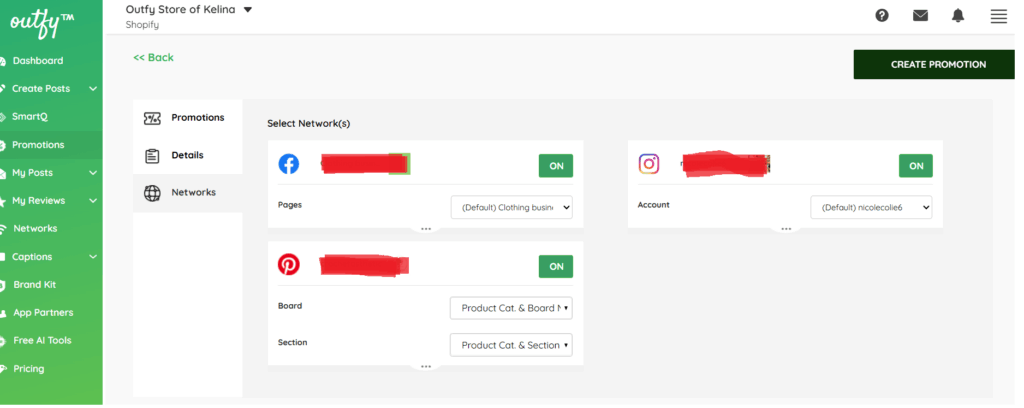
Finally, on the right side, click on “CREATE PROMOTION” to initiate your campaign. Outfy will promptly begin generating your promotional content and schedule it across your social accounts. You can monitor all your upcoming posts under the “Promotions” tab on the Schedule Posts page.




