Introduction #
SmartQ automation makes it easy to post your products automatically, but sometimes you might want to exclude certain products from being posted and focus only on specific collections. This guide will help you customize your automation settings to have full control over which products get shared.
Why Exclude Products? #
- You may want to promote only your bestsellers or a seasonal collection.
- You could be running different campaigns for different product categories.
Steps to Select Products for SmartQ Automation #
Follow these simple steps to exclude products by selecting only the collections you want to automate:
- Access SmartQ Automation
Log into your Outfy account and navigate to the SmartQ section from your dashboard. - Edit Your Automation Settings
Find the automation you want to modify and click the edit (pen) icon next to it. This will open the configuration page where you can customize your posting preferences. - Navigate to the Primary Tab
In the automation settings, go to the Primary tab where product categories and filters are managed.
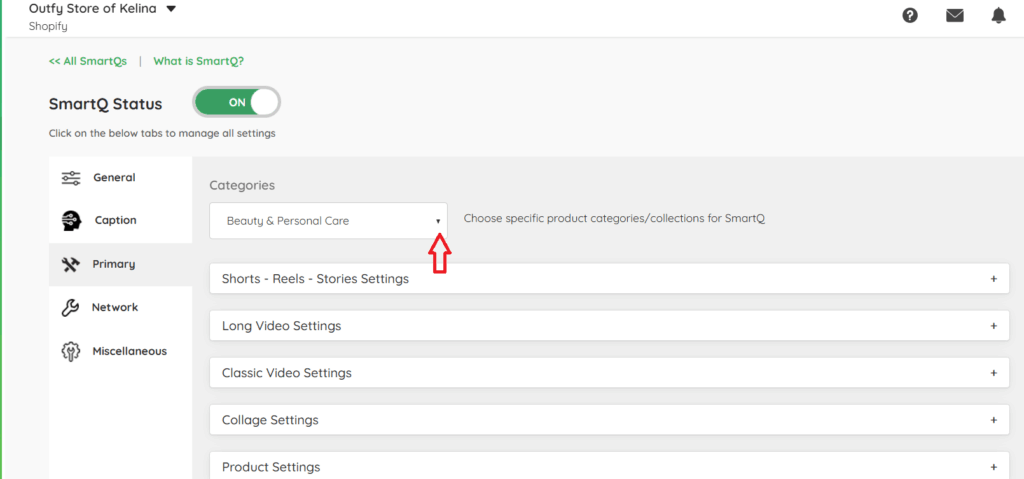
- Modify the Product Category Selection
Under the Category dropdown menu, you’ll see a list of all your product collections imported from your store. - Deselect All Collections
By default, SmartQ selects all product collections for posting. To exclude some, first uncheck the “Select All” option.
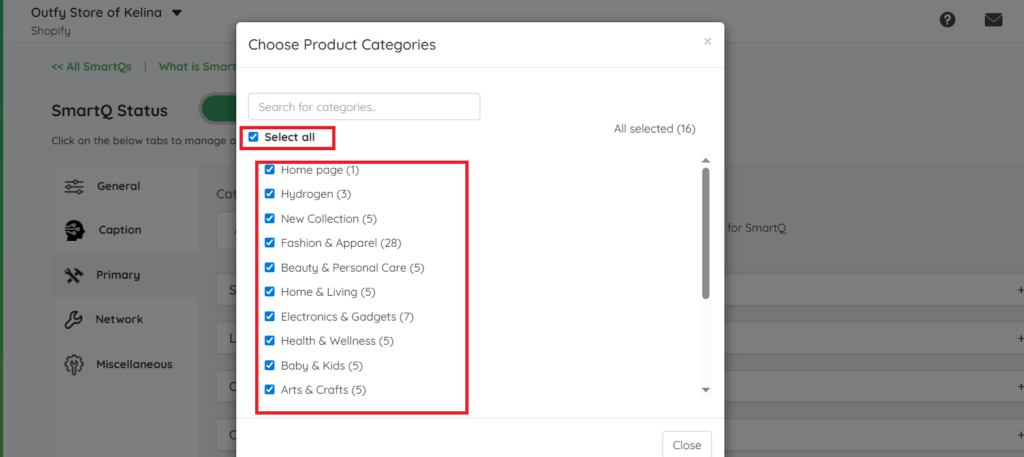
- Select Only Desired Collections
Manually check only the collections you want SmartQ to include in the automation. These selected collections will be the only ones posted moving forward. - Save Your Settings
Don’t forget to save your changes. SmartQ will now post only the products from the collections you’ve chosen.




