Create and automate product videos effortlessly by selecting templates, layouts, music, and branding preferences.
Access the Setup Automation Panel #
From your Shopify admin panel, go to the left-hand sidebar.
Under Apps, click on Vidoo.
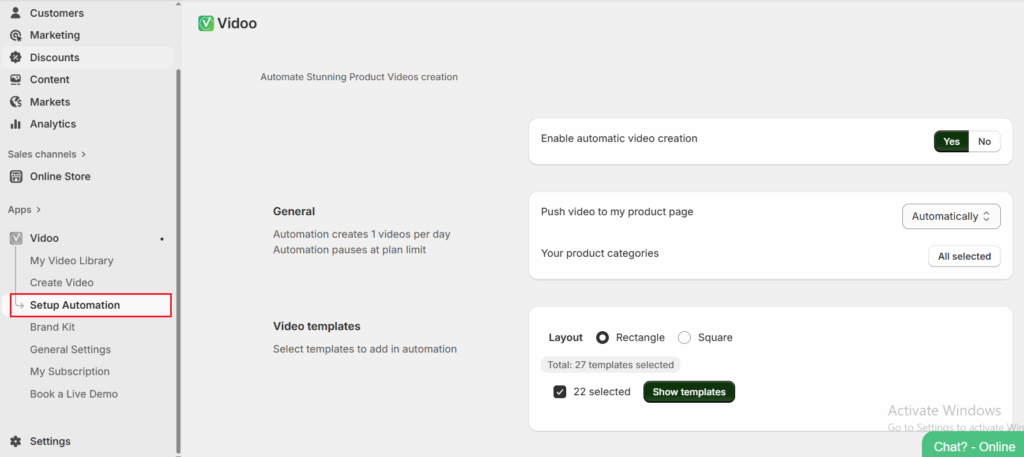
Select Setup Automation from the Vidoo menu.
Enable Automatic Video Creation #
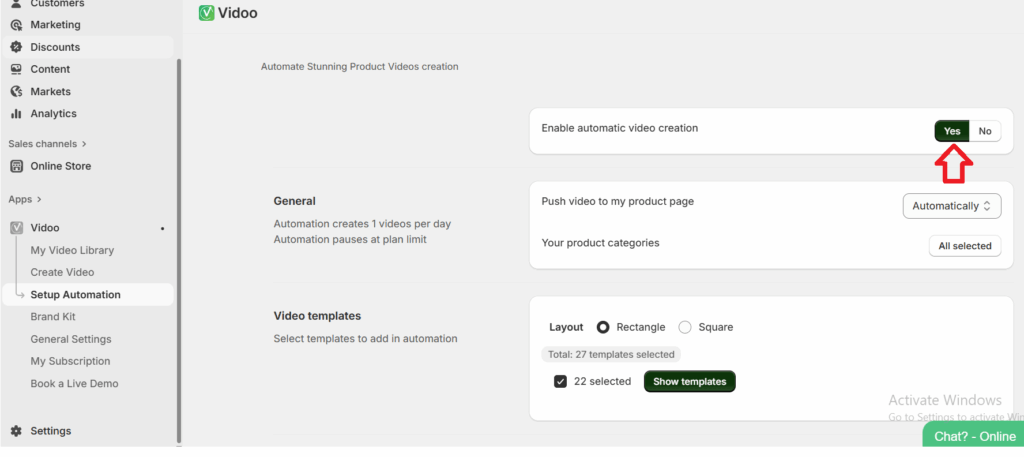
- Toggle the “Enable automatic video creation” switch at the top of the page to “Yes”.
- This enables Vidoo to automatically create product videos based on your preferences.
Push Videos to Your Product Page #
Choose whether to push videos to your product page automatically.
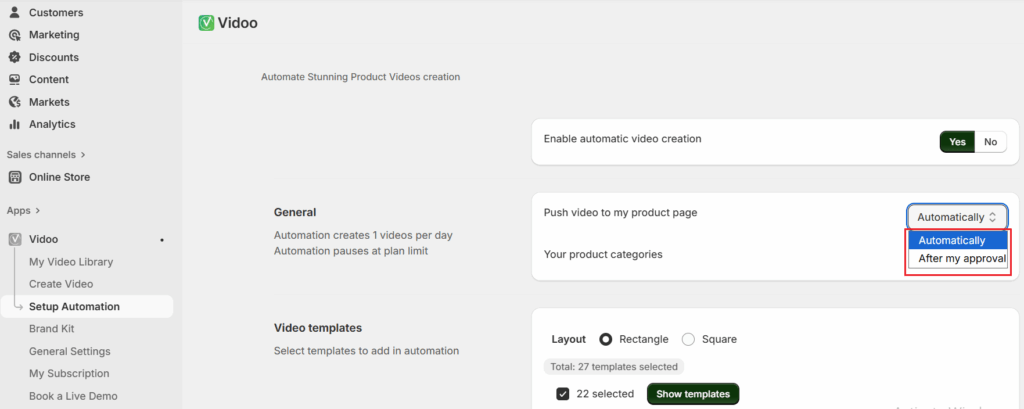
Use the dropdown to select either:
- Automatically (default option)
- After My Approval
Choose Product Categories #
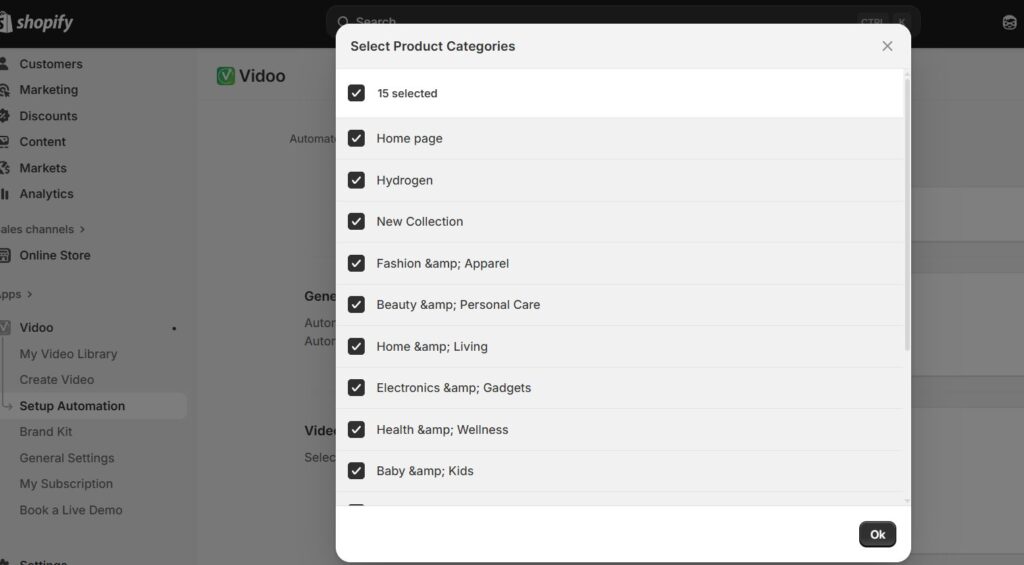
- Click on “Your product categories”.
- Select the product categories you want to include in automated video creation.
- Click “All selected” if you want to apply automation to all product categories.
Select Video Layout #
Choose a video layout style:
- Rectangle
- Square
This will affect how your product is displayed in the video format.
Note: Automation creates 1 video per day and stops automatically when your plan’s video limit is reached.
Choose Video Templates #
Browse through available video templates.
You’ll see previews for each one. Click Preview to view before selecting.
Tick the checkbox on each template you want to include.
You can select multiple templates to add variety to your automated videos.
The number of selected templates will be shown (e.g., “22 selected”).
Additional Settings #
Scroll down to customize additional video settings:
1. Background Music
- Click on “Select a background music for your Videos”.
- Choose from the default music.
- Option to use template default music (toggle Yes/No).
2. Logo Inclusion
Toggle “Include your shop logo in the video” to Yes if you want your brand logo in every video.
Auto-Replace Old Videos #
Enable “Auto-replace old videos when no new products are left”.
- This ensures videos are always fresh.
- Once all products have a video, Vidoo will regenerate videos for existing products using new templates.
Save and Activate #
Once all preferences are set:
- Ensure automatic video creation is still enabled.
- All your settings are saved automatically as you go.
- Videos will now be generated daily based on your automation limit (e.g., 1 video/day for free users).




