Add an Instagram account to Outfy to publish to it, engage with your audience and more.
- Before you begin
- Connect Instagram Account through Instagram login
- Connect Instagram Account through Facebook login
- FAQ
- Troubleshooting
1. Before you begin
Instagram offers three profile types: Personal, Business, and Creator.
On Outfy, you can only connect your Instagram Professional accounts - Business and Creator profiles for direct publishing.
2. Connect Instagram account through Instagram login
Managing your Instagram accounts is now easier! Direct Instagram Account Connection lets you connect your Instagram account without Facebook authentication, simplifying the process.
- In a separate browser tab, log out of Instagram.
- On Outfy, go to the Networks page(located on the left panel). Click on the Instagram tab to proceed
- If your Instagram account is not connected to Outfy, you will see a button - Add Instagram Account. Click on the button and start connecting your Instagram business profiles.
A window will appear that gives 2 options.Choose the first option - Connect with Instagram account.
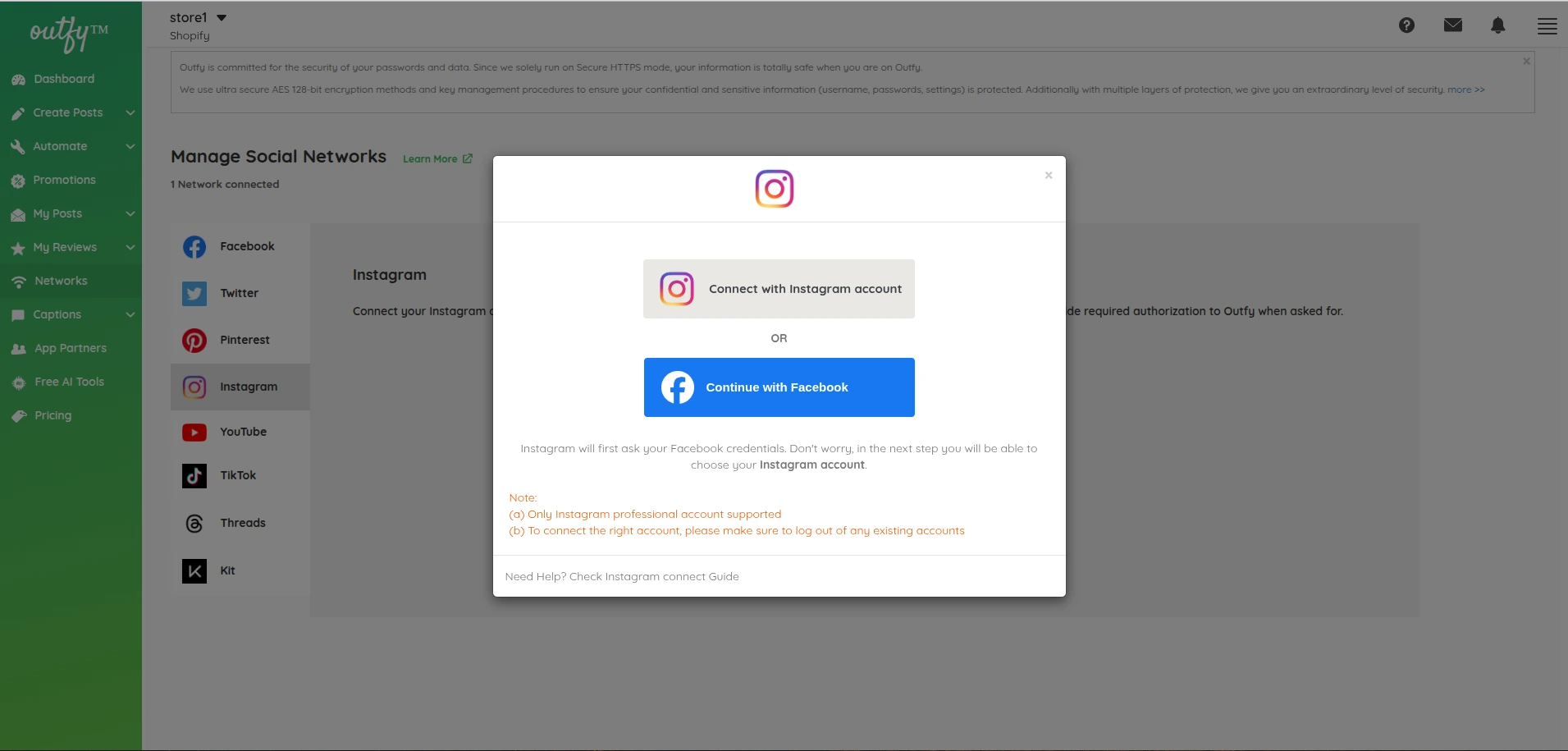
-
Next, you will be prompted to login to Instagram.
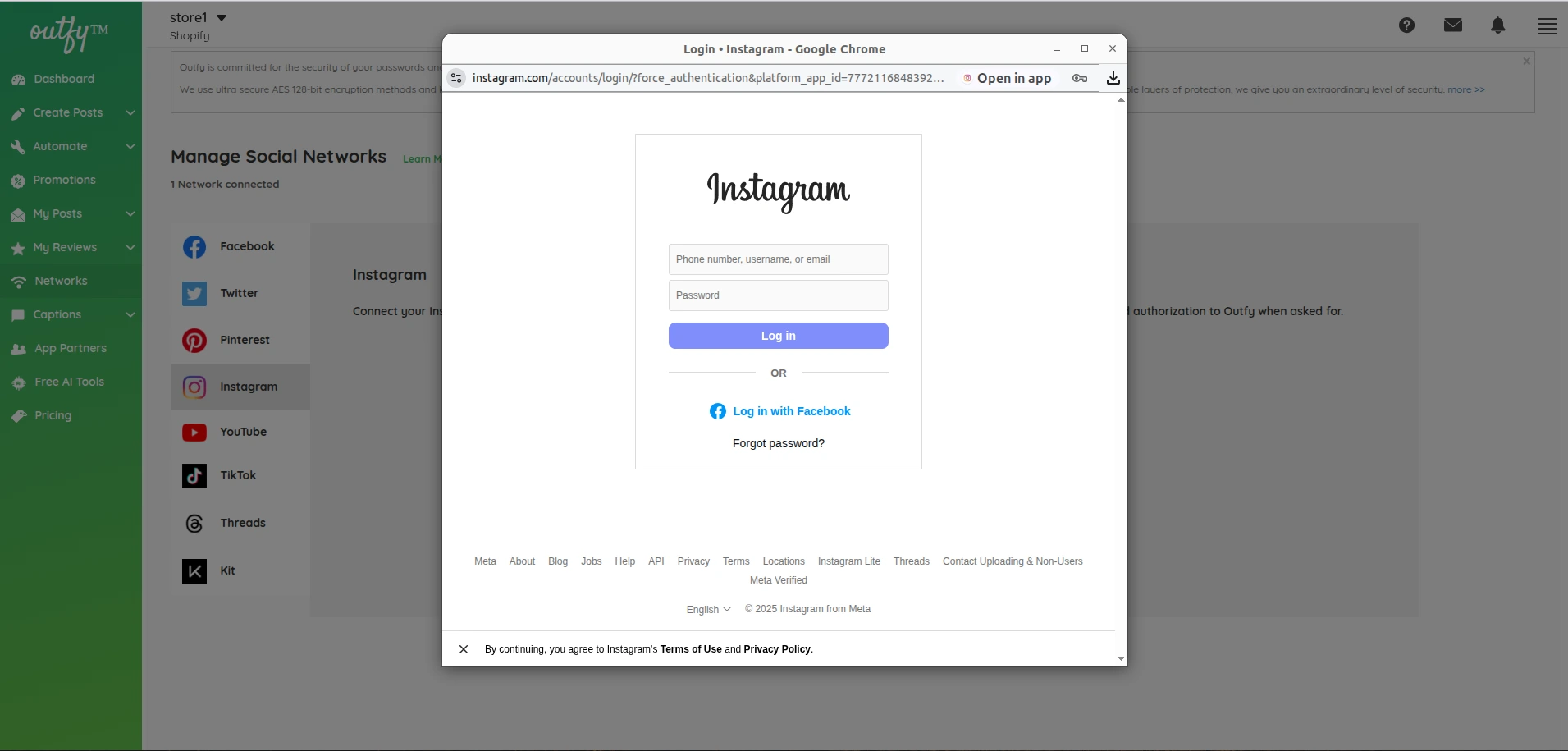
-
Allow all permissions. The first permission option will be automatically pre-selected. Click "Allow" to finish connecting your Instagram professional account to Outfy.
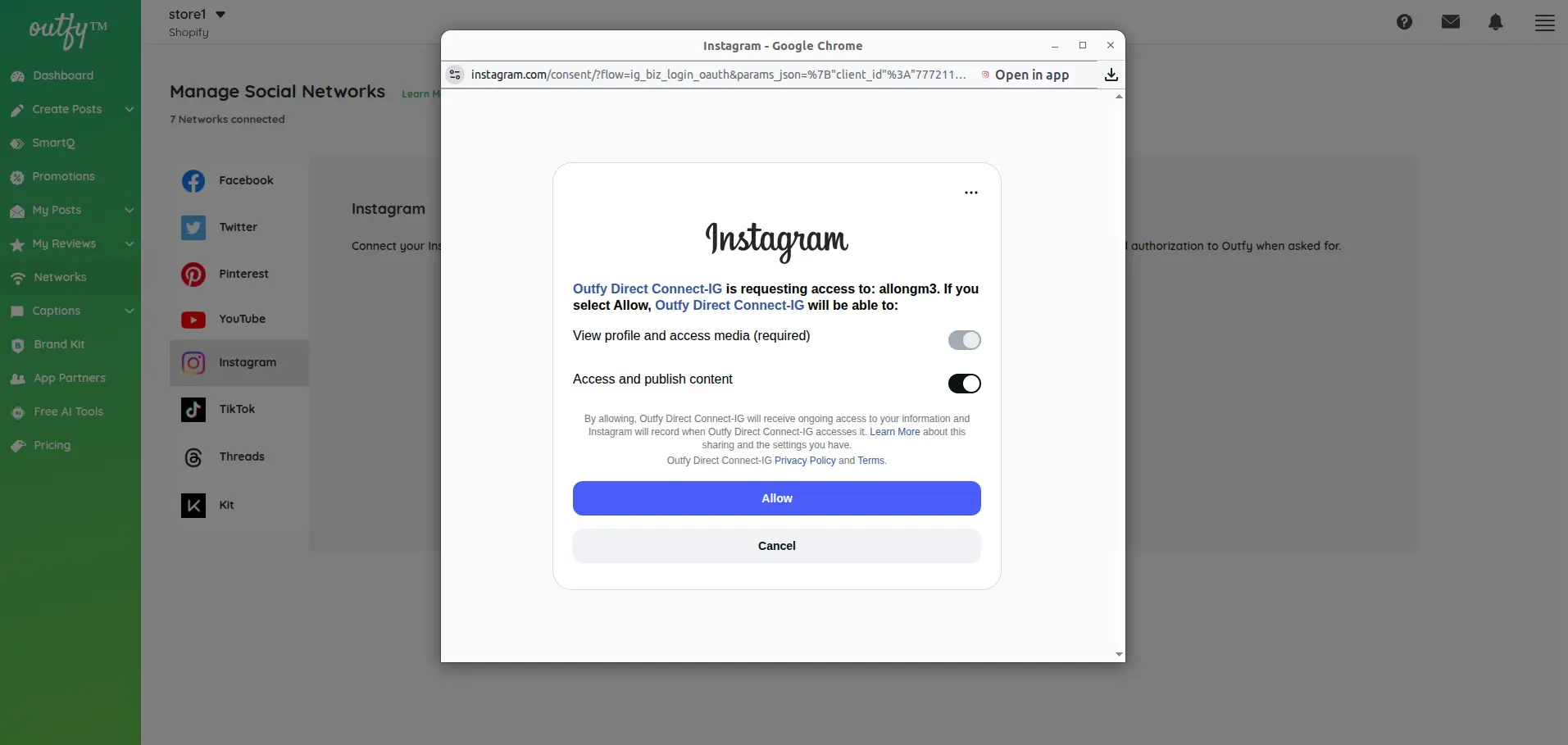
3. Connect Instagram account through Facebook login
Requirements:
- Your Instagram account must be a business or creator profile. If you still have a Personal profile, we recommend converting to a Business profile and connect it to Outfy. See how to - Convert an Instagram Personal profile to a Business profile.
- Your Instagram account must be connected to a Facebook Business page. If you already have an Instagram Business profile, see how to - Connect an Instagram profile to a Facebook page.
Steps to connect:
- In a separate browser tab, log out of Instagram and Facebook.
- On Outfy, go to the Networks page(located on the left panel). Click on the Instagram tab to proceed
-
If your Instagram account is not connected to Outfy, you will see a button - Add Instagram Account. Click on the button and start connecting your Instagram business profiles. A window will appear that says this: Continue with Facebook.

-
Another box will prompt you to log in to your Facebook account. Enter your Facebook account credentials (email and password), and then select Log In

-
Select Continue as [profile name]. This does not add your profile to Outfy, it only authorizes Outfy to access your accounts associated with it.

-
On the next screen, it's very important not to change any of the permissions. (You won't see these steps if you already have another Facebook or Instagram account connected to Outfy that was authorized earlier)
You'll notice here an option to "Choose what you allow". This option is required to be shown in this step due to Facebook's guidelines, but modifying any of the permissions here will mean that we are not able to authenticate with Facebook and it will not be possible to connect your Instagram account.

Click Continue to proceed.
3. FAQ
- Why do I have to authenticate with Facebook?
Facebook requires Instagram Business or Creator accounts to be connected to a Facebook Page. For Outfy to work as intended, we need to authenticate through Facebook.
4. Troubleshooting
If you encounter any problems while adding your Instagram account, check the following solutions to resolve them.
-
Error: Page already belongs to a business
In Instagram, you might see this error when selecting a Facebook Page to connect:

"Facebook Page Already Belongs to a Business: The Facebook Page you’ve tried to add is already owned by another business. You can still request access to this Page, but your request will need to be approved by the business that owns it."
This error means that the Facebook Page you are trying to connect is being managed in Business Manager. You’ll need to ask the Page owner to confirm the connection for you through Instagram, or you can try connecting through Facebook if you have the correct permissions.
- Can’t access linked accounts page on Facebook
If you can’t access your Page’s Linked Accounts page (which is the Settings > Instagram page or Settings > Linked Accounts), you may not have the correct role or access to your Facebook Page.
-
Wrong Facebook and Instagram account is connected
Before adding an Instagram profile or setting up direct publishing, open a new web browser tab, and log out of both Instagram and Facebook. Then go back to Outfy and proceed. You’ll be able to enter the correct account credentials. If you use the same login for multiple accounts on Instagram, you need to create a unique password for each one to add them to Outfy. Go to Instagram, enter the Instagram handle as the username, and then select Forgot password. Use the handle and unique password to add an Instagram profile to Outfy.
Link Instagram profile to Facebook page
If you’re not sure whether your Instagram profile and Facebook Page are connected, or if you need to connect them now, you’re in the right place!
Note: There are two versions of Facebook Pages: new Pages and the older classic Pages. You can toggle between the instructions for each version by clicking the ‘New Page’ and ‘Classic Page’ tabs in the sections below. How to check the version of your Page Tip: Newly-created Facebook Pages will always use the new Pages experience.
What if I don’t want to use Facebook?You don’t need to use your Facebook Page, or promote it to your audience. Instagram just requires that your profile be connected to a Page in order to publish content through partner apps like Outfy.
Connect Instagram profile to Facebook page
If you already have a Facebook Page, first check whether it has an Instagram profile connected (and that it’s the correct one).
- Log in to Facebook
-
Click your profile picture in the top right > See all profiles > See all Pages
- Or, click here to access this page directly
- Under Updated Pages or Classic Pages, click the name of the Page you’d like to connect to your Instagram profile
-
In the left sidebar, click Switch
- This will allow you to act your Facebook Page instead of as your personal Facebook profile
-
From the left sidebar, click Settings > Linked Accounts. If you don’t see the option ‘Linked Accounts’, look out for ‘Instagram’. You can directly go to the Settings page here
If the correct Instagram profile is connected, you’re good to go! If the wrong Instagram profile is connected, click the Disconnect account button > Yes, disconnect. Then follow the below steps
- Click Connect account > Connect
-
Toggle whether you want to allow access to Instagram messages in Inbox > Confirm
- When enabled, people who manage your Page can view and respond to Instagram messages
- This setting can be changed later
- Log in with the Instagram profile you’d like to connect
If you’re having trouble or receive an error message at any point, jump to Troubleshooting.