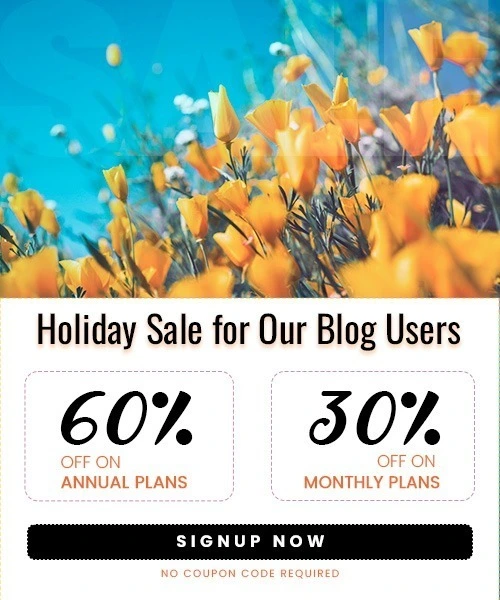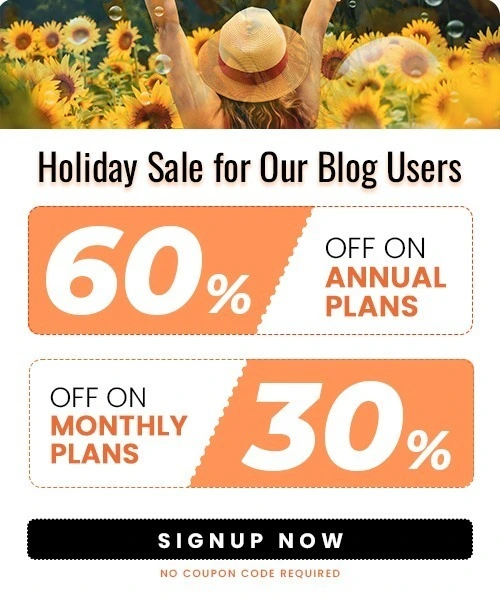WooCommerce Automation: Save Time & Scale Your Store (2025)
Last Updated on November 17, 2025 by Himanshu Rawat
Running a WooCommerce store can be exciting, but it can also be time-consuming. From managing inventory to processing orders and sending follow-up emails, daily tasks can quickly pile up as your business grows. That’s where WooCommerce automation comes in.
Automation helps online store owners save time, reduce manual work, improve accuracy, and deliver a better shopping experience. In this guide, we’ll explore what WooCommerce automation is, why it matters, and how you can easily automate your store operations.
What is WooCommerce Automation?
WooCommerce automation refers to the use of software and plugins to automate routine tasks in your WooCommerce store. These can include order processing, inventory management, customer communication, marketing campaigns, and more. Automation helps reduce manual effort, minimize mistakes, and scale your business more effectively.
Benefits of Automating Your WooCommerce Store
Automation isn’t just about saving time; it’s about scaling smarter and running your WooCommerce store more smoothly. It helps you work more efficiently, stay consistent, and focus on what really drives growth. Here’s why it’s so valuable:
- Saves Valuable Time: Automation significantly cuts down time spent on monotonous tasks, freeing you to focus on growth strategies and creative business functions.
- Error Reduction: By automating processes such as order and inventory management, the risk of human error drops, ensuring consistent and accurate results.
- Enhanced Efficiency: Automating workflows enables your store to handle higher volumes swiftly, improving operational efficiency.
- Improved Customer Experience: Automated responses, order updates, and personalized marketing enhance customer satisfaction and loyalty.
- Increased Sales: Automation tools like abandoned cart recovery, upsells, and targeted recommendations boost conversions and average order values.
- Cost Savings: Over time, automation translates into financial savings by optimizing resources and reducing manual labor.
Key Areas You Can Automate in WooCommerce
1. Order Confirmation and Fulfillment Automation

Order confirmation and fulfillment automation ensure that customers and store admins are instantly notified when a new order is placed. It updates order statuses in real-time, triggers shipment workflows, and helps create a seamless post-purchase experience.
How It Works:
- Automatically sends branded confirmation emails with dynamic order details
- Notifies admins instantly for quick processing
- Updates order status (Processing, Completed, etc.) in real-time
- Supports upselling or cross-selling within confirmation messages
- Can include SMS confirmations for added customer assurance
Tools to use:
2. Cart Abandonment Recovery
This automation detects when a customer adds items to their cart but leaves without completing the purchase. It then automatically follows up through emails, SMS, or push notifications to remind them of their pending order and encourage them to return and buy.
How It Works:
- Sends timely reminders with product details left in the cart
- Includes personalized incentives such as discounts or free shipping
- Uses behavioral triggers to send messages at optimal times
- Supports A/B testing to identify the most effective recovery strategies.
- Helps win back lost sales and boost overall conversion rates
Tools to use:
3. Customer Tagging and Segmentation
Customer tagging and segmentation automation organizes shoppers into groups based on their buying behavior, preferences, and activity on your store. This allows you to deliver more personalized marketing, targeted offers, and improved customer service experiences.
Here’s how it helps:
- Automatically tags customers by purchase history, product interests, or order value
- Enables personalized email campaigns and targeted ads
- Supports custom discounts or promotions for specific customer groups
- Helps identify and nurture high-value or loyal customers
- Enhances customer support with better context and insights
Tools to use:
4. Inventory Syncing Automation

Inventory syncing automation keeps your WooCommerce stock levels accurate and up to date by connecting your store with suppliers, warehouses, or third-party apps. It ensures smooth operations, prevents overselling, and helps you manage inventory across multiple sales channels effortlessly.
Here’s what it does:
- Updates stock levels automatically after every sale or restock
- Sends alerts or triggers reorders when inventory reaches set thresholds
- Syncs product availability across multiple channels or warehouses
- Reduces overselling and stock-out issues
- Saves time by eliminating manual inventory tracking
Tools to use:
5. Subscription and Renewal Management Automation
This automation streamlines the entire subscription lifecycle from billing to renewals, ensuring customers stay informed and payments are handled smoothly. It helps maintain a steady revenue flow while reducing manual management for store owners.
Here’s how it works:
- Automates recurring billing and payment processing
- Sends reminder emails before renewal dates or payment expirations
- Updates subscription statuses automatically (active, expired, canceled)
- Handles upgrades, downgrades, or cancellations based on user actions
- Reduces churn by prompting customers to update failed or expired payment details
Tools to use:
6. Automated Invoicing and Payment Processing

This automation simplifies financial management by generating and sending invoices instantly after each order is completed. It ensures every transaction is tracked accurately while keeping payments timely and hassle-free for both customers and store owners.
Here’s what it does:
- Automatically generates and emails professional invoices upon order completion
- Sends payment reminders for pending or overdue invoices
- Integrates with major payment gateways for seamless processing
- Automates refunds and payment confirmations
- Ensures accurate, timely financial records with minimal manual effort
Tools to use:
7. Personalized Marketing Automation
Personalized marketing automation helps you connect with customers in meaningful ways by using their data, preferences, and purchase history to deliver timely and relevant messages. It builds stronger relationships and drives repeat purchases through smart, behavior-based targeting.
Here’s how it helps:
- Triggers personalized campaigns based on customer actions and interests
- Sends product recommendations, win-back emails, or special occasion offers
- Automates post-purchase follow-ups to boost engagement and reviews
- Delivers messages through email, SMS, or push notifications
- Uses analytics and A/B testing to optimize performance and conversions
Tools to use:
Additional Automation Workflows
- Customer Review Requests: Automatically send review or rating requests after order completion, with optional incentives.
- Loyalty & Rewards Automation: Track purchases, apply reward points, and notify customers as they earn perks.
- Returns & Refunds: Trigger return instructions, approvals, and inventory updates automatically.
- Multi-Channel Order Routing: Direct orders to the right warehouse or vendor based on stock or location.
- Shipping Updates: Send automated tracking and delivery notifications via email or SMS.
- VIP Customer Automation: Identify top buyers and offer exclusive deals or early access.
- Customer Onboarding: Send welcome emails, guides, and tutorials to new customers.
Top Plugins for WooCommerce Automation
1. AutomateWoo

A powerful native WooCommerce automation tool that handles cart recovery, order confirmations, review requests, and targeted marketing.
Its visual workflow builder supports custom triggers, SMS/email automation, and coupon generation for effortless customer engagement.
2. WP Fusion
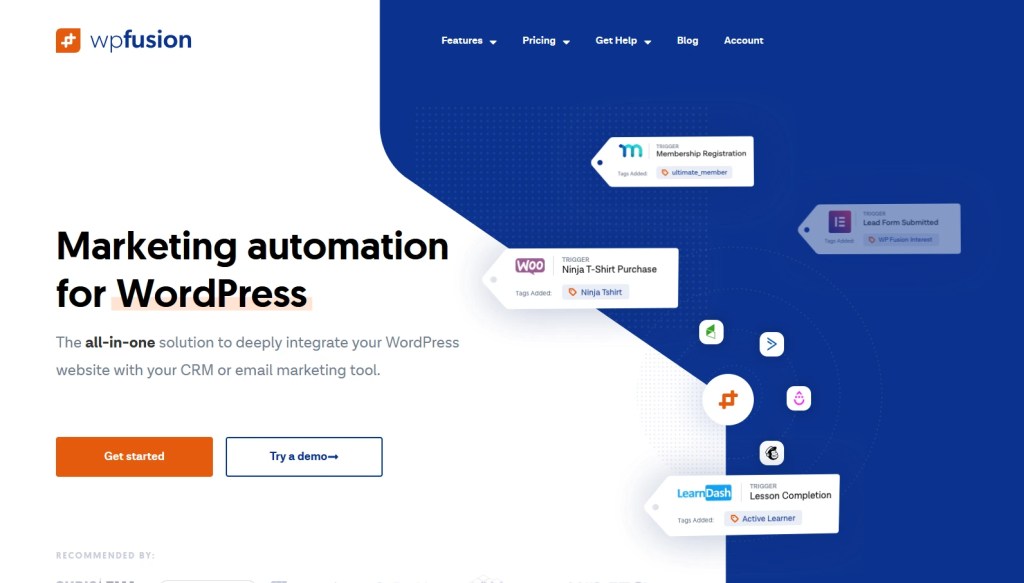
Seamlessly connects WooCommerce with your CRM, syncing customer data and automating tags, follow-ups, and segmentation. Perfect for stores wanting unified marketing and sales automation.
3. Uncanny Automator

The “Swiss Army knife” of automation, it links WooCommerce with thousands of plugins and apps, letting you create no-code workflows like Google Sheets syncing or WhatsApp notifications.
4. FunnelKit (formerly WooFunnels)
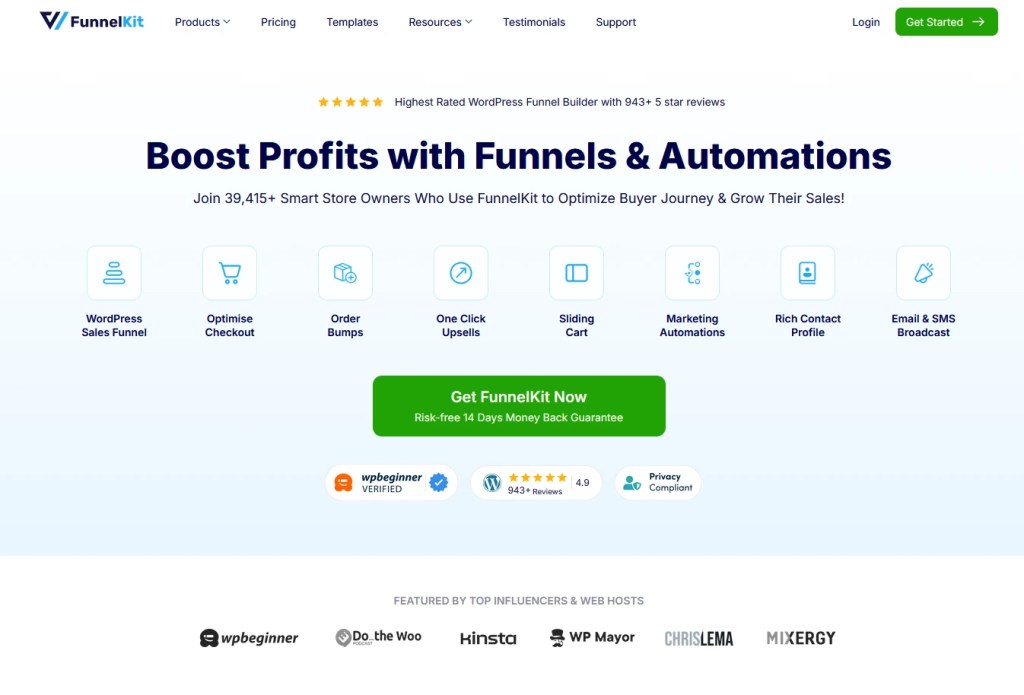
An all-in-one funnel builder offering one-click upsells, order bumps, A/B testing, and cart recovery automations to boost conversions and average order value.
5. Retainful

Focused on abandoned cart recovery and repeat sales, it automates reminders, incentives, and next-order coupons ideal for smaller stores starting with automation.
6. Flexible Checkout Fields
Lets you customize and automate checkout fields using conditional logic for smoother user experiences and fewer abandoned carts.
7. Zapier for WooCommerce

Connects WooCommerce with 5,000+ apps to automate tasks like syncing orders, updating CRMs, or managing data no coding required.
8. Klaviyo, Omnisend & Encharge
Advanced email and SMS marketing automation tools offering personalized campaigns, cart recovery, win-back flows, and behavior-based targeting.
How to Set Up Basic Automation in WooCommerce
Getting started with WooCommerce automation is easier than it sounds. Even a few simple workflows can save you hours every week. One of the best tools to use is AutomateWoo, which lets you create smart, rule-based automations without coding.
Step 1. Install and Activate AutomateWoo
- From your WordPress dashboard, go to Plugins > Add New
- Search for AutomateWoo, install it, and activate the plugin.
Step 2. Create a New Workflow
- Navigate to AutomateWoo > Workflows.
- Click “Add Workflow” to begin setting up your automation.
Step 3. Choose a Trigger
- Select what event will start the automation, such as Order Completed, Cart Abandoned, or New Customer Signup.
Step 4. Set Conditions
- Define specific rules for when the workflow should run.
- For example, only for orders over a certain value or for particular product categories.
Step 5. Add Actions
- Choose what the workflow should do, like sending a follow-up email, applying a discount coupon, or updating customer data.
Step 6. Test the Workflow
- Run a test to make sure everything works as expected before going live.
Step 7. Activate the Workflow
- Once verified, activate the workflow to start automating your store processes.
Conclusion: Getting Started with WooCommerce Automation
WooCommerce automation isn’t just a time-saver, it’s a growth booster. By automating tasks like order updates, inventory syncing, and marketing, you can focus on growing your business while improving efficiency, accuracy, and customer experience.
Start by identifying the tasks that consume most of your time and are prone to human error, such as order management and customer follow-ups. Choose automation plugins that integrate well with your existing WooCommerce setup and prioritize those that enhance customer experience and boost sales conversion.
Frequently Asked Questions
1. What are the best tools to automate a WooCommerce store?
Some of the best tools include AutomateWoo, Uncanny Automator, WP Fusion, Klaviyo, and Zapier for WooCommerce. These plugins help you automate everything from order management and email marketing to CRM syncing and inventory tracking.
2. Is WooCommerce automation suitable for small businesses?
Yes. Automation is especially beneficial for small businesses that have limited time and resources. Even a few simple workflows like automated order confirmations or abandoned cart emails can save hours each week and increase sales.
3. Can automation help reduce human error in WooCommerce?
Absolutely. By automating repetitive and data-sensitive processes such as invoicing, inventory updates, and order status changes, you minimize manual errors and ensure accurate, consistent operations.
4. How do I start automating my WooCommerce store without coding?
You can use no-code plugins like AutomateWoo or Uncanny Automator. These tools provide easy visual workflow builders where you simply select triggers (events), conditions, and actions to create automation—no technical expertise required.
5. What processes should I automate first in WooCommerce?
Start with high-impact tasks such as order confirmation emails, cart abandonment recovery, and automated invoicing. These are easy to implement and deliver quick results in efficiency, customer satisfaction, and sales conversions.