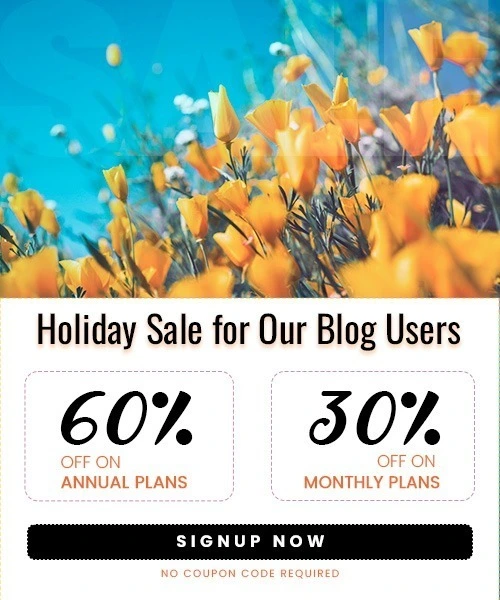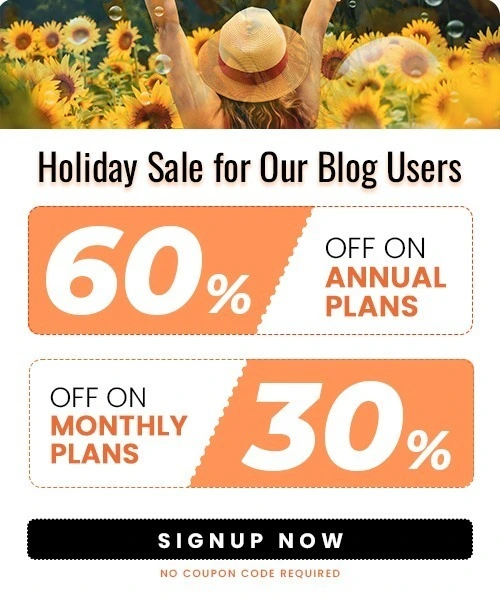How to Turn Off Vanish Mode on Instagram (Step-by-Step Guide)
Last Updated on November 7, 2025 by Himanshu Rawat
Ever opened a chat on Instagram and suddenly found messages disappearing? That’s Vanish Mode in action — a feature designed for temporary, private conversations where messages vanish after they’re seen. While it’s great for privacy, it can be confusing or even frustrating if you turn it on by accident.
The good news? You can turn off Vanish Mode just as easily as you turned it on. Whether you’re using an Android or iPhone, this guide will walk you through exactly how to disable Vanish Mode on Instagram in just a few simple steps.
What Is Vanish Mode on Instagram?
Vanish Mode is an Instagram feature that allows users to send disappearing messages in a one-on-one chat. Once the recipient views the message and closes the chat, the content is automatically deleted. Think of it as a temporary messaging mode — similar to what you see on apps like Snapchat.
Here’s how it works:
- It’s activated by swiping up in an existing Instagram DM.
- While active, the screen turns dark, and a message appears saying “You’re in Vanish Mode.”
- Messages, photos, videos, and reactions sent in this mode disappear once seen and the chat is closed.
- If someone takes a screenshot while in Vanish Mode, the other person is notified.
It’s a great tool for quick, private conversations, but if you don’t want messages to disappear or you turned it on by accident — you might want to switch it off. Let’s walk through how to do that.
Why You May Want to Turn Off Vanish Mode
While Vanish Mode offers added privacy, it’s not always practical — especially if you’re trying to keep track of important conversations. Here are a few common reasons users choose to turn it off:
- Accidental Activation: It’s easy to swipe up by mistake and enable Vanish Mode without realizing it.
- Need to Save Messages: Messages disappear as soon as the chat closes, which isn’t ideal if you need to refer back to something later.
- Confusing for Recipients: If the other person isn’t familiar with the feature, they might be unsure why messages are disappearing.
- Security Concerns: Despite its privacy features, Vanish Mode can sometimes feel less secure, especially if someone misuses it to hide messages.
Whatever your reason, turning off Vanish Mode is quick and easy. In the next section, we’ll show you exactly how to do it.
How to Turn Off Vanish Mode on Instagram
Disabling Vanish Mode on Instagram is straightforward and can be done in two ways—either by swiping down or using the settings within the chat. Here’s how to do it:
Method 1: Swipe Down in the Chat

- Open the chat where Vanish Mode is enabled.
- Simply swipe down from the top of the screen.
- The chat will return to normal mode, and a confirmation message will appear stating that Vanish Mode is off.
This is the quickest way to turn it off, especially if you enabled it by accident
Method 2: Use the Chat Settings
- Open the chat where Vanish Mode is enabled.
- Tap on the username or profile name at the top of the screen.

- Tap on Privacy and safety.

- Find the Vanish Mode toggle and switch it off.
If you prefer navigating through settings or the swipe gesture doesn’t work, this method is a reliable alternative.
Once turned off, Vanish Mode will no longer be active in that chat, and any new messages will be saved like in a normal conversation.
What Happens When You Turn Off Vanish Mode
When you turn off Vanish Mode on Instagram, the chat goes back to normal. Here’s what actually happens:
- All messages from Vanish Mode disappear: Anything you or the other person sent while Vanish Mode was on—texts, photos, videos—will be gone for good. You won’t be able to see them again.
- New messages won’t disappear: After you turn it off, any new messages you send will stay in the chat unless you delete them yourself.
- Instagram tells both people: You and the person you’re chatting with will see a small message saying that Vanish Mode was turned off. Just so everyone’s on the same page.
- You can keep chatting normally: The conversation continues like usual, and you can scroll up to see older messages (before Vanish Mode was turned on).
That’s it. Turning it off doesn’t delete your chat or change anything else—it just stops the messages from disappearing.
Troubleshooting: Can’t Turn Off Vanish Mode?
If you’re trying to turn off Vanish Mode but it’s not working, don’t worry—this can happen sometimes. Here are a few quick fixes you can try:
1. Update the Instagram App
Make sure you’re using the latest version of Instagram. Sometimes features like Vanish Mode don’t work properly if the app is outdated. Go to the App Store or Google Play Store and check for updates.
2. Close and Reopen the App
Try closing Instagram completely and opening it again. This can help if the app is just glitching.
3. Restart Your Phone
A simple restart can fix small issues. Turn your phone off and back on, then try again.
4. Clear the App Cache (for Android)
If you’re using an Android phone:
- Go to Settings > Apps > Instagram > Storage
- Tap Clear Cache
This won’t delete your Instagram data—it just removes temporary files that might be causing problems.
5. Reinstall the App
If nothing else works, delete the Instagram app and reinstall it. This gives you a fresh version and can solve most bugs.
If you’ve tried all of these and Vanish Mode still won’t turn off, it could be a temporary bug. In that case, waiting a little while or contacting Instagram support might help.
Frequently Asked Questions (FAQs)
1. Can I turn off Vanish Mode permanently?
Not really. Instagram doesn’t let you turn it off for your whole account. You’ll have to disable it for each chat individually if it gets turned on.
2. Will I lose my old messages when I turn off Vanish Mode?
Only the messages sent during Vanish Mode will disappear. Anything sent before you turned it on will still be there.
3. Does Instagram notify the other person when I turn off Vanish Mode?
Yes. Instagram shows a small message in the chat saying that Vanish Mode has been turned off. Both people in the chat can see it.
4. Can I use Vanish Mode in group chats?
No. Vanish Mode only works in one-on-one chats. You won’t see the option in group conversations.
5. What happens if someone screenshots in Vanish Mode?
Instagram will let the other person know. You’ll get a notification if they take a screenshot while Vanish Mode is on.
Take Control of Your Instagram Chats
Vanish Mode on Instagram can be useful when you want a quick, private chat that doesn’t stick around—but it’s not for everyone. If you turned it on by accident or just don’t like the idea of your messages disappearing, turning it off is simple.
Just swipe down in the chat or use the settings to disable it. And if things don’t work right away, a quick app update or restart usually solves the problem.
Now that you know how to turn off Vanish Mode, you can chat on Instagram the way that works best for you—without the disappearing messages.
Want to refresh your feed too? Learn how to reset Instagram algorithm to improve your explore page and reel suggestions.