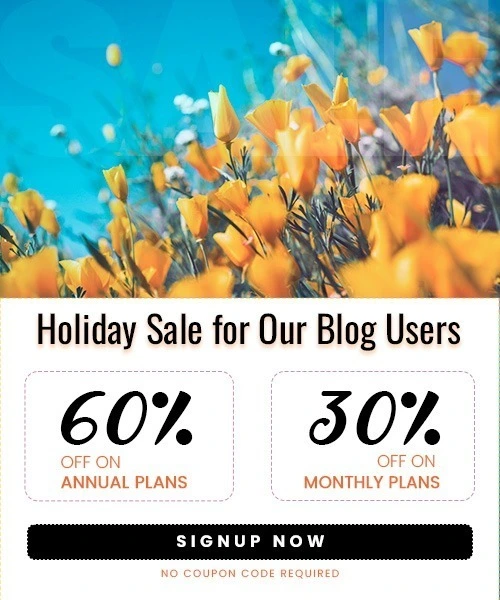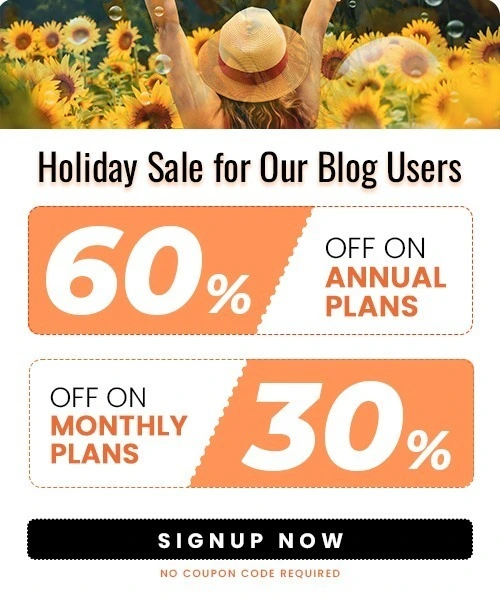How to put multiple pictures on Instagram story (2025)
Last Updated on October 29, 2025 by Himanshu Rawat
Good news, Instagram offers several creative ways to showcase more in a single Story. Whether you’re capturing a travel journey, sharing a step-by-step tutorial, or simply adding visual variety, using multiple photos can instantly elevate your content and boost engagement.
Here are 5 fun and easy ways to add multiple photos to your Instagram Story and keep your audience coming back for more.
How to make a collage on Instagram Story using layout method
The first in our list is using Instagram’s in-app collage maker, Layout. This is a fantastic option for creating quick and visually appealing collages directly within the Instagram app. And here’s how you do it:
1. How to Get Layout
Open Instagram and swipe right out of your Feed to open the Stories camera.
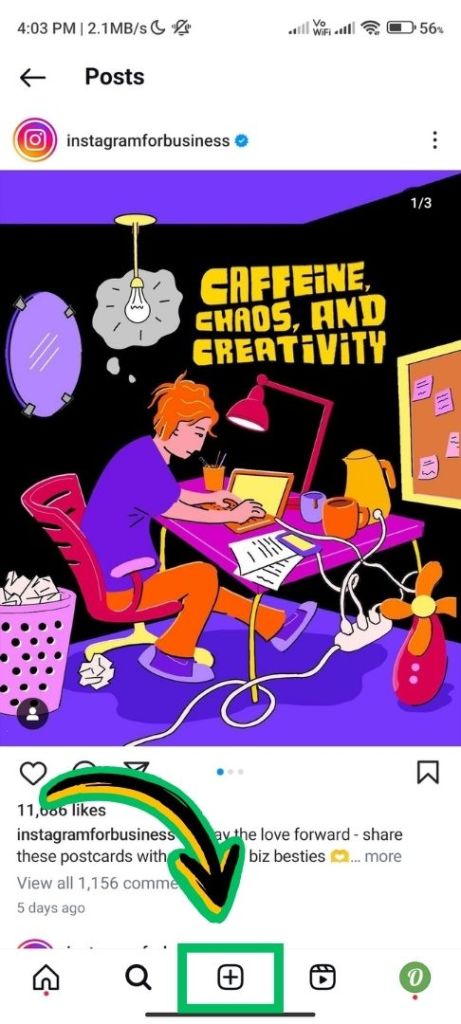
Locate the grid icon (often labeled “Layout”) just below the capture button. Tap the grid icon.

2. Selecting Your Layout
Layout will present you with several existing collage layouts with various quantities of sections to ensure that there are multiple photos. Scroll to the choice presented to select the layout that best suits your intended quantity of photos, and appearance/finish final design.
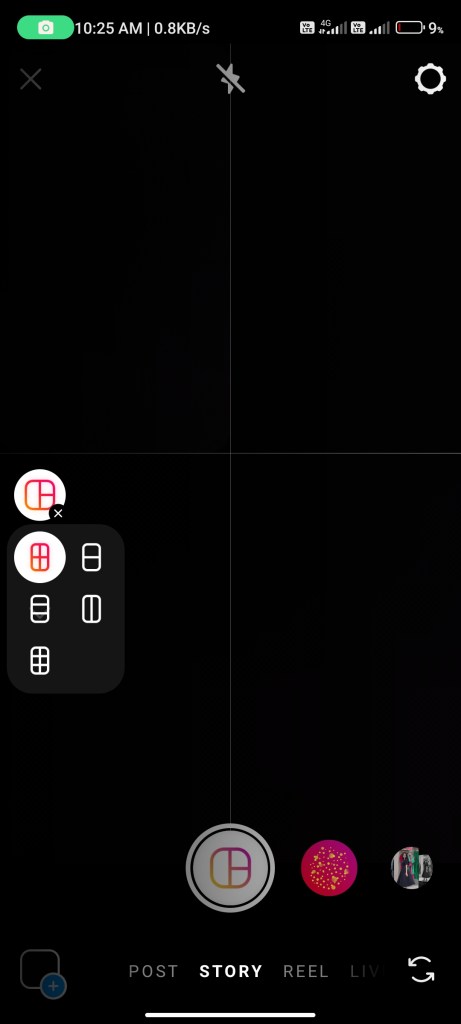
3. Populating the Collage
After selecting your layout, tap any of the sections or choose your desired image. This will prompt your camera roll to select a photo for each slot in your collage.

4. Fill Your Sections
After filling the sections with your chosen photos, the fun part begins! Simply tap anywhere on the screen to open the editing tools.
- You can resize and reposition the collage by pinch or dragging it.
- Go even further by adding text, stickers, or any of the many creative tools in your project to really make it your own and help tell your story.
Privacy Tip: Wondering if Instagram notifies someone when you take a screenshot of their story or post? Find the answer in our detailed guide – Does Instagram Notify When You Screenshot.
5. Share Your Awesome work
After you’re happy with your masterpiece, tap “Share” in the bottom line to show your amazing collage on the story to all your followers!

Pro Tip: Don’t forget, you can always tap “X” in the top of the screen to throw away your collage and start over, or use the back arrow to go back, and choose a different layout.
How to make a collage on Instagram Story using layering method
While Layout provides an excellent solution for pre-planned collages, what if you’ve already got a story rolling, and you just want to add multiple photos to your masterpiece? Enter the photo sticker method! Here’s how to add that extra pinch of photo magic:
1. Open edit mode:
If you haven’t already, swipe right from your feed and snap your first photo/video. If your story’s live, simply tap it for the edit screen.

2. Finding Your Photo Sticker:
You should see a sticker icon in the top right corner. Click the sticker icon (square smiley face). It should be in there with the rest and appear as a sort of picture frame looking thing. This allows you to add interactive photos.

3. Select Photo:
Tap the icon of the Photo Sticker. It will open your camera roll, Just pick the photo. Drag, resize or reposition by pinching or dragging on the screen.

4. Placement and Size:
Consider using it along with text or other stickers to tell a well-rounded story. You can add multiple photo stickers to your story doing the same steps you have just done.
Pro Tip: Have fun with size and placement to create visual interest. Layer them for a whimsical look—just keep the overall design clear and focused.
How to make a collage on Instagram Story in a straightforward method
For those moments that just can’t be confined to a single snap, Instagram has a super easy way to drop many photos right from your camera roll. This is going to be an excellent way to show a series of memories, a product from a bunch of angles, or really just spice up your story.
Here’s how you make multi-photo stories:
- Access Story Camera: Swipe right from your Feed to access the Story camera just like you normally would.
- Open Camera Roll: The small icon, at the bottom-left side, allows access to the camera roll.

- Choose Your Photos: Tap “Select” at the top right. Now you can choose up to 6 photos and videos you want to include in your story. The currently picked photo or video will show in the form of a separate tile right at the bottom of the screen or you can select separate.

- Add Your Own Customization and Edits: This step is optional, but it’s where the fun begins! Adding personal touches like text, stickers, filters, or GIFs can make your Story more engaging and unique. Simply tap on each photo or video tile to access individual editing options.
- Share your stories: Once you’ve selected and (optionally) edited your photos, tap the right arrow at the bottom-right corner. This brings you to a preview screen where you can see how your multi-photo Story will look before posting.
- Final Edits & Reordering: On the preview screen, you can:
- Reorder photos or videos by dragging them
- Remove any that don’t fit
- Make last-minute edits
When everything looks just right, hit the “Share” button at the bottom to post your full Story set and let your followers enjoy your creative sequence!
Bonus Tip: Learn to play around with the order of your images. Find that sequence which tells an awesome story. You can edit and stylize every photo individually among others in the story.
Use Third – Party tools
While Instagram offers robust features for multi-photo Stories, consider venturing beyond for a creative boost. Third-party apps like Canva and Outfy can be your secret weapons:
- Effortless Collages: These apps offer a wide range of pre-designed collage templates. Simply upload your photos, choose a layout, and let the app do the work no design skills needed.
- Design Freedom: Go beyond presets! Customize backgrounds, fonts, stickers, and more to make your Stories truly your own. Whether you’re going for sleek, fun, or bold, these tools let you create content that matches your brand or personality.
- Outfy: Create, Post & Schedule: Outfy is more than just a collage app; it’s an all-in-one content creation platform. You can edit, post, and even schedule content for your Instagram Stories, streamlining your workflow and saving time.
A Quick Tip on Safety
Always choose reliable apps with strong privacy policies. Before connecting any third-party tool to your Instagram account, make sure it’s trustworthy and well-reviewed.
Summary
In Summary, adding multiple photos to your Instagram Story is a great way to make your content more interesting and keep your audience engaged. Whether you’re using Instagram’s Layout tool, adding photos with stickers, or trying out apps like Canva and Outfy for extra creative options, there are plenty of ways to spice up your Story. These methods help you share more of your moments, products, or ideas in a fun and eye-catching way. So, next time you’re posting, try using multiple photos to make your Story stand out!
Instagram FAQ: Photos and Collages
1. How Do You Put Multiple Pictures in One Story on Instagram?
To add multiple pictures in one Instagram Story, use the following steps:
- Open Instagram and swipe right or tap on your profile picture to create a new story.
- Tap the gallery icon at the bottom left to choose your photos.
- Select multiple photos by holding down on a picture and selecting others.
- Adjust and position each photo as you like.
- Once you’re happy with the layout, post your Story!
2. Why Can’t I Add Multiple Photos on One Instagram Story?
If you’re unable to add multiple photos, it could be due to a few reasons:
- Outdated Instagram app: Ensure your app is up to date.
- App glitches: Try closing and reopening the app.
- Limited features: Some users may not have access to multi-photo Stories in certain regions.
If the issue persists, try uninstalling and reinstalling the app.
3. How to Make a 4 Picture Collage on Instagram?
To create a 4-picture collage:
- Open Instagram Stories and swipe up to open your photo gallery.
- Select the “Layout” option (the grid icon) to choose a 4-photo grid.
- Add the pictures to each frame in the grid.
- Adjust the photos to fit the layout, and then share it to your Story.
4. How Do You Make a Collage For a Story?
To make a collage for your Instagram Story:
- Tap on your profile icon to create a Story.
- Select multiple photos from your gallery using the gallery icon.
- You can also use third-party apps (e.g., Canva or Adobe Spark) to create a custom collage and upload it to your Story.
- Position the photos creatively, and share your Story once you’re happy with it!
5. How Do You Overlay Pictures on Instagram?
To overlay pictures:
- Open your Instagram Story and select the first photo you want to use.
- Tap the text icon (“Aa”) and select the sticker icon (the square with a smiley face).
- Choose the “Photo Sticker” and select another image from your gallery.
- Resize and position the overlayed image on top of the first one.
- Continue adjusting and sharing your Story once it looks perfect!