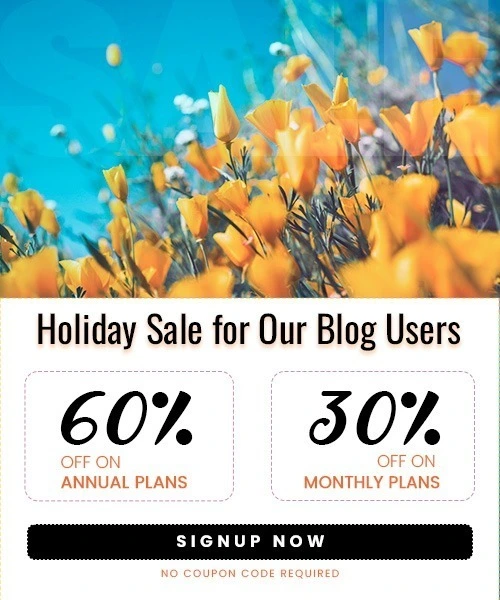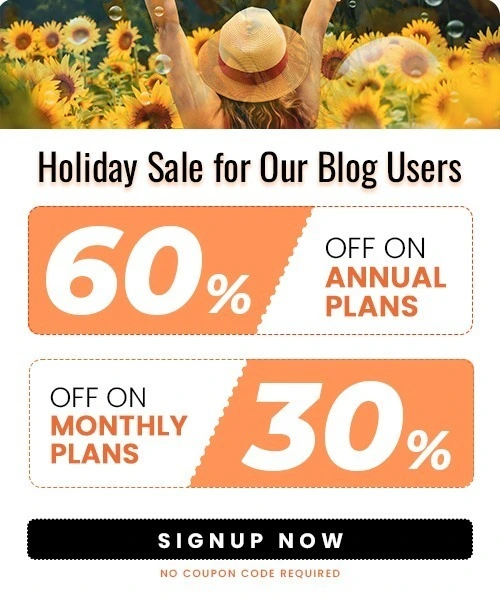How to Post on Pinterest for Beginners 2025
Last Updated on August 22, 2025 by Himanshu Rawat
Pinterest isn’t just a place to scroll for pretty pictures—it’s a platform where people come to find ideas, plan projects, and even shop. From recipes and fashion tips to business ideas and home décor, millions of users search Pinterest every day looking for something new.
If you run a blog, a business, or even just love sharing your ideas, Pinterest can help you reach more people and bring traffic to your website. The good part? Posting on Pinterest is simple once you know the steps.
In this guide, I’ll show you how to post on Pinterest from your computer and your phone, how to schedule posts so you save time, and even how to delete a Pin if you need to. By the end, you’ll be ready to start posting and growing on Pinterest.
Why Post on Pinterest
So, why should you bother posting on Pinterest? The short answer—it actually works.
Pinterest isn’t like Instagram or TikTok where people scroll just to pass time. People come to Pinterest because they’re looking for something—a recipe, a home décor idea, a new outfit, or even products to buy. That makes it a great place to share your content.
Here’s why it’s worth it:
- So many people use it – In the second quarter of 2025, Pinterest hit 578 million monthly active users. That’s a huge audience who are searching for fresh ideas every single day.
- Posts don’t disappear quickly – On Instagram, your post is gone from feeds in a day. On Pinterest, your Pin can still bring visitors to your website even months (or years) later.
- People want to shop – A lot of Pinterest users are planning to buy. They use it to save products and ideas, which makes it easier for them to click through to your shop or blog.
- It drives traffic – Every Pin lets you add a link. So if someone likes your Pin, they can go straight to your website.
- It works for everyone – Whether you’re a small business owner, a blogger, or just love sharing your ideas, Pinterest can help more people discover you.
In simple words: Pinterest is a place where your posts don’t just get seen—they get saved, shared, and clicked on.
How to Post on Pinterest from a Desktop
Posting on Pinterest from your computer is easy. Just follow these steps:
- Log in – Go to pinterest.com and sign in.
- Click the “+” button – You’ll see it at the top. Choose Create Pin.

- Add your picture or video – Upload the file from your computer. (Best size: 1000 x 1500 pixels for images.)
- Write a title – Keep it short and clear so people know what your Pin is about.
- Write a description – Use simple words. Add keywords so people can find your Pin.
- Add a link – Paste the link to your blog, website, or shop.
- Pick a board – Choose the board where you want the Pin to go.
- Click publish – Done! Your Pin is now live.
Tip: Bright, clear pictures with short text on them grab more attention.
How to Post a carousel on Pinterest?
Pinterest allows carousel Pins, where you can upload multiple images in one Pin. To create one:
- Go to Create Pin in your Pinterest account.
- Click Upload Images from your computer or mobile.
- Upload 2–5 images (maximum 5 images allowed in a carousel).

- Pinterest will then ask you to choose:
- Create a carousel
- Create a collage
- Choose Carousel.
- Add a title, description, and destination link.
- Choose the board where you want to save it, then click Publish.
Carousels are great if you want to show step-by-step tutorials, product variations, or different angles of the same item.
How to Post a video on Pinterest?
Posting a video on Pinterest is similar to uploading an image Pin:
- Open your Pinterest account and click Create Pin.
- Select your video file (MP4 or MOV).
- Add a title, description, and link.
- Upload a cover image so your Pin looks attractive in the feed.
- Choose a board and click Publish.
Videos are excellent for tutorials, product demos, and storytelling because they grab attention quickly.
How to Post on Pinterest from Mobile
You can also post on Pinterest straight from your phone. Here’s how:
- Open the Pinterest app – Log in if you’re not already.
- Tap the “+” button – It’s at the bottom of the screen.

- Choose “Pin” – This lets you create a new post.
- Add a picture or video – You can upload from your gallery or take a new photo.

- Write a title – Keep it simple and clear.
- Add a description – Use easy words. Tell people what your Pin is about and add keywords.
- Paste a link – Add the link to your website, blog, or online shop.
- Pick a board – Choose where the Pin should go.
- Tap publish – That’s it! Your Pin is live.
Tip: Since most people use Pinterest on their phones, make sure your image looks good on small screens.
How to Schedule Posts on Pinterest
Sometimes you don’t want to post right away. You may want your Pins to go live later. That’s where scheduling helps. It saves time and keeps your account active.
Here’s how to schedule a Pin on Pinterest:
- Log in to Pinterest – You need to use the desktop version for scheduling.
- Click the “+” button – Then choose Create Pin.
- Upload your image or video – Add the title, description, and link like normal.
- Pick a board – Choose where the Pin should go.
- Select “Publish at a later date” – You’ll see this option below the publish button.

- Choose date and time – Pick when you want the Pin to go live.
- Click schedule – Done! Pinterest will publish your Pin at the time you chose.
Extra Tip: If you have an online store or eCommerce business, you can use Outfy. It helps you create, plan, and schedule Pins (and posts for other platforms too) so you can save even more time.
How to Delete Pins on Pinterest
Sometimes you post something and later decide you don’t want it on your profile anymore. Maybe it’s outdated, or you just changed your mind. Don’t worry—it’s very easy to delete a Pin.
Here’s how you can do it:
- Open Pinterest and log in to your account.
- Go to your profile and find the board where the Pin is saved.
- Click on the Pin you want to delete.
- Tap the three dots (…) at the top-right corner.

- Select Edit Pin.
- In the Edit screen, click Delete.
- Confirm Delete – and it’s gone!
Note: Once you delete a Pin, it can’t be recovered. So double-check before you hit delete.
Best Practices for Posting on Pinterest
If you want your pins to get more views and clicks, here are some tips to keep in mind:
- Use high-quality vertical images – Pinterest works best with tall images (2:3 ratio, like 1000 x 1500 px). They stand out more in the feed.
- Write clear titles and descriptions – Use simple words, add keywords, and explain what your pin is about.
- Add your link – Always link your pin to the right page on your website, blog, or store so people can learn more.
- Stay consistent – Posting regularly helps your pins reach more people.
- Use Pinterest Trends – See what people are searching for on Pinterest and create pins around those topics.
- Brand your pins – Add your logo or brand colors so your content is easy to recognize.
Start Posting on Pinterest Today
Now you know the basics—how to post, edit, delete, and even why Pinterest is so powerful for your business. The best part? Getting started takes just a few minutes.
If you have an online store or eCommerce business, you don’t need to spend hours creating posts. Tools like Outfy make the job super easy. With Outfy, you can design, schedule, and share your Pins automatically—saving you time while keeping your Pinterest active.
So why wait? Start posting on Pinterest today, and let your ideas reach the 578 million people who use the platform every month.
FAQs about Posting on Pinterest
1. How do I make a Pinterest post?
It’s simple! Just click the “+” button on Pinterest and choose Create Pin. Upload your image or video, write a title and description, add your link, and then publish it to one of your boards.
2. Is it free to post on Pinterest?
Yes! Posting on Pinterest is completely free. You only pay if you want to run ads.
3. How to delete saved pins on Pinterest?
Go to the pin you want to delete, click the three dots (…) and choose Edit Pin or Delete Pin. Confirm, and it’s gone.
4. How to delete all pins on Pinterest?
You can’t delete all pins in one click. But you can delete multiple pins by going to your board, selecting the pins, and choosing Delete.
5. How often to post on Pinterest?
Consistency matters more than posting a lot. Aim for 3–5 pins a day or at least a few times a week. You can schedule your posts with tools like Outfy to make it easier.