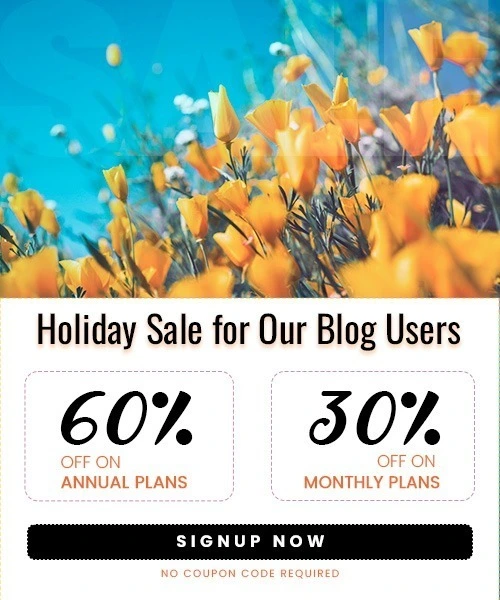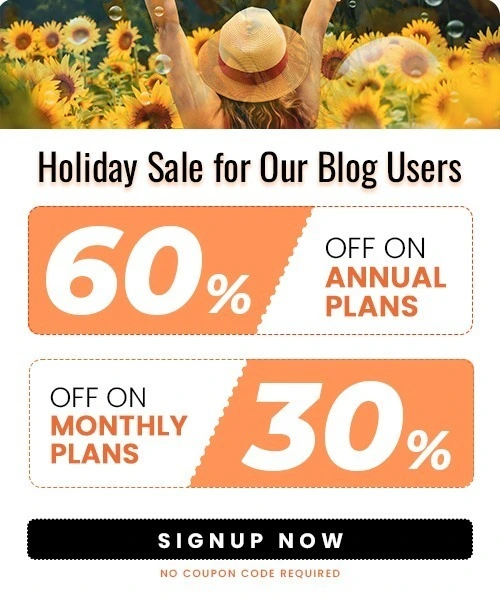How to Download Instagram Reels in 2025?
Last Updated on September 26, 2025 by Himanshu Rawat
Instagram Reels are one of the most-watched content formats today accounting for over 60% of time spent on the platform. Whether it’s travel clips, recipe hacks, or relatable memes, reels are perfect for quick, visual storytelling. If you want to save a reel to watch offline or share it outside the app, like over WhatsApp or email?
The good news? There are easy ways to download Instagram Reels to your phone, whether you’re using the Instagram app, an Android or iPhone, or even a screen recording. In this blog, we’ll show you step-by-step how to do it, using simple methods that anyone can follow.
Can You Download Instagram Reels?
Yes, you can! But how you download them depends on a few things.
If it’s your own reel, Instagram lets you download it straight from the app—either before you post it or after it’s live on your profile.
If it’s a reel from someone else’s account, you can download it—but only if:
- Their account is public, and
- They’ve allowed downloads on their Reels.
If those settings are turned on, you’ll see the option to download the reel directly from Instagram. If not, you can still save it using screen recording or a third-party tool (we’ll show you how!).
Reminder: Always respect creators’ content. Don’t repost without credit or permission.
How to Download Your Own Instagram Reels from the App
If you want to download your own reel, Instagram makes it simple.
Before Posting a Reel:
- Create your reel as usual.

- Before tapping Share, tap the download icon (arrow pointing down).
- The reel will be saved to your phone’s gallery.
After Posting a Reel:
- Go to your profile → Reels tab.
- Open the reel.
- Tap the three dots in the corner.

- Choose Save to your device or Download.
Note: If you used Instagram’s music library, the saved video may not include audio.
How to Download Public Reels with Instagram’s Download Option
Instagram lets you download some reels from public accounts (if the creator allows it).
- Open the reel.

- Tap the three dots.

- If you see Download, tap it.
- The reel saves to your phone.
Note: This works only when the creator has enabled downloads.
How to Download Instagram Reels on Android with Third-Party Apps
For reels without a download button:
- Copy the reel’s link from Instagram.
- Install a trusted app like Reels Downloader, Video Downloader for Instagram, or Story Saver.
- Paste the link in the app.
- Tap Download.
How to Download Instagram Reels on iPhone (iOS) with Third-Party Apps
- Copy the reel’s link from Instagram.
- Download InSaver, ReelSaver, or InstaDown from the App Store.
- Open the app, paste the link.
- The video will save to your Photos app.
Caution: Use trusted apps to avoid privacy risks.
How to Download Instagram Reels Using Your Phone’s Screen Recorder
On iPhone:
- Swipe down to open Control Center.
- Tap Screen Recording.
- Play the reel.
- Stop recording and trim in Photos.
On Android:
- Swipe down to open Quick Settings.

- Tap Screen Recorder.

- Play the reel.
- Stop and trim with a video editor.
How to Download Instagram Reels on Desktop
Use online tools such as:
Copy the reel URL, paste it into the tool, and click Download.
(Some tools may require sign-up for HD downloads.)
Bonus: How to Save Reels Without Downloading
If you don’t want to download reels to your phone, you can still save them inside Instagram. This way, you can watch them later without taking up space on your device.
Here’s how to do it:
- Find the reel you want to save.
- Tap the three dots on the reel.
- Tap “Save.”
That’s it! The reel is now saved to your Instagram account.
To find it later:
- Go to your Instagram profile.
- Tap the three lines (top right corner).
- Tap “Saved.”
- You’ll see all the reels and posts you’ve saved.
This option is perfect if you just want to bookmark reels to watch or share later—no need to download anything.
What to Do with Downloaded Reels?
Whether you’re a content creator, small business owner, or digital marketer, downloaded Reels can be much more than just videos saved for offline viewing. You can repurpose them into valuable assets that fuel your content strategy, save time, and even inspire new ideas.
Here are creative and actionable ways to reuse your saved Reels effectively:
- Cross-post to TikTok or YouTube Shorts – Re-edit and share the same content across platforms to reach more viewers.
- Create product or service videos – Use clips for tutorials, behind-the-scenes, or testimonials.
- Save trending audio ideas – Even if you can’t repost, you can use the audio trend in your way.
- Build a content inspiration folder – Collect Reels to spark ideas for future content.
- Use in email or ad campaigns – Reels often perform well in short-form ads or newsletters.
Always remember to give credit and only use downloaded content in a respectful way.
What Should You Do Next?
Now that you know how to save and download Instagram Reels, go ahead and try it out.
- Want to watch reels without the internet? Use the download or screen record options.
- Don’t want to fill up your phone storage? Just save reels inside the Instagram app.
- Looking for ideas for your own content? Keep a list of reels that inspire you.
And if you run a small business or sell online, check out Outfy.
It’s a tool that helps you easily make and share short videos like reels for your products. You can even set it up to post automatically. It saves you time and helps more people find your store.
Just remember—if you’re downloading someone else’s reel, their account needs to be public, and they must have downloads turned on. And always give credit if you plan to share it.
Now go ahead—start saving reels you love, or better yet, start making your own!
FAQs about Downloading Instagram Reels
1. Can people see if you download their Instagram Reel?
No, Instagram doesn’t notify users when someone downloads or saves their reel. If you use the download button (when available), screen recording, or a third-party tool, the person won’t know. But it’s always a good idea to respect their content and not repost it without permission.
2. How do I remove the reel watermark
If your reel has a watermark, you can use a video editor to crop it out or blur it. But if it’s someone else’s reel, it’s better not to remove the watermark—it shows who made the original video, and removing it could look like you’re claiming it as your own.
3. Why can’t I download my Instagram Reel?
There might be a few reasons:
- The Instagram app needs to be updated.
- There could be a bug or issue with the app.
- Sometimes business or creator accounts have limited options.
If the download button isn’t showing, you can try screen recording or check your reel in the app’s archive to save it from there.
4. Can I download someone else’s Reel?
Yes, but only if their account is public and they’ve allowed downloads. If the download button doesn’t appear, you can save the reel in the app or use screen recording instead.
5. Where do the downloaded Reels go?
If you download a reel from Instagram, it usually goes to your phone’s gallery or Photos app. If you use a different tool or browser, the video might go into your Downloads folder.