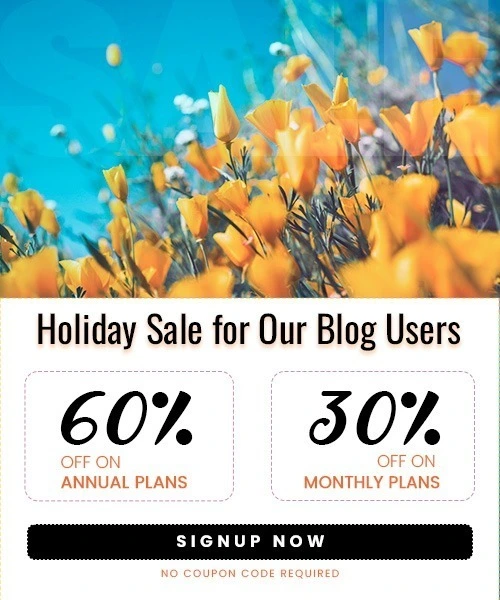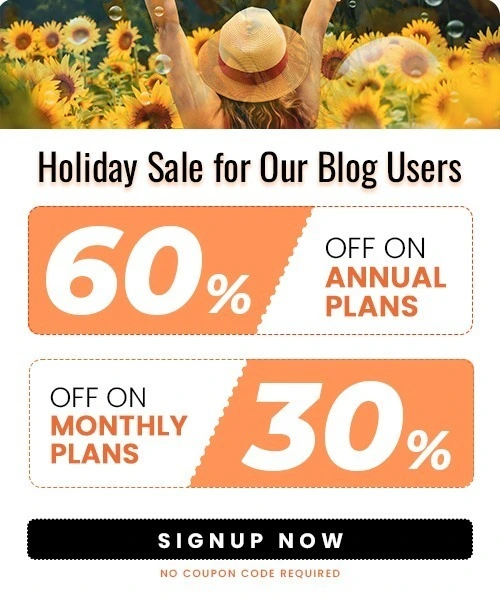How to Connect Your Wix Store to Facebook
Last Updated on July 20, 2025 by Himanshu Rawat
In the modern digital age, connecting with your customers where they spend most of their time, social media is the name of the game when it comes to building your brand. Facebook remains one of the most influential eCommerce platforms available.
If you own a Wix shop or want to start, linking it to Facebook can dramatically increase your visibility, generate sales, and enhance customer interaction.
Why Should You Connect Wix Store to Facebook?
Using Facebook and linking it to your Wix store allows you to tap into a larger market, promote your products right on Facebook and Instagram, and simplify your order and sales management. This linking will let you:
- Reach more people: Facebook has 3.065 billion monthly active users. Integrating your store makes your products easier to find.
- Drive more sales: Let people buy directly from your Facebook page with just a click.
Example: Rothy’s uses Facebook Shops to create curated product collections, making it easy for customers to browse and buy related items. This organized approach enhances the shopping experience and boosts sales.

- Enhance marketing campaigns: Run more focused Facebook ads using your product catalog.
Example: 9FIVE a luxury eyewear brand, used Facebook’s dynamic product ads to retarget users who viewed products but didn’t purchase. By showing personalized ads with the exact items users had browsed, they achieved a 3.8X return on ad spend and cut acquisition costs by 40%.
This strategy also helped them expand efficiently into global markets like Canada and Australia.
- Sync product updates: Have your Facebook shop automatically refresh when you update them in Wix.
Example: The Facebook Shops by GoDataFeed app enables real-time syncing of products and inventory between your Wix store and Meta platforms. It also automatically syncs orders from Meta Checkout to Wix, keeping all your data consistent across channels.
- Build trust: A Facebook shop linked to your Wix store establishes credibility and legitimacy for your brand.
How to connect Wix store to Facebook?
There are several ways to connect your Wix store to Facebook, depending on your needs:
Method 1: Using Wix’s Facebook Catalog Integration
Step 1: Create a Facebook Catalog:
- Go to Meta Commerce Manager.
- Click Get Started > Create a Catalog > Ecommerce > Next.
- Select Upload Product Info, choose the catalog owner, name your catalog, and click Create.
Step 2: Upload Your Products:

- In Commerce Manager, go to Data Sources > Data Feed > Next.
- Choose Yes to upload your spreadsheet, then select Use a URL. Keep this tab open.
Step 3: Connect Your Wix Store to the Catalog:

- In a new tab, go to your Wix site’s Marketing Integrations.
- Click Connect under Facebook Catalog.
- Click Get your Data Feed and Copy the URL.
- Paste this URL back in Commerce Manager, set your update schedule, name your data source, choose a currency, and click Upload.
Method 2: Using the Facebook Shops by GoDataFeed App
Step 1: Install the App:
- Go to the Wix App Market and search for “Facebook Shops by GoDataFeed“.
- Click Add to Site, review permissions, and agree to add
Step 2: Set Up Your Shop:
- Create or sign in to a GoDataFeed account.
- Follow the prompts to connect your Facebook and Instagram shops.
- Submit your feed and sync your orders. Manage all Facebook orders in the GoDataFeed dashboard.
Add a “Shop Now” Button on Facebook for Your Wix Store
To direct Facebook visitors to your Wix store, add a “Shop Now” button to your Facebook page:
- Go to your Facebook business page.
- Click Add a Button (or Edit Button if you already have one).
- Select Shop Now.
- Enter your Wix store URL.
- Save your changes.
This button will appear prominently on your Facebook page, driving traffic directly to your Wix store.
How to add a facebook button on Wix Store?

You can also bring social media onto your website by adding a Facebook button to your Wix store.
Steps 1: In the Wix Editor, go to the page where you want the button.
Steps 2: Click Add (+) > Social > Facebook Like/Follow/Share.
Step 3: Choose the style you like and drag it onto your page.
Step 4: Link it to your Facebook Page by entering your Page URL in the settings panel.
This encourages your site visitors to follow you on Facebook—helping grow your social audience.
How to link Facebook Page to Wix Store?
This goes hand-in-hand with syncing your store:
Step 1: Make sure your Facebook Page is published and you’re an admin.
Step 2: In the Wix Facebook Shop settings, select that Page when prompted.
Step 3: Facebook may require you to verify your business or domain before approving your shop.
After setup, your Facebook Page will display a Shop tab showing products pulled from your Wix store.
Additional Tips for Connecting Wix Store to Facebook
- Sync with GoDataFeed: Use the Facebook Shops by GoDataFeed app (Wix App Market) to sync products, manage orders, and avoid Meta’s discontinued native integration.
- Verify Domain on Facebook: Go to Facebook Business Manager > Brand Safety > Domains > Add your Wix domain to enable advanced tracking.
- Polish Product Feeds: Use SEO-friendly titles, high-res images, and accurate pricing in your Facebook Catalog to boost ad performance.
- Enable automatic stock updates to prevent overselling.
- Run Targeted Ads: Link your Wix product catalog to Facebook Ads Manager. Choose objectives like “Catalog Sales” or “Traffic” to drive purchases or visits.
- Automate Inventory Sync: Use GoDataFeed or LitCommerce to auto-update inventory/pricing between Wix and Facebook.
- Link Facebook Page to Wix Inbox: Go to Wix Dashboard > Inbox > Settings > Connect Facebook to manage messages directly in Wix.
- Track Campaigns with UTM Tags: Add UTM parameter to ad URLs to analyze performance in Wix Analytics.
- Disconnect Legacy Shops: Remove outdated integrations via Wix Dashboard > Facebook Shop > Disconnect Account before switching to GoDataFeed.
- Check Permission: Ensure you’re an admin on both the Facebook Page and Business Manager to avoid.
Summary
Sync your Wix store to Facebook to boost visibility and facilitate multichannel selling. Import and export Wix tools with GoDataFeed or LitCommerce to automate syncing products and order handling. Shopify sellers can improve traffic with the use of Facebook buttons and shared shop links. Regularly update product information and links for best performance.
Frequently Asked Questions
1. How do I connect my Wix store to Facebook?
Use Wix’s Facebook Catalog integration or third-party apps like GoDataFeed or LitCommerce for easy syncing.
2. Can I manage Facebook orders in Wix?
Yes, with GoDataFeed or LitCommerce, Facebook orders sync directly to your Wix dashboard.
3. Do I need to verify my domain on Facebook?
Yes, verifying your Wix domain in Facebook Business Manager is essential for tracking and ad performance.
4. Why aren’t my products showing on Facebook Shop?
Check your data feed connection, ensure products meet Facebook policies, and verify your catalog is approved.
5. Can I run Facebook ads from Wix?
Yes, you can run targeted ads from Wix or Ads Manager using your synced product catalog.