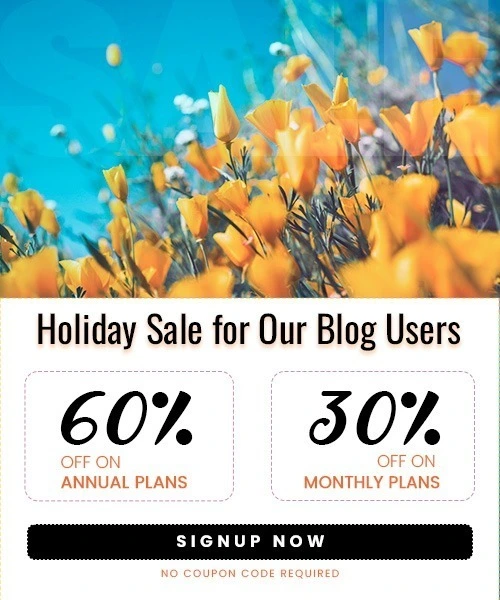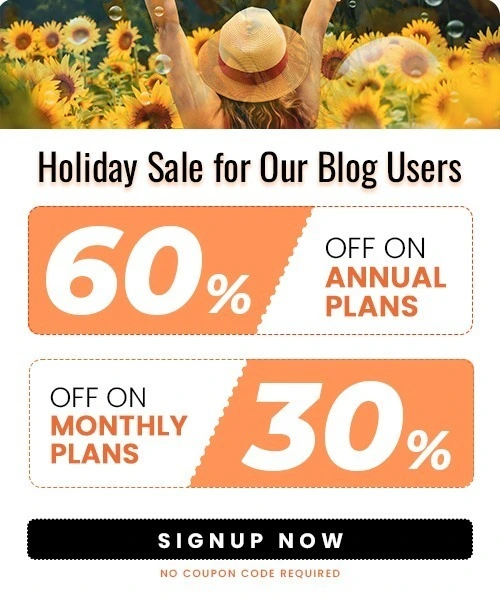How to Add Highlights on Instagram: A Simple Step-by-Step Guide
Last Updated on September 30, 2025 by Himanshu Rawat
Ever shared something on your Instagram Story that you wished could stay longer than 24 hours? That’s where Instagram Highlights come in. They help you save your best Stories right on your profile — so your followers can view them anytime, even after they’ve disappeared from your Story.
Whether you’re showing off products, sharing travel memories, or answering FAQs, Highlights make your profile look clean, organized, and professional.
In this blog, we’ll show you how to add highlights on Instagram in a few simple steps — no tech skills needed!
What Are Instagram Highlights?
Instagram Highlights are like folders that live right under your bio. You can use them to save and group your Stories — so people can see them even after the usual 24-hour limit is over.
For example, if you post a Story about your product, a customer review, or a behind-the-scenes moment, you can save it to a Highlight. This way, it stays on your profile and anyone can watch it anytime.
Highlights are super useful if you want your followers to:
- Learn more about you
- See your past work
- Check out your products or services
- Find quick answers to questions
And the best part? You can create as many Highlights as you want!
How to Add Highlights on Instagram (Step-by-Step)
There are two easy ways to add highlights on Instagram. You can do it from a current Story or from your Story archive. Let’s go through both methods:
Method 1: Add a Highlight from Your Active Story
If your Story is still live (within 24 hours), follow these steps:
- Post a Story — First, share something to your Instagram Story like you normally do.
- Tap on Your Story — Open your Story by tapping your profile picture.

- Tap “Highlight” — At the bottom of the screen, you’ll see a little heart icon that says “Highlight.” Tap on it.

- Create or Add to Highlight — You can either add the Story to an existing Highlight or create a new one by typing a name.
- Done! — Tap “Add” and your Story will now appear as a Highlight on your profile.
Method 2: Add a Highlight from Archived Stories
If your Story has already expired, don’t worry! You can still add it from your archive.
- Go to Your Profile — Open Instagram and tap your profile picture in the bottom right.
- Tap the “+” Under Highlights — You’ll see a “+” in a circle below your bio. Tap it.

- Select Stories — Instagram will show you all your past Stories from the archive. Choose the ones you want to include.
- Tap “Next” — After selecting the Stories, tap “Next.”

- Name Your Highlight — Give your Highlight a short, clear name like “Tips,” “Reviews,” or “My Art.”
- Choose a Cover (Optional) — You can pick a cover from one of the Stories or upload a custom image.
- Tap “Done” — That’s it! You’ve added a new Highlight to your profile.
How to Customize Your Instagram Highlights
Once you add highlights on Instagram, you can make them look even better by customizing the name and cover image. This helps your profile look more organized and on-brand — especially if you’re using Instagram for business.
Rename a Highlight
- Go to your profile.
- Tap and hold the Highlight you want to change.

- Tap “Edit Highlight.”
- Tap the name at the top and type a new one.
- Tap “Done.”
Keep the name short and clear, like:
- “About Me”
- “Products”
- “Tutorials”
- “FAQs”
Change the Cover Image
- In the same “Edit Highlight” menu, tap “Edit Cover.”
- Choose an image from the stories inside the Highlight or upload one from your phone gallery.
- Adjust the size and position of the image.
- Tap “Done.”
Pro Tip: If you want all your Highlight covers to match, you can design custom icons or use free ones from sites like Canva.
How to Edit or Delete Instagram Highlights
After you add highlights on Instagram, you might want to update them later — maybe by adding new Stories, removing old ones, or changing the name. Here’s how you can do that easily:
How to Edit a Highlight
- Go to your profile and tap the Highlight you want to edit.
- Tap the three dots (⋮) at the bottom-right corner.

- Tap “Edit Highlight.”

- From here, you can:
- Change the name
- Add or remove Stories
- Change the cover image
- Tap “Done” when you’re finished.
How to Delete a Highlight
If you don’t want a Highlight anymore, here’s how to remove it:
- On your profile, tap and hold the Highlight you want to delete.
- Tap “Delete Highlight.”
- Confirm by tapping “Delete.”
That’s it! The Highlight will be removed from your profile, but don’t worry — the Stories inside it will still stay in your archive (unless you’ve deleted them separately).
Smart Tips for Using Instagram Highlights
Now that you know how to add highlights on Instagram, here are a few simple tips to use them in the best way:
1. Keep It Organized
Group your Stories into categories like:
- “Behind the Scenes”
- “Customer Reviews”
- “Tutorials”
- “New Arrivals”
This makes it easier for visitors to quickly find what they’re looking for.
2. Use Clear, Short Names
Stick to short and simple Highlight names. Try to use one or two words — that way, it doesn’t get cut off on your profile.
3. Match Your Covers
Use matching Highlight cover images to keep your profile looking clean and professional. You can design custom covers using Canva or download free icons online.
4. Show Off What Matters
If you’re a small business, use Highlights to:
- Share product demos
- Post customer feedback
- Answer common questions
- Show sale or shipping info
5. Keep It Fresh
Don’t forget to update your Highlights regularly. Add new Stories and remove outdated ones to keep everything current and useful.
Final Thoughts
Instagram Highlights are a simple but powerful way to make your profile stand out. Whether you’re a creator, a small business owner, or just someone who loves sharing moments — knowing how to add highlights on Instagram helps you keep your best Stories visible for everyone to see.
So go ahead, give your profile that extra touch — your followers will thank you!
Frequently Asked Questions (FAQs)
1. How to add Instagram highlights without adding to the story?
Right now, Instagram doesn’t let you add highlights without first posting to your Story. If you want to keep it private, you can hide the Story from everyone in your settings before posting it. Then, after you add it to your Highlight, you can delete the Story or make it visible again.
2. How do I move my post to highlights on Instagram?
You can’t move regular feed posts (like photos or videos from your profile) directly to Highlights. Only Stories can be added to Highlights. If you want a post in your Highlight, share it to your Story first, then add that Story to your Highlight.
3. How do I add photos from my camera roll to Instagram story highlights?
To do this, you first need to post the photo as a Story. Open Instagram, swipe to create a Story, and select a photo from your camera roll. Once you post it to your Story, you can tap “Highlight” and save it. Instagram doesn’t let you add highlights on Instagram directly from your gallery without using Stories.
4. Can you add to Instagram highlights after posting?
Yes, you can. If your Story is still active (within 24 hours), you can open it and tap “Highlight” to save it. If it has expired, just go to your Story archive, find the Story, and add it to a Highlight from there.