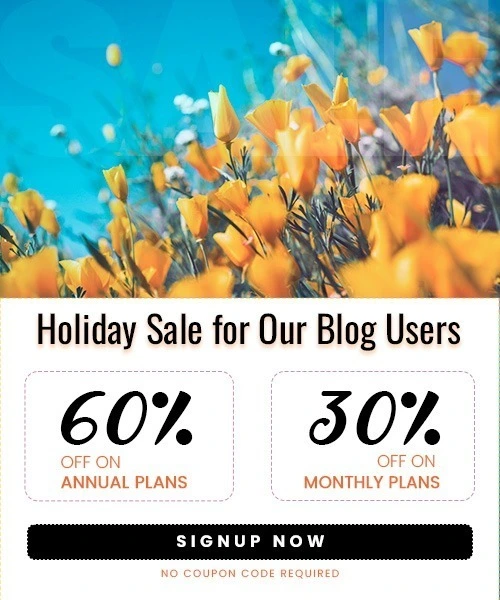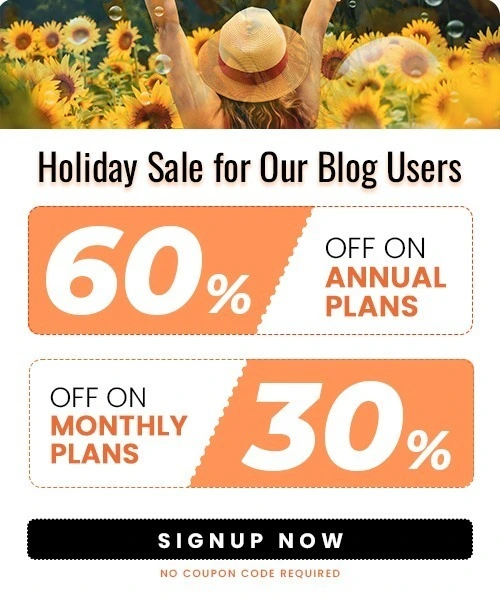How to Add Product Videos to Shopify to Boost Sales (2025)
Last Updated on November 12, 2025 by Himanshu Rawat
Videos make your Shopify store look more real and exciting. They help customers see how your product looks and works — something photos can’t always show.
When people watch a product video, they understand it better and feel more sure about buying it. This can help you get more sales and build trust with your customers.
The good thing is, adding a video to your Shopify store is very easy. You don’t need to be a video expert or have any special skills. In this blog, I’ll show you step by step how to add a product video to your Shopify store and share some simple tips to make it look great.
Why Add Product Videos to Shopify
Adding videos to your Shopify store can really help your business. Videos don’t just make your store look better — they also help customers understand your products more easily.
Here’s why videos are helpful:
- Build trust: People feel more confident when they see your product in a video.
- Show details: Videos can show how your product looks, moves, or works.
- Keep visitors interested: Customers stay longer on your page when there’s a video to watch.
- Help increase sales: Many shoppers decide to buy after watching a product video.
- Look more professional: A short, clear video makes your store look more real and trustworthy.
You don’t need to be an expert to make a good video. Even a simple video made with your phone and good lighting can work really well.
Where You Can Add Product Videos in Shopify
You can put product videos in many places on your Shopify store. It depends on what you want to show.
Here are some good places to add them:
- Product gallery: Add your video next to your product photos. This helps customers see your product in action.
- Product description: You can add a video inside the description to show how the product works.
- Home page: A short video on your home page can make your store look more lively.
- Landing page: If you are running ads or offers, a video on the landing page can help people decide to buy.
Each Shopify theme is a bit different. Some let you upload videos easily, while others may need you to add a YouTube or Vimeo link.
How to Add Product Video to Shopify (Step-by-Step)
Adding a video to your Shopify product page is easy. You can do it in just a few steps.
Step 1: Log in to your Shopify account
Go to your Shopify admin page and log in with your details.
Step 2: Open your product
From your dashboard, click on Products and choose the product where you want to add a video.
Step 3: Add your video

In the Media section, click Add file or drag and drop your video file there.
You can upload videos in .mp4 or .mov format.
If your theme doesn’t support direct uploads, you can also add a YouTube or Vimeo link in the product description.
Step 4: Save your changes
After adding the video, click Save to update your product page.
Step 5: Check your store
Go to your online store and open the product page to make sure the video looks and works fine.
That’s it! You’ve added a product video to your Shopify store.
How to Create Product Listing Videos for Shopify Using Vidoo
Creating product videos for your Shopify store is super easy with Vidoo. It automatically makes videos from your existing products — no editing or extra setup needed. You can do it all right from your Shopify dashboard in just a few clicks.
Here’s how to do it:
Step 1: Open Vidoo
From your Shopify dashboard, look at the left-hand sidebar under Apps, and click on Vidoo.
Then click Create Video.
Step 2: Go to the Create Video Page
On this page, you can choose a product and pick a template category.
The Template Category section shows all the video styles available — you can pick the one that fits your product best.
Step 3: Select a Product

Click Select a Product.
A pop-up will appear showing all your products.
Choose the product you want to make a video for.
Vidoo will then automatically create videos using all available or selected templates.
Step 4: Preview and Choose a Video

You’ll see a few video options generated by Vidoo.
Watch the previews and pick the one you like the most.
Step 5: Save or Publish the Video
- Save as Draft: The video will be saved in your Video Library. You can review or edit it later.
- Publish to Product Page: The video will be saved in your Video Library and automatically added to your product page on Shopify.
And that’s it! Your product video is now live on your Shopify store — quick, easy, and professional-looking with the help of Vidoo.
Tips for Creating Good Product Videos
You don’t need fancy tools or video skills to make a great product video. A few simple tricks can make your videos look clean, clear, and more engaging.
Here are some easy tips to follow:
- Keep it short: Try to make your video 15–30 seconds long. Short videos hold attention better.
- Use good light: Natural light or bright indoor lighting helps your product look clear and real.
- Show your product in action: Let people see how it works or how it looks when used.
- Focus on details: Show close-up shots so customers can see textures, colors, or special features.
- Add text or captions: A few short words can highlight key features or benefits.
- Use background music: Soft, simple music makes your video feel more polished.
- Show your brand: Add your logo or store name at the end for a professional touch.
Even simple videos made with your phone can look amazing if you follow these steps — and tools like Vidoo make it even easier.
Troubleshooting: Why Your Video May Not Appear
So, you’ve added your product video, but it’s not showing up on your Shopify store? Don’t worry — it happens sometimes, and it’s usually an easy fix.
Here are a few things you can check:
- Your theme might not support videos:
Some Shopify themes don’t show videos in the product gallery. Go to your theme settings and check if videos are supported. If not, you may need to switch to a theme that does. - The video format isn’t right:
Shopify works best with .mp4 or .mov files. If your video has a different format, just convert it before uploading. - The file is too big:
Big video files take longer to load or might not upload at all. Try to keep your video under 20 MB so it runs smoothly. - Your internet is slow:
A weak connection can stop the video from uploading properly. Try again when your connection is stable. - You forgot to save:
It happens! Make sure you hit Save after uploading or publishing the video — that’s what makes it appear live on your product page.
Once you check these things, your video should show up perfectly on your Shopify store.
Wrapping Up
Adding a product video to your Shopify store is one of the easiest ways to make your products stand out. Videos help shoppers see what your product looks like, how it works, and why it’s worth buying — all in a few seconds.
With Vidoo, you don’t need to spend hours editing or learning complicated tools. You can create eye-catching videos straight from your Shopify dashboard and publish them with just a few clicks.
So, if you haven’t added videos to your store yet, now’s the time to start. A simple product video can make your store look more professional, build trust with customers, and help you get more sales — all without any extra effort.
FAQs: Adding Product Videos to Shopify
1. Can I upload product videos directly to Shopify?
Yes! You can upload videos directly to your product gallery in .mp4 or .mov formats. If your theme doesn’t support direct uploads, you can also embed YouTube or Vimeo links in the product description.
2. How do I add a product video using Vidoo?
From your Shopify dashboard, go to Apps → Vidoo → Create Video. Select a product, pick a template, preview the generated video, and then save or publish it to your product page.
3. Where can I add product videos in Shopify?
You can add videos in the product gallery, inside the product description, on the home page, or on landing pages for promotions.
4. What is the best length for a Shopify product video?
Keep your video short, ideally 15–30 seconds, so it holds attention and communicates the key features quickly.
5. What video format does Shopify support?
Shopify supports .mp4 and .mov files. Make sure your video is under 20 MB for smooth uploading.