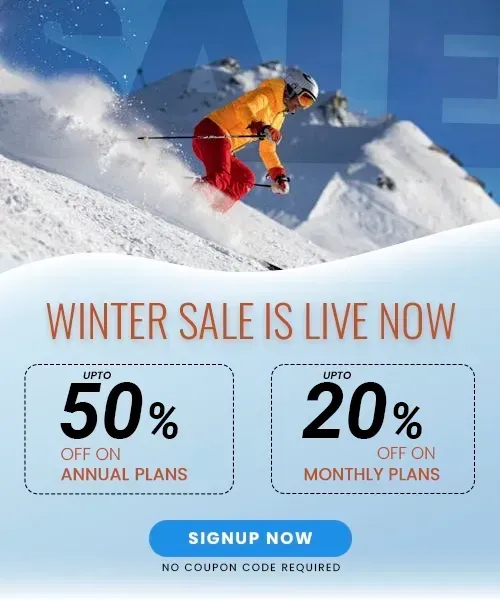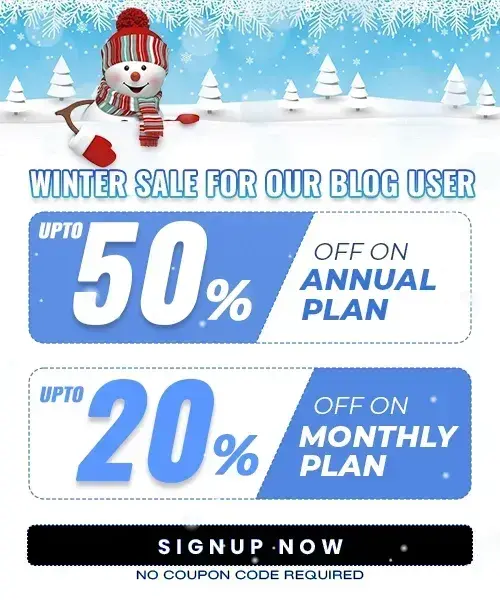How to Schedule Tweets on Twitter in 2026 (Step-by-Step Guide)
Last Updated on December 30, 2025 by Himanshu Rawat
It can be challenging to maintain an active and engaging Twitter presence, especially for brands and time-pressed professionals. One efficient method to make sure your material is timely, consistent, and reaches your audience when they’re most engaged is to schedule tweets.
In this blog, we cover everything you need to know about scheduling tweets on Twitter, from using native tools to third-party apps like Outfy, along with proven best practices to boost engagement.
Why schedule tweets on Twitter?
Why is scheduling Twitter postings crucial, and how does it affect your marketing strategy? Let’s look at some of the primary reasons why businesses should plan and schedule tweets.
Maintains Consistent Brand Presence
- Scheduling keeps your Twitter account active and visible, which strengthens brand recall and trust.
- A consistent stream of tweets increases your profile’s visibility in search results and keeps your audience engaged over time.
Strategic Content Planning
- Tweet scheduling allows you to organize content around campaigns, product launches, and events.
- This makes for better, unified storytelling and ensures that essential themes are not overlooked or rushed.
Reduces Information Overload
- If you have a lot to discuss, scheduling allows you to spread out your material and avoid overwhelming your followers with too many tweets at once.
- This makes each message more impactful and provides your audience time to interact with each article.
Keeps Your Profile Active During Absences
- Whether you’re on vacation, traveling for business, or simply busy, scheduled tweets keep your account active and entertaining, ensuring that your followers don’t experience long periods of stillness.
Improves Team Collaboration
- Many scheduling tools support team processes, allowing multiple people to review, amend, and approve tweets before they go live.
- This is particularly valuable for corporations and agencies that manage several accounts.
Targets Different Time Zones
- By scheduling tweets at different times, you may engage audiences across time zones, broadening your reach and influence beyond your immediate area.
Allows for statistics-driven Optimization
- Scheduled tweets enable you to evaluate performance statistics and change your posting schedule to enhance interaction. Over time, this leads to improved results because you understand what works.
How to Schedule tweets on Twitter
Step 1. Access the Tweet Composer
- Go to Twitter.com on your desktop browser and log in to your account.

- Click the blue “Post” or “Tweet” button located in the left menu to open the tweet composer window.
Step 2. Compose Your Tweet
- Write your tweet in the composer box. You can add up to 280 characters, and include media such as images, videos, GIFs, polls, emojis, or even tag your location.
- For accessibility, consider adding descriptions to images or GIFs.
Step 3. Click the Schedule Icon
- At the bottom of the composer window, look for the calendar and clock icon (the scheduling option) and click it. This will open the scheduling interface.
Step 4. Set the Date and Time

- A pop-up will appear where you can select the exact date and time you want your tweet to be published.
- Twitter allows you to schedule tweets up to 18 months in advance. Carefully choose your desired posting time, keeping your audience’s peak activity in mind.
Step 5. Confirm Your Schedule
- After selecting your date and time, click “Confirm” (usually in the top right corner of the scheduling pop-up).
- You’ll see a confirmation snippet above your tweet showing when it’s set to go live.
Step 6. Finalize and Schedule
- Click the “Schedule” button to officially add your tweet to the queue. Your tweet will now be automatically posted at the scheduled time, and you’re free to move on to other tasks.
Note: Native scheduling is only available on the desktop version of Twitter (X), and you can only schedule one tweet at a time; no bulk scheduling or thread scheduling is supported.
How to schedule tweets on Twitter using Outfy
Outfy is a third-party tool designed to automate and schedule posts across multiple platforms, including Twitter. Here’s how you can use Outfy:
- Content Creation: Use Outfy to create various types of content product posts, promotional collages, and videos.
- Scheduling: Select your content and choose to post immediately or schedule it for a future date and time or publish it at the optimal time.
- Automation: Outfy’s SmartQ feature can automate content creation and posting, saving you even more time.
Steps to Schedule Tweets Using Outfy
Step 1: Log in to Outfy
- Go to Outfy and sign in to your Outfy account.
Step 2: Go to Networks
- From the left sidebar menu, click Networks.
Step 3: Select the Twitter Tab
- Click on the Twitter (X) tab.
Step 4: Click “Add Twitter Account.”
- A window will open titled Connect your Twitter account.
- Click on it.
Step 5: Authorize Outfy
- Enter your Twitter credentials (username and password) if not already signed in.
- Click Authorize App to allow Outfy to access and post content to your Twitter account.
Step 6: Choose your content type
- Outfy supports various post styles: product posts, collages, classic videos, and videos.
- Navigate to the relevant page. e.g., College, Classic Videos based on the content you want to share.
Step 7: Schedule your post
- Click on the post or piece of content, select Schedule later . Pick your preferred date and time for the post to go live
Step 8: Automate with SmartQ
- SmartQ lets Outfy auto-queue and publish posts based on predefined schedules, ideal for consistent, hands-off posting.
How to view scheduled tweets?
Reviewing scheduled tweets before publication ensures that everything looks correct, and you can easily edit or delete them at any moment.
On Twitter:
- Open the Tweet composer on the desktop.

- Click the calendar icon.
- Click Scheduled Tweets.
- You’ll see a list of all upcoming tweets, which you can edit or delete.
On Outfy:
- Navigate to the My Posts tab, then click on the Scheduled tab.
- View your upcoming tweets and other posts across platforms.
- Edit, reschedule, or delete posts as needed.
How to schedule multiple tweets?
Twitter’s native platform doesn’t support bulk scheduling, so you’ll need to use third-party tools like Outfy, Buffer, Hootsuite, or TweetDeck.
Using a scheduler:
- Outfy: Automate posting for multiple products or events.
- Buffer/Hootsuite: Upload CSV files with tweets and dates.
- TweetDeck: While TweetDeck doesn’t support bulk scheduling natively, you can schedule tweets individually across multiple accounts.
This is perfect for planning entire content calendars, especially during campaigns, product launches, or holidays.
Best practices for scheduling tweets?
To get the most out of scheduled tweets, follow these tips:
1. Optimize Your Profile: To convert visitors into followers, make sure your profile is both beautiful and complete.
For example, major brands like Nike keep their profile picture, bio, and header image updated and on-brand, making it easy for visitors to recognize and trust them at a glance.
2. Post During Peak Times: Determine when your audience is most engaged and plan tweets accordingly.
For instance, Wendy’s often schedules tweets for lunchtime hours (12–1 PM) when engagement spikes, leading to more replies and retweets
3. Maintain Consistency: Regular blogging fosters trust and keeps your audience engaged.
News outlets like BBC News tweet consistently throughout the day, ensuring their followers always see fresh content in their feeds
4. Review and adapt: Regularly monitor tweet performance and adapt your content calendar in response to analytics and algorithm changes.
For example, Netflix tracks which types of tweets (memes, trailers, polls) perform best and adapts its content calendar to focus on high-engagement formats
5. Engage Promptly: Instead of “setting and forgetting,” respond to comments and mentions to encourage real-time involvement.
For example, AskTarget schedules product announcements but actively replies to customer questions and feedback throughout the day, fostering a sense of community and trust.
6. Avoid overscheduling: Balance automation with spontaneity to make your feed authentic and current.
Conclusion
Scheduling tweets is a valuable method for anyone seeking to maintain a consistent, engaging, and successful Twitter presence. Whether you utilize Twitter’s native tools or third-party services like Outfy, preparing your content ahead of time saves time, boosts productivity, and guarantees you reach your target audience at the correct time.
By following best practices and exploiting existing technologies, you may streamline your process and get better outcomes on Twitter.
Frequently Asked Questions
1. Can I schedule tweets directly on Twitter?
Yes, Twitter’s native scheduler allows you to schedule tweets from the desktop web interface by selecting the date and time before posting.
2. How can I view or edit my scheduled tweets on Twitter?
You can view and manage scheduled tweets by opening the tweet composer on desktop, clicking “Unsent Tweets,” and then selecting the “Scheduled” tab.
3. Can I schedule multiple tweets or threads using Twitter’s native scheduler?
No, Twitter’s native scheduler supports scheduling only one tweet at a time and does not support bulk scheduling or thread scheduling. For that, third-party tools are recommended.
4. Can I cancel or reschedule a tweet after it has been scheduled on Twitter?
Yes, you can edit, reschedule, or delete scheduled tweets anytime before they are posted by accessing the “Scheduled” section in the tweet composer on Twitter’s desktop site.
8. Does scheduling tweets affect their engagement or visibility?
Scheduling tweets allows you to post during peak engagement times, which can improve visibility and interaction. However, real-time engagement and timely responses remain important to maximize impact.