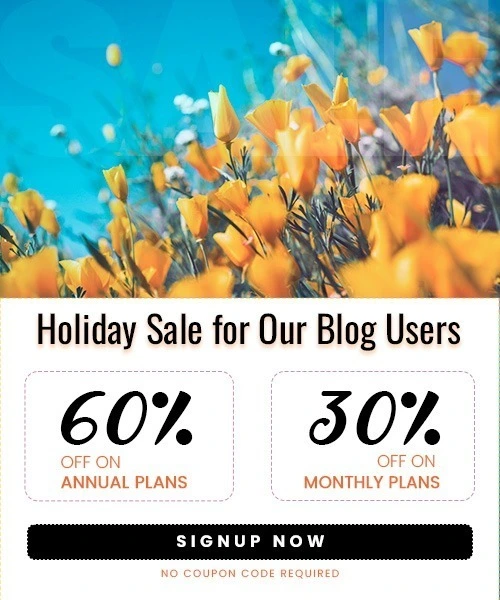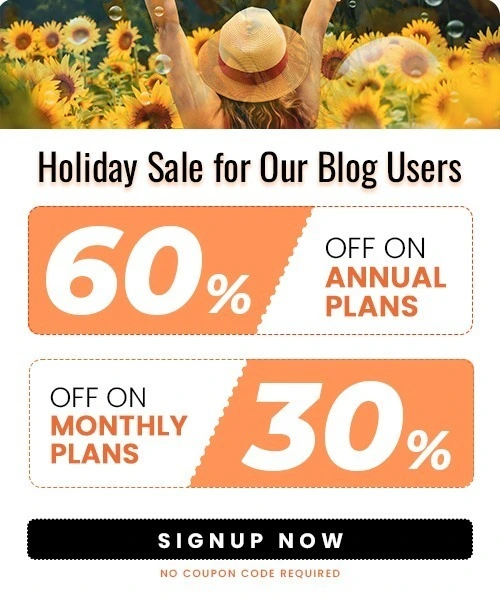How to Delete a Facebook Page in 2025 [Step-by-Step Guide]
Last Updated on July 7, 2025 by Himanshu Rawat
Running a Facebook Page can be a great way to connect with your audience — whether you’re promoting a business, personal brand, blog, or community. But there may come a time when you no longer need a page: maybe the project has ended, your business has rebranded, or someone created a page without your permission.
No matter the reason, deleting a Facebook Page is fairly straightforward — whether you’re using the website, the mobile app, or even if you’re trying to report a page someone else created. In this guide, we’ll walk you through all the possible scenarios step by step so you can manage or remove any Facebook Page with confidence.
How to Delete a Facebook Page from Website
If you’re using Facebook on a desktop browser, deleting a page you manage is quick and easy. Just make sure you’re logged into the account that has admin access to the page.
Step-by-step Instructions:
- Log in to Facebook on your web browser.
- On the left sidebar, click Pages, then select the page you want to delete.

- Once you’re on the page, click Settings in the left-hand menu.
(If you’re using the new Pages experience, go to “Settings & Privacy” > “Settings.”)

- Click Access and control in the left menu.

- Select Delete Page, then click Continue and follow the steps. You may be asked to re-enter your password.
Important:
- Facebook gives you a 30-day grace period. During this time, you can cancel the deletion if you change your mind.
- After 30 days, the page will be permanently deleted and can’t be recovered.
For the most updated instructions, you can also refer to Facebook’s official guide on deleting pages.
How to Delete a Facebook Page from the App (Android/iPhone)
Prefer managing your Facebook page from your phone? You can delete a page directly from the Facebook app — just make sure you’re logged into the account with admin access.
Step-by-step Instructions:
- Open the Facebook app on your mobile device.
- Tap the menu icon (☰) in the bottom-right corner (iPhone) or top-right corner (Android).
- Tap Pages, then select the page you want to delete.
- On your page, tap the gear icon to open Settings.
- Scroll down to Access and Control or tap Page Settings (this may vary slightly depending on the version).
- Tap Deactivation and Deletion.
- Select Delete Page, then tap Continue.
- Confirm your choice by following the on-screen instructions.
Note:
- As with the web version, your page won’t be deleted instantly.
- Facebook allows 30 days to cancel the deletion if you change your mind.
How to Unpublish a Facebook Page Instead of Deleting It
Not quite ready to delete your page forever? Facebook also gives you the option to unpublish your page. This means the page will be hidden from the public, but you can still access it and republish it later if needed Or, improve engagement with this guide on how to make your Facebook posts more shareable.
This is ideal if:
- You’re rebranding or making updates
- You’re unsure about permanent deletion
- You want to pause public visibility without losing content
How to Unpublish a Facebook Page:
- Switch to the Page you want to unpublish.
- Click your Page profile picture in the top-right corner, then click your Page.
- Under Manage Page, click Settings.
- In the left-hand menu, under Your Information, click Access and Control.

- Click Unpublish Page, then click Continue.
- Click Confirm to unpublish your Page.
What Happens Next:
- All content and followers are preserved.
- Your Page becomes invisible to the public.
- You can republish it anytime from the same settings.
How to Delete or Report a Facebook Page Someone Else Created
Facebook allows users to create pages about almost anything — including businesses, public figures, or organizations. Unfortunately, that also means someone might create a page using your name or brand without your permission. If you’re not an admin of the page, you can’t delete it yourself, but you can report it and request Facebook to review and remove it.
When Should You Report a Page
- The page is impersonating you or your business
- It was created without your consent
- It shares misleading or harmful content about you
How to Report a Facebook Page Someone Else Created
- Go to the Facebook Page you want to report.
- Click the three dots (⋯) in the top right corner of the page.
- Select “Find support or report Page” from the dropdown menu.

- In the next window, choose “Pretending to be something” or “Fake Profile“.
- On the following screen, select the appropriate option:
- Me
- A Business
- Another Organization

- Enter the name or the link of the entity being impersonated (e.g., your brand or business name).
- Click “Send” to submit your report.
What Happens Next
Facebook will review your submission. If they find the page is violating their policies or impersonating your identity or brand, they may remove it from the platform. Providing accurate information and supporting evidence can help speed up the process.
Note: If a page is impersonating you or your business, here’s how to report it directly to Facebook.
Frequently Asked Questions (FAQs)
Can I recover a Facebook Page after deleting it?
Yes, Facebook gives you 30 days to cancel the deletion. During this grace period, you can access the page and restore it. After 30 days, the page is permanently deleted and cannot be recovered.
Will deleting a Facebook Page remove my personal Facebook account?
No. Deleting a page only affects that specific page. Your personal profile, other pages, and Facebook activity will remain untouched.
What happens to my posts and followers when I delete a page?
All content associated with the page — including posts, photos, videos, and followers — will be permanently removed once the 30-day period ends.
Can I delete a Facebook Page without being an admin?
No, you must have admin access to delete a page. If you are not the admin but believe the page violates your rights, you can report it to Facebook as described above.
What’s the difference between unpublishing and deleting a Facebook Page?
- Unpublishing hides the page from the public but allows you to access and republish it later.
- Deleting permanently removes the page and its content after 30 days.