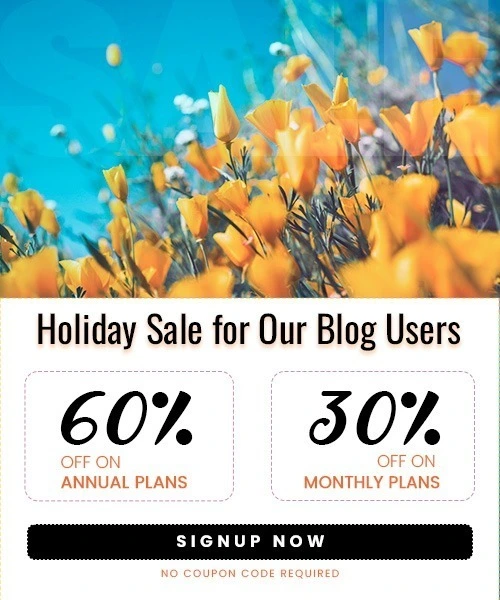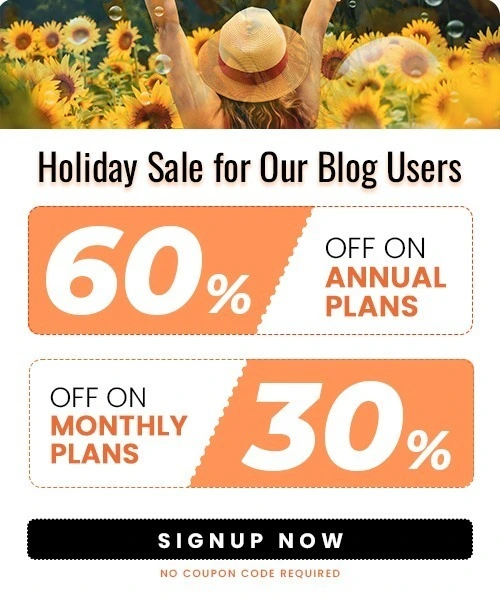How to Delete Instagram Account on PC & Mobile
Last Updated on October 31, 2025 by Himanshu Rawat
Instagram is a very popular app where people share pictures and videos. Many use it to keep in touch with friends. But sometimes, you might want to stop using Instagram. Maybe you want a break or want to delete your account for good.
This guide will help you do that. You will learn how to delete your Instagram account permanently and how to turn off your account for a while if you just want a break. You will find easy steps for using a computer, Android phone, and iPhone.
We will also show you how to save your Instagram pictures and videos before you delete your account. Plus, we will give some ideas on how to stay connected with friends without Instagram.
Temporary Deactivation vs Permanent Deletion
There are two ways to stop using Instagram: you can either turn off your account for some time or delete it forever.
- Temporary deactivation means your account is just hidden. No one can see your photos, videos, or profile, but nothing is lost. When you’re ready to come back, you can log in and everything will be there again.
- Permanent deletion means your account is gone forever. All your photos, videos, comments, and followers will be deleted. You can’t get them back, and you won’t be able to use that account again.
If you just need a break, it’s better to turn off your account for a while. But if you’re sure you don’t want to use Instagram anymore, you can delete it for good.
Download Your Instagram Data Before Deleting
Before you delete your Instagram account, it’s a good idea to save a copy of your data. This includes your photos, videos, messages, profile info, and more. Once your account is deleted, you won’t be able to get any of it back.
Here’s how you can download your Instagram data:
- Tap Profile or your profile picture at the bottom right to open your profile.
- Tap the three lines (more options) menu in the top right corner.
- Tap Accounts Center.

- Tap Your information and permissions.

- Tap Download your information, then tap Download or transfer information.
- Select the profiles you want to download information from, then tap Next.
- Choose how much information you want to download, and tap Next if asked.
- Pick whether you want to Download to device or Transfer to destination.
- If you choose Transfer to destination, you’ll pick where to send the data and can schedule transfers. You might need to log in to that destination. Enter your Instagram password when prompted and tap Start transfer.
- If you choose Download to device, select your file options:
- Date range
- Notification email
- File format
- Quality of photos, videos, and other media
- Tap Create files to start the download process.
- Instagram will prepare your data. This can take some time, and you’ll get an email when it’s ready to download.
Instagram will prepare your data. This can take some time, and you’ll get an email when it’s ready to download.
How to Delete or Deactivate your Instagram Account Permanently
If you’re sure you want to leave Instagram forever, you can delete your account using a computer, an Android phone, or an iPhone. Just remember: once it’s deleted, all your posts, followers, and messages will be gone and can’t be recovered.
From Your Computer
- Log in to your Instagram account

- Click More in the bottom left corner.

- Select Settings.

- Click Accounts Center (on the left side).

- Now click Personal details.

- Click Account ownership and control.
- Select Deactivation or deletion.
- Click the Instagram account you want to delete.
- Choose Delete account, then click Continue.
Instagram will delete your account after 30 days unless you log in again.
From Your Android Device (Using the Instagram App)
- Open the Instagram app on your Android phone.
- Tap Profile or your profile picture at the bottom right.

- Tap the three lines (more options) in the top right corner.

- Tap Accounts Center.

- Tap Personal details.

- Tap Account ownership and control.

- Tap Deactivation or deletion.
- Select the Instagram account you want to delete.
- Tap Delete account, then tap Continue.
From Your iOS Device (iPhone or iPad – Using the App)
- Open the Instagram app on your iPhone or iPad.
- Tap your profile picture at the bottom right.
- Tap the three lines at the top right.
- Go to Settings and privacy.
- Scroll down and tap Account Center.
- Tap Personal details > Account ownership and control.
- Tap Deactivation or deletion.
- Choose your Instagram account.
- Select Delete account, then tap Continue.
- Follow the steps to confirm your deletion.
Instagram gives you 30 days in case you change your mind. If you don’t log in during that time, your account will be deleted forever.
How to Deactivate Your Instagram Account Temporarily
If you just want a break from Instagram, you don’t have to delete your account forever. You can deactivate it instead. This hides your profile, photos, likes, and comments until you decide to come back. When you log in again, everything will be just like before.
From Your Computer
- Open Instagram on your browser and log in.
- Click More (the three dots) in the bottom left corner.
- Click Settings.
- Click Accounts Center.
- Click Personal details.
- Click Account ownership and control.
- Click Deactivation or deletion.
- Select the account you want to deactivate.
- Click Deactivate account, then click Continue.
- Follow the steps to confirm your choice.
Your account is now hidden and can be reactivated anytime by logging back in.
From Your Android or iOS Device (Using the Instagram App)
- Open the Instagram app on your phone.
- Tap Profile or your profile picture at the bottom right.
- Tap the three lines (more options) in the top right corner.
- Tap Accounts Center.
- Tap Personal details.
- Tap Account ownership and control.
- Tap Deactivation or deletion.
- Select the Instagram account you want to deactivate.
- Tap Deactivate account, then tap Continue.
Your account will be hidden until you log back in, and you can reactivate it anytime by simply logging in again.
Summary
If you need a break from Instagram or want to leave it for good, you have two main choices:
- Temporarily deactivate your account if you just want to step away for a while. This hides your profile and content but keeps everything safe.
- Permanently delete your account if you’re sure you don’t want to use Instagram anymore. This removes everything forever and can’t be undone.
You can do both from a computer or through your phone — either using a browser or the Instagram app. Just remember to download your data first if you want to keep your photos, messages, and other info.
And if you’re leaving Instagram but still want to stay connected, there are plenty of other ways to keep in touch with friends and followers — like email, messaging apps, or other social platforms.