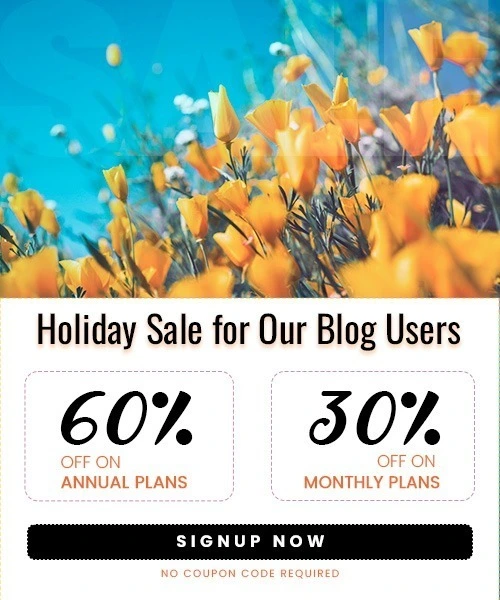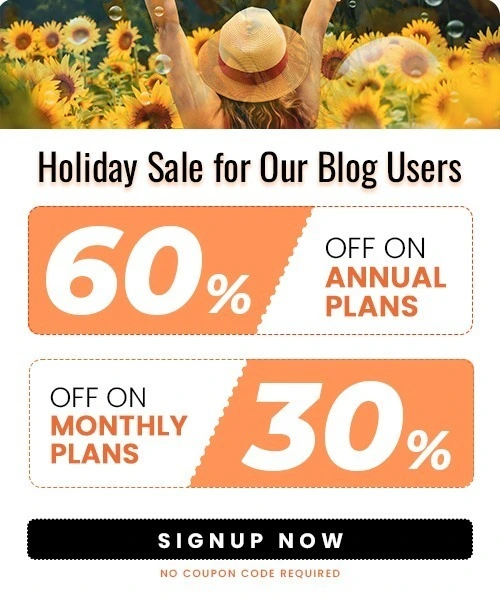How to Connect Your Shopify Store to Facebook
Last Updated on July 20, 2025 by Himanshu Rawat
If you’re operating an online store on Shopify (learn how to set up your store here), linking it to Facebook is the smartest move you can make. Integrating your store gives you the chance to display your products, attract visitors, and increase sales right from the social platforms your customers are already using.
In this article, we’ll guide you on how to connect your Shopify store to Facebook, what you need to have ready before you start, and how to maximize the benefits of this fantastic integration.
Why should you connect your Shopify store to Facebook?
Connecting Shopify to Facebook boosts your store in several ways. More than just increasing brand awareness, it supports smart growth strategies and drives business success.
- Sell Products Directly Through Facebook Shop: Once connected, your products are displayed natively on your Facebook Page. That means customers can browse, save, and even check out without leaving the app.
- Wider Audience Reach: Facebook remains the world’s largest social media platform, boasting over 3.065 billion monthly active users as of early 2025. This equates to approximately 38% of the global population and 59% of all social media users worldwide.
- Advanced and Dynamic Advertising: Facebook’s ad platform is renowned for its targeting capabilities. By integrating with Shopify, you can:
- Create highly targeted ad campaigns based on user demographics, interests, and behaviors.
- Leverage dynamic ads that automatically display relevant products to people who have visited your store, maximizing ad efficiency and conversion rates.
- Run retargeting campaigns to re-engage visitors who didn’t complete a purchase, increasing your chances of conversion.
- Improved Brand Engagement and Social Selling: Facebook integration lets you interact directly with customers through comments, messages, and product tags in posts and ads.
It makes shopping easy and social—customers can ask questions, share your products, and help amplify your brand organically. - Enhanced Analytics and Insights: Installing the Facebook Pixel via Shopify allows you to track user interactions, monitor ad performance, and gather valuable data on customer behavior.
This data-driven approach helps you refine marketing strategies and optimize your sales funnel
Prerequisites: What You Need Before You Start
Let’s quickly review the things to remember before integration. Make sure you have everything in order.
- A Shopify store (Basic plan or higher)
- A Facebook personal account
- A Facebook Business Page
- Facebook Business Manager account
- Facebook Ad account
- Facebook Pixel (for tracking and analytics)
- Admin access to all relevant Facebook assets
How to Connect Shopify to Facebook?
Now that you understand the benefits of connecting Shopify to Facebook, let’s walk through the steps to set up the integration and start selling on Facebook.
Step 1: Prepare Your Facebook Business Manager
- Go to business.facebook.com and click Create Account.
- Add your business details and link your Facebook Page to the Business Manager
Step 2: Add Facebook as a Sales Channel in Shopify
- In Shopify admin, go to Settings > Apps and sales channels.
- Click Shopify App Store, search for Facebook & Instagram, then click Add app.
Step 3: Connect Your Facebook Account and Business Assets
- In Shopify, select the newly added Facebook sales channel.
- Click Start setup, then Connect account.
- Log in to Facebook and link your Business Manager, Page, Ad Account, and Pixel.
- Accept Facebook’s terms and click Finish setup.
Step 4: Set Up Your Facebook Shop
- Choose your preferred checkout method (on Facebook or redirect to Shopify).
- Select the product catalog you want to sync.
- Agree to Facebook’s commerce terms and submit your shop for review.
- Wait for Facebook to review and approve your shop (usually takes a few days)
Step 5: Sync and Optimize Your Products
- In Shopify, go to Facebook > Overview > View Products.
- Select the products you want to make available on Facebook.
- Crop images to a square format for best display results.
- Regularly check for product approval status and resolve any listing errors.
Note: If you need help creating product listings, check out our Guide on how to add products to your Shopify store.
How to add a ‘Shop Now’ Button on Facebook
To drive more traffic to your Shopify store, you can add a “Shop Now” button to your Facebook Page. Here’s how to do it:
Step 1 : Go to your Facebook business page.
Step 2: Click the “+ Add a Button” below your cover photo.

Step 3: Select “Shop Now” or “View Shop” from the options.

Step 4: Then, Paste your Shopify store URL into the link field.
Step 5: Click “Save” to publish the button on your page.
How to Add and Link a Facebook Button to Your Shopify Store
Adding and linking your Facebook Page to your Shopify store is a great way to stay connected with your customers, build trust, and increase engagement. It helps shoppers easily find and follow your Facebook page, which can boost visibility and even lead to more sales.
Here’s how to do it:
- Log in to your Shopify admin dashboard.

- Go to Online Store > Themes, then click “Customize” on your active theme.
- In the theme editor, navigate to the Footer, Header, or Theme Settings (depending on your theme).

- Look for a section called “Social media,” “Social links,” or add a custom content block.
- Paste your Facebook Page URL or use the built-in Facebook icon if available.
- Save your changes to make the Facebook button visible on your store.
Advanced Tips for Maximizing Your Integration
Leverage Facebook Ads: Use Shopify’s integration to run highly targeted ad campaigns and retarget visitors who interacted with your store.
Example: Tentree is a sustainable clothing brand that plants ten trees for every item sold. They use Shopify to power their online store and Facebook Ads to promote their eco-friendly mission.

By integrating Shopify with Facebook Ads, Tentree has successfully built a community of eco-conscious consumers, driving both brand awareness and sales.
Utilize Facebook Pixel: Track user behavior and conversions to improve your marketing strategies.
Engage Your Audience: Post updates, promotions, and respond to inquiries directly on your Facebook Page to build community.
Example: A brand that regularly posts updates about new products, behind-the-scenes content, and customer testimonials on its Facebook Page, while promptly responding to inquiries, fosters community and trust. This engagement boosts customer retention and referrals.
Analyze Performance: Use analytics from both Shopify and Facebook to refine your product offerings and ad campaigns.
Stay Compliant: Ensure all products meet Facebook’s commerce policies to avoid listing issues.
Troubleshooting Common Issues
- Product Sync Errors: Ensure all products comply with Facebook’s guidelines and have complete information. Refer to Shopify’s publishing products guide.
- Approval Delays: Double-check your business information and product details for accuracy. Visit Meta’s Commerce Policies to make sure all product details are accurate.
- Pixel Tracking Issues: Make sure the correct Pixel is connected and data sharing is enabled.
Conclusion
Connecting your Shopify store to Facebook opens up an incredible sales and marketing avenue that can change the game for your business. By following the steps outlined above, you’ll create a smooth shopping experience for your customers and tap into fresh growth opportunities. Make sure to regularly fine-tune your listings, interact with your audience, and take advantage of Facebook’s advertising tools to get the most out of your efforts.
Frequently Asked Questions
1. How do I connect Shopify to Facebook?
Install the Facebook & Instagram app from Shopify, log into Facebook, and follow the setup steps.
2. Do I need a Facebook Business Manager account?
Yes, you need a Facebook Business Manager, a Facebook Page, and an Ad Account to connect.
3. Will my products sync automatically?
Yes, Shopify will automatically sync your product catalog to Facebook and Instagram.
4. Can I run Facebook ads through Shopify?
Yes! You can create and manage Facebook and Instagram ads directly from your Shopify dashboard.
5. How long does Facebook take to review my shop?
Usually, a few hours to a couple of days. Facebook reviews your shop before it’s fully active.