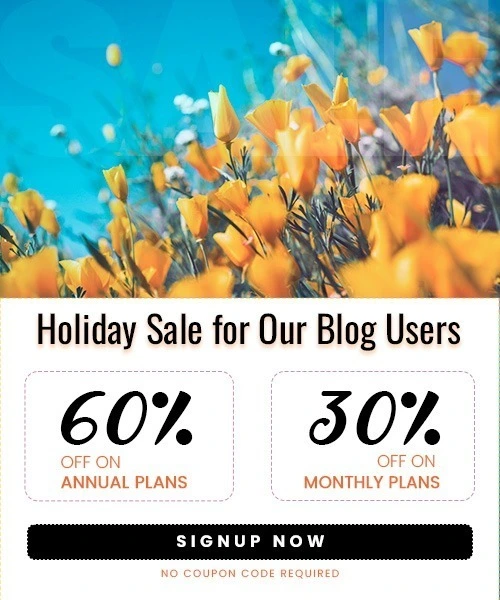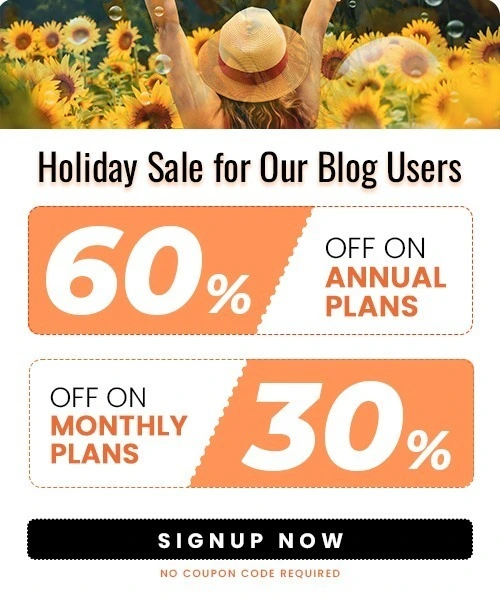How to Add Reviews to Squarespace in 2025
Last Updated on May 20, 2025 by Himanshu Rawat
Customer reviews are an influential trust factor that can enhance conversions, validate your site, and help improve your SEO. If you’re an e-commerce store, service business, or personal brand, displaying real reviews on your Squarespace website can turn the tide.
In this blog, we will explore the best methods to insert reviews on Squarespace, utilizing both its native features and third-party applications, while offering tips to maximize their impact.
How to Add Product Reviews to Squarespace?
To add product reviews to your Squarespace site, you have two main options: using Squarespace’s built-in product reviews feature (for eCommerce stores) or integrating third-party review widgets. Here’s how to do both:
Using Squarespace’s Built-In Product Reviews
Squarespace offers a native product reviews feature for eCommerce stores on the Commerce Basic or Advanced plans. This allows customers to leave reviews directly on your product pages.
Step 1. Log in to your Squarespace account.
Step 2. Go to your website dashboard.
Step 3. Navigate to:

- Products & Services → Selling Tools → Product Reviews.
Step 4. Enable Product Reviews:

- In the Product Reviews settings page, toggle the feature “On.”
- Enable email notifications if you want to be alerted when a customer leaves a review.
- Choose whether to allow reviews for all products or select specific items.
- You can also enable star ratings for a visual summary of customer satisfaction.
Step 5. How it works:
- After a customer purchases a product, Squarespace automatically sends them an email 14 days after order fulfillment, inviting them to leave a review.
- Customers can leave a written review (up to 1500 characters) and a star rating for each product in their order.
- Reviews are automatically displayed under the relevant product page.
Pro Tip:
This feature is not available for gift cards or for general business reviews-only for physical, digital, service, or subscription products.
Adding Reviews to Squarespace with Third-Party Widgets
Using a third-party widget like Elfsight allows you to display reviews from platforms such as Google, Yelp, and Facebook on your Squarespace site. Here’s a detailed, step-by-step process to help you set it up:
Step-by-Step Process
Step 1. Create Your Elfsight Widget
- Sign Up or Log In: Go to Elfsight’s website and create a free account, or log in if you already have one.
- Choose a Widget: Select the “Google Reviews” widget or the “All-in-One Reviews” widget, depending on your needs.
- Select a Template: Pick a layout (carousel, grid, badge, list, masonry, slider, or floating badge) that fits your website’s style.
- Connect Your Review Source: Enter your business name and address to pull reviews from your Google Business profile or other platforms. Select your business from the drop-down list to preview your reviews.
Step 2. Customize the Widget
- Filter Reviews: Choose to display only 5-star reviews or exclude reviews with certain keywords or authors.
- Sort & Layout: Sort reviews by most recent, random, or other criteria. Select the number of reviews to display and the widget’s width.
- Design: Match the widget’s fonts and colors to your brand. Decide which elements (like star ratings, reviewer names, or “leave a review” buttons) to show.
- Preview: As you customize, you’ll see a live preview of the widget.
Step 3. Get the Embed Code
- Finalize Settings: Once satisfied with your widget’s look and settings, click “Add to website for free” or “Publish”.
- Pick a Plan: Choose the free plan (with up to 200 monthly views and Elfsight branding) or a paid plan for more features.
- Copy the Embed Code: Elfsight will generate a unique HTML/JavaScript embed code. Copy this code, which is what you’ll add to Squarespace.
Step 4. Add the Widget to Squarespace
- To a Specific Page:
- Log In: Access your Squarespace admin panel and select your website.
- Edit the Page: Navigate to the page where you want the reviews to appear and click “Edit”.
- Add a Section: Click “Add Section” and choose a blank section to place your widget.
- Insert a Code Block: Click the “+” button, select “Code,” and paste the Elfsight embed code into the code block.
- Resize & Position: Adjust the block’s width and position as needed.
- Save & Refresh: Save your changes. If you see a message saying scripts are disabled in edit mode, refresh the page or exit the editor to preview the live widget.
- To All Pages (Site-Wide):
- Go to Settings: In the Squarespace admin panel, click “Website” in the left menu, then scroll to “Website Tools” and select “Code Injection”.
- Paste in Footer: Paste the Elfsight embed code into the “Footer” field and save. The widget will now appear on every page of your site.
Step 5. Preview and Adjust
- Check Your Site: Visit your live Squarespace site to see the widget in action. The widget will automatically update as you receive new reviews.
- Edit as Needed: Any changes made in the Elfsight dashboard (such as filters or design tweaks) will automatically reflect on your website.
Note:
For detailed steps on how to add Google reviews to Squarespace, check our guide here.
Why Add Reviews to Your Squarespace Site?
1. Build Trust Instantly
- Social Proof Influences Decisions: 95% of customers read reviews online before a purchase, rendering reviews one of the most valued forms of information for prospective customers.
- Trust by Transparency: 66% of customers affirm that reading numerous online reviews makes them more trusting of a business, while 15% lack trust in companies without reviews.
- Authenticity Counts: 68% of customers doubt reviews if no negative ones are present, and 95% trust censorship or fabrication of feedback if they see only positive reviews.
- Engagement Generates Loyalty: Over half of customers prefer those businesses that interact with reviews because it shows responsibility and care for customer satisfaction, further enhancing trust and reputation.
2. Increase Conversions
- Displaying reviews on your website can significantly boost conversion rates, as even a few can sway visitors to become customers. This is especially true for higher-cost products, as reviews help justify the price and reduce buyer hesitation.
- An abundance of recent reviews can boost sales, as companies with up-to-date feedback generally perform better. Reviews significantly influence purchase decisions, with most customers relying on them before making a choice.
- Mobile users often depend on reviews when making purchase decisions. Engaging with these reviews can attract new customers and retain existing ones, potentially increasing their long-term spending.
3. Enhance SEO
- Product reviews can lead to up to a 25% increase in organic traffic. Reviews account for 9-10% of Google’s search ranking factors, especially when paired with microdata like star ratings, helping improve visibility through rich snippets.
- User reviews enhance long-tail keyword optimization and conversational searches, aligning with modern search algorithms. They also indicate to search engines that your site is active and relevant, improving rankings.
- Reviews introduce new keywords and phrases that you might not have considered, expanding your site’s reach and improving its relevance across a wider range of search queries.
Pro Tips to Maximize the Impact of Reviews on Your Squarespace Site
1. Position Reviews Strategically
- Homepage: Put reviews on your homepage to establish trust with new visitors quickly. This is usually the initial point of entry for users, so highlighting positive feedback here sets up credibility right away.
- Product or Service Pages: Show reviews on product or service pages to assist in buyer decisions at the decisive moment they’re thinking about making a purchase. Positive feedback on these pages can have a direct impact on conversions.
- Contact/About Pages: Include testimonials on your about or contact pages to support your company’s credibility and reliability as users look for more information about you.
Example: Shhhowercap is a brand specializing in innovative shower caps, and their Squarespace website demonstrates a thoughtful approach to integrating customer reviews.

The homepage includes a full-screen image and video slider, a customer testimonials section for social proof, and an Instagram feed with a “follow” button for engagement.
Each product page features detailed shower cap info, customer reviews, and ratings, all displayed cleanly to help buyers make informed decisions.
Shhhowercap’s strategic placement of customer reviews across various sections of their Squarespace site exemplifies how thoughtful integration of social proof can enhance user trust and drive conversions.
2. Reward Reviews Ethically
- Provide incentives like discounts or chances to win giveaways to persuade customers to post reviews, but make sure your method is transparent and does not violate platform policies.
- Automate the requests for reviews by connecting a tool such as Mailchimp or Squarespace Email Campaigns. Firing off a follow-up email after a purchase makes it simple for customers to provide feedback and makes reviews more likely.
Example: Mad Rabbit Tattoos is a brand specializing in tattoo aftercare products. They utilize post-purchase emails to engage customers and encourage reviews.

Mad Rabbit Tattoos’ approach demonstrates how a well-timed and thoughtfully crafted post-purchase email can encourage customers to leave reviews, thereby enhancing the brand’s credibility and customer engagement.
3. Reply to Reviews Publicly
- Address both positive and negative comments in a timely, professional, and authentic way. Acknowledge customers for feedback provided and resolve any issues with sensitivity and solutions.
- Public feedback illustrates your customer satisfaction guarantee and indicates that you respect all comments, which can further increase potential as well as current customers’ trust and loyalty.
Example: Soilboy is a plant and gardening essentials retailer based in Singapore. Their Squarespace-powered eCommerce site exemplifies how to leverage customer reviews to build trust and credibility.

Soilboy’s approach exemplifies how Squarespace shops can effectively manage and respond to customer reviews, enhancing credibility and fostering customer loyalty.
Final Thoughts
Including reviews on your Squarespace website is critical to establishing trust, boosting conversions, and enhancing your SEO. Using Squarespace’s in-built functions, third-party widgets, or hand-crafted testimonial areas, you can successfully display genuine customer comments. Select the solution that works for you and begin harnessing the power of reviews today to increase your online reach.
Frequently Asked Questions
1. Can I display reviews from multiple platforms?
Yes, using third-party widgets like Elfsight, you can aggregate reviews from Google, Yelp, Facebook, and more.
2. Do I need coding skills?
No, most widgets provide a simple embed code you can paste into Squarespace’s code block, coding required.
3. Will adding reviews help my Squarespace site’s SEO?
User-generated reviews provide fresh content that search engines favor. They can introduce new keywords, boost your site’s authority, and display star ratings in search results, enhancing your visibility and ranking on Google.
4. How quickly can I add a review widget to my Squarespace site?
Most third-party review widgets (like Taggbox, or Trustmary) can be set up and embedded in minutes. Simply connect your review platform, copy the embed code, and paste it into a code block on your Squarespace page no coding skills needed.
5. Can I collect and display reviews directly on my Squarespace site without third-party tools?
Squarespace’s review feature is only available for ecommerce product reviews on Commerce plans. For service businesses or general testimonials, you’ll need to manually add reviews or use a third-party widget for advanced options.