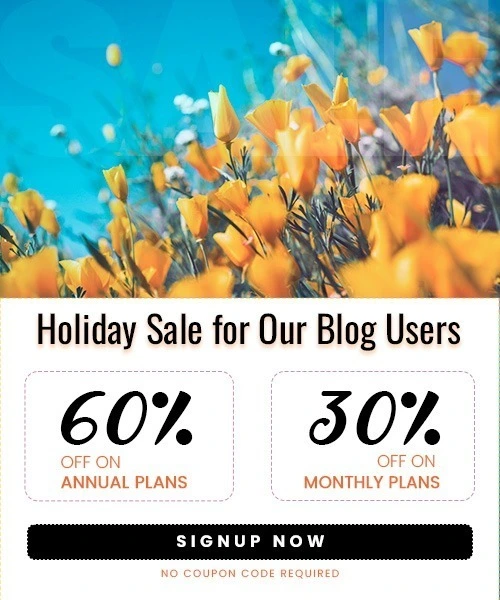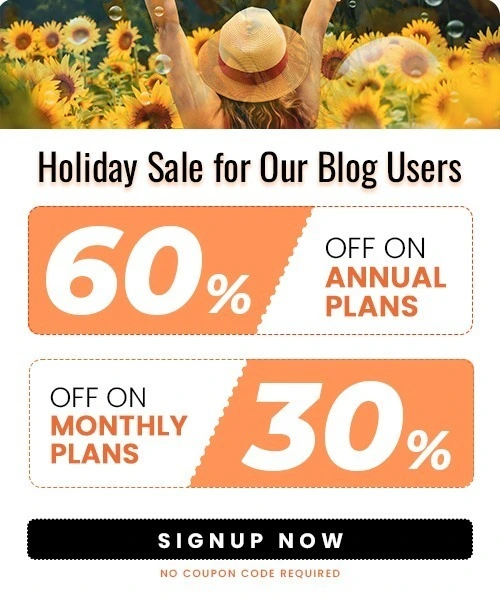How to Add Google Reviews to Squarespace in 2026
Last Updated on December 30, 2025 by Himanshu Rawat
If you’re a business owner and your website is hosted on Squarespace, displaying your Google Reviews is probably one of the strongest ways to establish credibility with potential clients.
In this article, we’re going to demonstrate how to embed Google Reviews on your Squarespace site both manually and automatically.
Why Add Google Reviews to Your Website?
Online reviews are today’s word-of-mouth. Nearly 83% of shoppers rely on Google to read reviews when evaluating local businesses. Google Reviews are especially trusted since they’re tied to real users and are prominently displayed in local search results.
By embedding your Google Reviews on your Squarespace site, you can:
1. Boost credibility and trust
Google Reviews come from real, verified users, making them highly trustworthy. Displaying these reviews on your Squarespace site shows transparency and builds confidence, as visitors see authentic feedback from actual customers.
2. Increase Conversion Rates
Shoppers exposed to reviews are more likely to convert. Embedding Google Reviews provides social proof at decision points, significantly increasing the chances that visitors will become customers.
3. Improve Local SEO Rankings
Google Reviews impact local search rankings by enhancing your star rating, review count, and keyword relevance. Embedding them on your site strengthens these signals and can help your business appear higher in local search results.
4. Provide Real Social Proof
Google Reviews act as digital word-of-mouth, one of the most trusted forms of advertising. Showcasing them on your website demonstrates genuine customer satisfaction and encourages new visitors to trust and engage with your brand.
Methods to Add Google Reviews to Squarespace
Method 1: Using a Google Reviews Widget
Third-party platforms like SociableKIT, Trustmary, Taggbox, and WiserNotify offer easy-to-use widgets that automatically pull your Google Reviews and display them on your Squarespace site with customization options.
Steps to Use SociableKIT:
Step 1. Sign Up or Log In:

- Create a free SociableKIT account; no credit card required.
Step 2. Select Google Reviews Widget:

- Search and select “Google Reviews” from the dashboard.
Step 3. Connect Your Google Business Profile:
- Enter your Google Place ID or business address to import reviews.
Step 4. Customize Your Widget:
- Adjust layout, colors, fonts, and how many reviews to show.
Step 5. Copy Embed Code:
- Click “Embed on website” and copy the JavaScript embed code.
Step 6. Add to Squarespace:
- Log in to Squarespace (Business plan or higher).
- Edit the page where you want the reviews.
- Add a Code Block.
- Paste the embed code into the block.
- Save and publish your page.
Your Google Reviews will now appear on your Squarespace site and update automatically.
Method 2: Embed Individual Google Reviews Using Google Maps
Step 1. Search for Your Business on Google Maps
- Visit google.com/maps, type your business name into the search bar, and select your listing.
Step 2. Navigate to the Reviews Tab
- Once your business profile appears, scroll to the reviews section or click the “Reviews” tab to see all public customer feedback.
Step 3. Choose a Standout Review
- Find a review that highlights your strengths, such as service quality, product satisfaction, or customer support.
Step 4. Share or Embed the Review

- Click the three dots next to the review you want to use. Select “Share review”. You’ll get two options:
- Send a link to share the review via URL
- Embed to get an HTML snippet that can be inserted into your website
Step 4. Add It to Your Squarespace Website
- Go to the page where you want the review to appear
- Add a Code Block in Squarespace
- Paste the HTML embed code from Google
- If you choose the URL option, you can also take a screenshot of the review and link the image to the review page
Method 3: Static Screenshots (Simple but Limited)
Step1. Take screenshots of your best Google Reviews:
- Take clear, high-quality screenshots of your most positive and impactful Google reviews. Focus on reviews that highlight specific benefits or customer satisfaction.
Step 2. Upload images to your Squarespace site:
- Add the screenshots as image blocks or gallery elements on your desired page—popular spots include the homepage, testimonials section, or footer.
Step 3. Optionally, link images back to the actual Google review:
- To build trust, consider linking each screenshot to the actual review on your Google Business Profile. This adds authenticity, even if the image itself is static.
This method is quick but does not update automatically and lacks interactivity.
Best Spots to Display Google Reviews on Your Squarespace Site
The best spots to display Google Reviews on your Squarespace site for maximum impact are:
1. Homepage
Placing your Google Reviews widget on the homepage creates a strong first impression and builds trust immediately, as visitors often form opinions quickly upon arrival. This ensures reviews are one of the first things seen, boosting credibility and confidence in your brand.

Example: Tatum Hamernik’s Squarespace site features a hero section with an overlay of reviews and star ratings, immediately establishing credibility for new visitors.
2. Product or Service Pages
Embedding reviews near product descriptions or “Add to Cart” buttons reassures potential customers right when they are deciding to buy. Relevant positive feedback here increases conversions by addressing doubts and reinforcing trust in your offerings.
3. Footer or Sidebar
Adding reviews to the footer or sidebar ensures constant visibility across all pages without overwhelming content. This subtle but persistent presence reinforces your reputation and keeps social proof accessible as visitors browse your site.
Example: SocialPilot smartly places customer reviews in the footer of its homepage, ensuring that social proof is always within view, even at the very end of a visitor’s scroll. The clean layout with star ratings and brief testimonials provides a subtle yet effective nudge for users ready to take action.
4. About Us Page

Featuring reviews on your About Us page strengthens brand credibility by aligning customer feedback with your company’s story and values, helping visitors connect emotionally with your business.
5. Contact Page
Including reviews near contact forms or calls to action on the Contact page can encourage visitors who are close to converting by providing final reassurance and social proof
Best Practices for Displaying Reviews
Here are the best practices for displaying reviews on your Squarespace site, based on expert recommendations:
1. Feature Recent and Relevant Reviews:
Showcase reviews from the past 12 months to ensure the feedback reflects your current service or product quality and stays relevant to visitors.
2. Filter for Mostly Positive but Authentic Reviews:
Highlight 4-star and 5-star reviews to build trust, but include some moderate (3-star) reviews as well to avoid appearing fake or overly curated. Authenticity is key- avoid generic or overly perfect testimonials.
3. Place Reviews Strategically on High-Converting Pages:
Embed reviews on pages with strong calls to action, such as the homepage, product or service pages, pricing pages, and checkout or contact pages. Position reviews near CTAs to nudge visitors toward conversion.
4. Update Reviews Regularly:
If adding reviews manually, refresh them every few weeks or months to keep content fresh and maintain credibility. Automated widgets can help keep reviews current without manual effort.
5. Be Authentic and Detailed:
Use reviews that include customer names, photos, timestamps, and specific details about their experience. This builds trust and sets realistic expectations.
6. Include Product-Specific Reviews When Possible:
Reviews tied directly to particular products or services help visitors relate and make informed decisions.
Bring your Google Reviews to life
On your Squarespace site, you can easily embed them using user-friendly widgets like Elfsight or SociableKIT. These tools showcase fresh, authentic customer feedback in attractive, customizable formats that build trust, boost SEO, and engage visitors. Simply create your widget, customize it, and embed the code on key pages to turn real customer voices into powerful social proof that drives conversions and grows your business.
Frequently Asked Questions
1. Can I embed reviews from multiple Google My Business locations?
Yes, but each location requires a separate widget embed code, which might affect site performance.
2. Can I moderate or filter which reviews are displayed?
Yes, most widget services offer moderation and filtering features.
3. Are there limits on the number of reviews I can display?
No, you can display as many reviews as you want with widget solutions.
4. Do I need a paid Squarespace plan?
Yes, embedding code blocks requires at least the Business plan on Squarespace
5. Can I customize how Google Reviews appear on my Squarespace site?
Yes! Most Google Reviews widgets let you customize layouts, colors, fonts, and which reviews to show, so your reviews perfectly match your site’s design and style, coding needed.