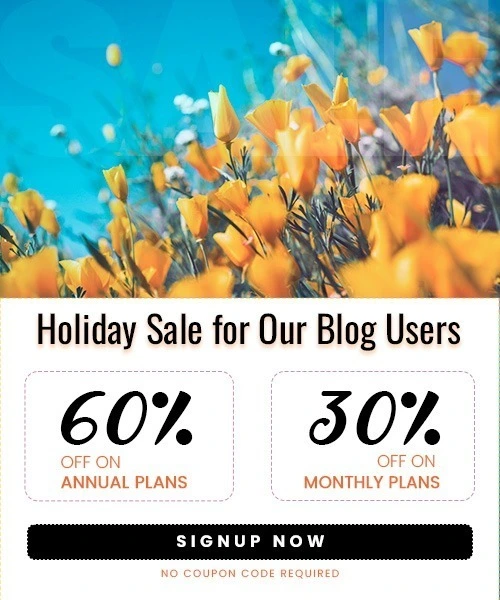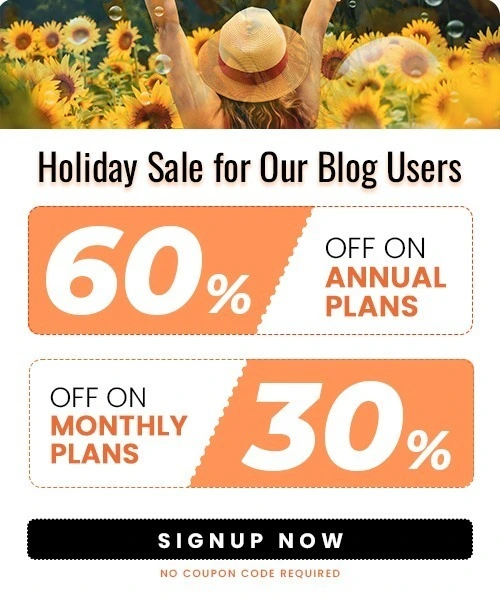Facebook Cover Photo Size Guide for 2025
Last Updated on September 9, 2025 by Himanshu Rawat
Your Facebook cover photo is one of the first things people notice when they visit your page. It’s a great way to show who you are or what your business is about. But to make it look good, you need to use the right size.
But here’s the catch: if you don’t use the right dimensions, your photo could look awkward or get cropped on mobile or desktop.
This guide will show you:
- The best Facebook cover photo size for 2025
- How to make it look great on both desktop and mobile
- Tips for choosing the right image
- Common mistakes to avoid
- Facebook cover photo ideas and inspiration
Facebook Cover Photo Dimensions and Guidelines
Your Facebook cover photo is a key visual element that helps make a great first impression. To ensure it looks good on both desktop and mobile, follow these simple rules:
For Mobile:
- Recommended size: 640 x 360 pixels
This ensures your image is sharp and properly scaled on smaller screens. - Safe area: 640 x 312 pixels
Keep all essential elements like text, logos, or focal points within this area. Facebook crops out the top and bottom edges slightly on mobile, so staying inside the safe zone ensures nothing important gets cut off. - File type: JPG (for photos) with RGB color profile; use PNG if your design includes text, logos, or graphics to avoid blurriness.
- File size: Less than 100KB
Smaller files load faster, especially on mobile data connections. Compress your image without losing too much quality.
For Desktop:
- Aspect Ratio: 16:9
A widescreen ratio that fits most desktop monitors. - Minimum size: 400 x 150 pixels
Images smaller than this may appear blurry or pixelated. - Recommended size: 820 x 312 pixels
This is Facebook’s official recommendation and ensures the cover looks crisp on larger screens. - File type: Same as mobile JPG for general images, PNG for text/logos.
- File size: Less than 100KB
Helps with quicker page loading and better performance.
For Both Mobile and Desktop:

- Best size for both: 820 x 360 pixels (this will look good on both mobile and desktop)
Don’t forget, your profile picture will cover part of the left side of your cover photo, and Facebook may resize it for different screens.
Tip: Want more visual tricks? Check out Facebook Stories Marketing for ways to keep your visuals engaging across all formats.
Why Facebook Cover Photo Size Matters for Engagement
Your cover photo serves a purpose beyond aesthetics. It can actually change how people see your page and how they interact with it.
First impressions
Studies show users form a brand impression within 0.05 seconds. A clean, properly-sized cover photo makes your page look professional and trustworthy.
If it’s blurry, cropped, or poorly designed, visitors may leave immediately. A well-sized image (820 x 360 px) ensures clarity across all devices.
Trust
Pages with consistent, high-quality visuals are more likely to gain followers and receive messages. According to Facebook’s business data, pages that look polished and complete are up to 40% more likely to convert visitors into followers or customers.
A properly designed cover photo with your logo and branding visible helps reinforce credibility.
Mobile vs. desktop
According to Statista, over 98% of Facebook users access the platform via mobile devices. If your cover photo isn’t sized correctly, critical parts like text or your logo may be cut off on mobile, hurting your message and engagement.
Always design with a safe area of 820 x 312 px centered to avoid cropping issues.
Promotions
Use your cover photo as a strategic marketing tool, highlight on:
- A sale or discount
- A new product launch
- An upcoming event
- A Call to Action (“Shop Now”, “Book Today”)
This can lead to higher click-through rates on your page buttons or pinned posts.
In short, the right size helps your page look better, build trust, and keep visitors interested.
Mobile vs. Desktop: How to Ensure Your Cover Photo Looks Great Everywhere
Your Facebook cover photo shows up differently on computers and phones, so it’s important to use the right size.
1. On Desktop (Computer):
- On a computer, your cover photo looks wider and shows more of the picture. The best size for this is 820 x 312 pixels.
- Just remember, the profile picture will cover a part of the bottom left, so don’t put anything important there.
2. On Mobile (Phone):
- On a phone, the cover photo is smaller, and the sides might get cut off. To keep important things safe, use a safe zone of 640 x 312 pixels.
- For the whole picture, 640 x 360 pixels is the best size. The profile picture will also cover more of the left side, so leave that area free from anything important.
Pro Tip: To ensure your photo looks amazing on both, design for 820 x 360 px, and keep all key elements (text, logo, faces) within the center safe zone (approx. 640 x 312 px).
Boost your Facebook page with eye-catching Reels and Stories. |

|
How to Choose the Right Image for Your Facebook Cover Photo
Picking the right picture for your Facebook cover photo is simple but important. Here are a few tips to make it easy:
- Make It About Your Page:
Pick a picture that shows what your page or business is all about. It could be a product, your logo, or anything that represents you. - Clear and Sharp:
Use a picture that is clear and not blurry. A sharp image looks good and professional. - Match the Feel:
Choose an image that matches the style of your page. If it’s fun, pick something colorful. If it’s serious, keep it simple and neat. - Keep Text Easy to See:
If you add text, like your business name, make sure it’s easy to read and not covered by your profile picture. - Watch the Space:
Remember, the profile picture covers part of the cover photo, especially on mobile. Don’t put important stuff in that area.
How to choose and upload your facebook cover photo
Here’s how to pick and upload your Facebook cover photo in simple steps:
Step 1: Pick a Picture
Choose a picture that looks good and matches your page. Make sure it’s the right size, 820 x 360 pixels, so it fits well on both mobile and desktop.
Step 2: Go to Your Facebook Page

Open your Facebook page.
Step 3: Click on the Cover Photo Space
At the top of the page, click the camera icon or “Add Cover” button.
Step 4 :Upload the Picture

A pop-up will appear. Click “Upload Photo” and choose your picture from your computer.
Step 5: Move the Picture
Adjust the picture by dragging it to make sure it fits well, and nothing important is covered.
Step 6 : Save It
Once everything looks right, click “Save Changes.”
Facebook Cover Photo Ideas and Examples
Your Facebook cover photo is a great way to grab attention and show what your page is about. Here are five simple ideas, with examples from big brands:
1. Show Your Product

Example: Coca-Cola often uses their Facebook cover to show off their drinks.
This makes it clear what they’re selling and helps the product stand out.
2. Use Bright Colors

Example: Spotify uses bright, fun colors in their cover photo.
Colors like these help catch people’s eyes and make the page feel exciting.
3. Add Fun Illustrations
Example: Dropbox often opts for charming, playful illustrations.
Illustrations add personality and can make your page feel more approachable and creative.
4. Stick to a Color Theme

Example: Apple’s cover photo often has simple black-and-white colors.
Keeping the same color theme makes everything look neat and professional.
5. Keep It Simple and Professional

Example: Adobe often uses sleek, minimalistic graphics with just their product branding or logo.
This gives a modern, professional vibe and keeps the focus on the brand.
Best Free Tools to Create and Resize Your Facebook Cover Photo
- Canva : Free, drag-and-drop editor with Facebook cover photo templates; auto-sizes to 820 x 360 px.
- Pixlr: Online editor with pre-sized cover photo templates and smart resizing.
- Picsart: Creative templates and stickers, pre-sized for Facebook covers.
- OVDSS: Facebook Cover Photo Resize: Dedicated tool for instant resizing to 820 x 312px.
- ImResizer : Free, privacy-focused tool for custom and recommended Facebook cover sizes.
- Fotor : Photo editor with Facebook cover templates and enhancement tools.
- PicMonkey : Advanced editing and cropping with easy adjustment to Facebook cover dimensions.
Common Mistakes to Avoid
Here are some simple mistakes to watch out for with your Facebook cover photo:
- Same Image for All Social Media
Every social media platform has different sizes for pictures. If you use the same image everywhere, it might not fit well. Make sure to resize your image for Facebook. - Not Showing Products Clearly
If your cover photo shows your products, make sure they are easy to see. Don’t use blurry or cluttered pictures. - Not Thinking About Mobile Devices
Facebook cover photos look different on mobile and desktop. Check how your image looks on a phone to avoid parts getting cut off. - Forgetting the Profile Picture
Your profile picture covers part of the cover photo, especially on the left side. Make sure nothing important gets blocked.
Tips for a Perfect Facebook Cover Photo
Here are a few easy tips to keep your Facebook cover photo fresh this year:
- Stick to 820 x 360 px. This size ensures your cover displays well on both desktop and mobile without awkward cropping.
- Keep the focus in the center safe zone (640 x 312 px). Place important text or visuals in the center so they don’t get cut off on smaller screens.
- Refresh your cover photo often. Refresh your cover photo to highlight new products, promotions, or seasonal themes and keep your page looking active.
- Use high-quality images. A sharp, clear photo gives a professional first impression blurry or stretched images can hurt your brand.
- Test it on both devices. Always preview your cover on different devices to make sure everything lines up and looks great everywhere.
Final Thoughts
Your Facebook cover photo is one of the first things people notice, so it’s important to get it right. Use the correct size and consider how it appears on both mobile and desktop. Choose an image that reflects your brand, and avoid placing key content where it might be blocked by the profile picture. A well-designed cover photo makes a strong first impression, and posting it at the right time can boost your reach even further.
FAQs About Facebook Cover Photos
1. What is the perfect image size for a Facebook cover?
The best size for a Facebook cover photo is 820 x 360 pixels. This size works well on both phones and computers, so your picture looks great everywhere.
2. How do I make my Facebook cover photo fit?
To make sure your cover photo fits:
- Use a picture that’s 820 x 360 pixels
- Keep the most important stuff (like text or faces) in the middle, so it doesn’t get cut off
- Check how it looks on both desktop and mobile before you save it
3. What size should a Facebook event cover photo be in 2025?
For Facebook events in 2025, the recommended size is 1200 x 628 pixels. This helps the image show up clearly no matter where people see it—on phones, tablets, or computers.
4. Why does my Facebook cover photo look different on mobile and desktop?
Facebook displays cover photos differently on phones and computers. On desktop, it shows a wider area (820 x 312 pixels), while mobile crops the sides and shows a taller view (640 x 360 pixels). Using a safe zone of 640 x 312 pixels helps keep key elements visible.
5. Will Facebook resize my cover photo?
Yes, Facebook may resize or compress your image depending on the device and screen size. That’s why using recommended dimensions and safe zones helps keep it looking good everywhere.
6. Can I use a video instead of an image for my Facebook cover?
Yes, Facebook lets you upload a cover video for pages (not personal profiles). The video should be 820 x 312 pixels, 20–90 seconds long, and less than 1.75 GB in size.